LibreTorrent is a Free as in Freedom torrent client for Android 4 and later, based on libtorrent. Download and share files directly on your device. It is offered by Proninyaroslav. It is an Open-source torrent client.
Implemented features:
- DHT, PeX, encryption, LSD, UPnP, NAT-PMP, µTP
- IP filtering (eMule dat and PeerGuardian)
- Ability to fine tune (network settings, power management, battery control, UI settings, etc.)
- Supports torrents with large number of files and big files
- HTTP\S and magnet links support
- Support proxy for trackers and peers
- Ability to move files while downloading
- Ability to automatic movement of files to another directory or to an external drive at the end of download
- Ability to specify file and folder priorities
- Ability to select which files to download
- Ability to download sequentially
- Material Design
- Tablet optimized UI
Let's start the tutorial
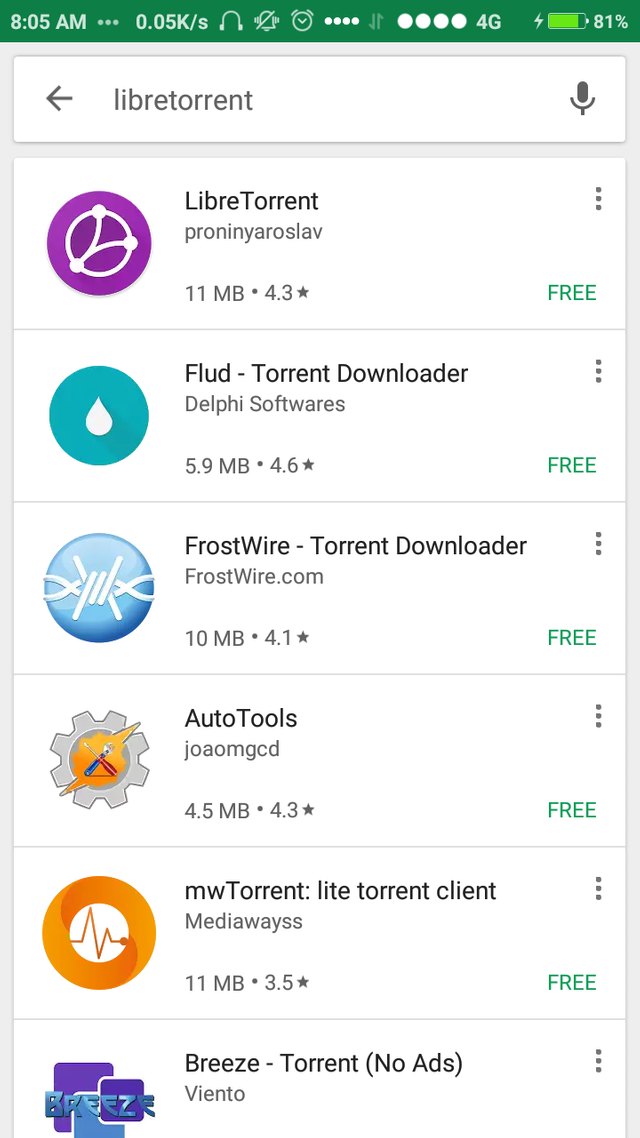
Go to Google Playstore and search for LibreTorrent and just tap on it.
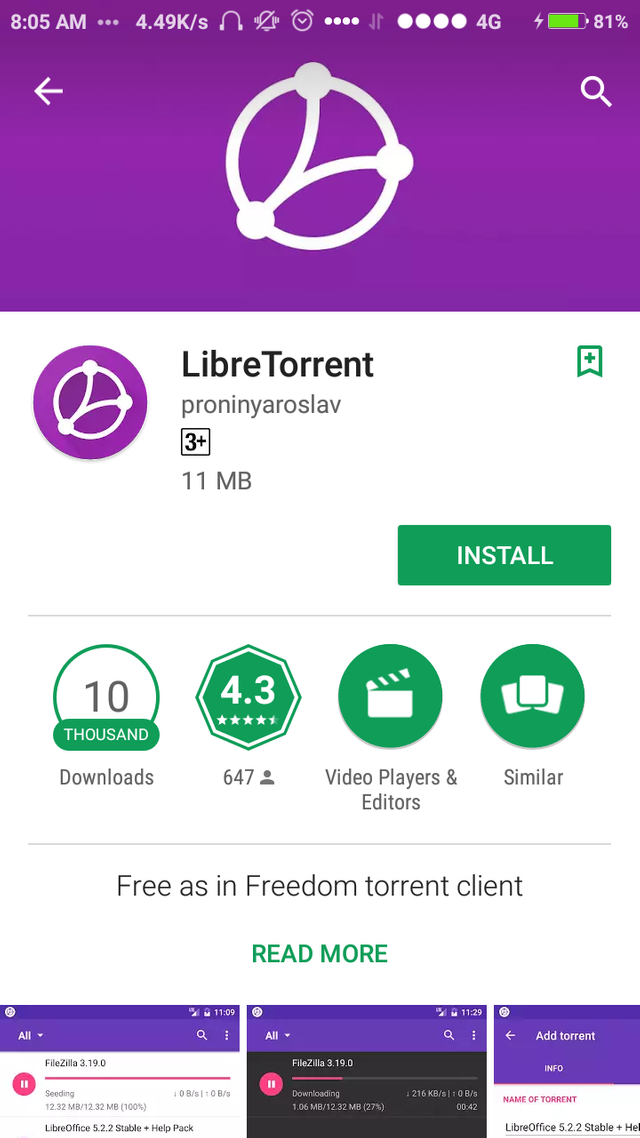
After finding the application on the interface we must install it by hitting the install button.
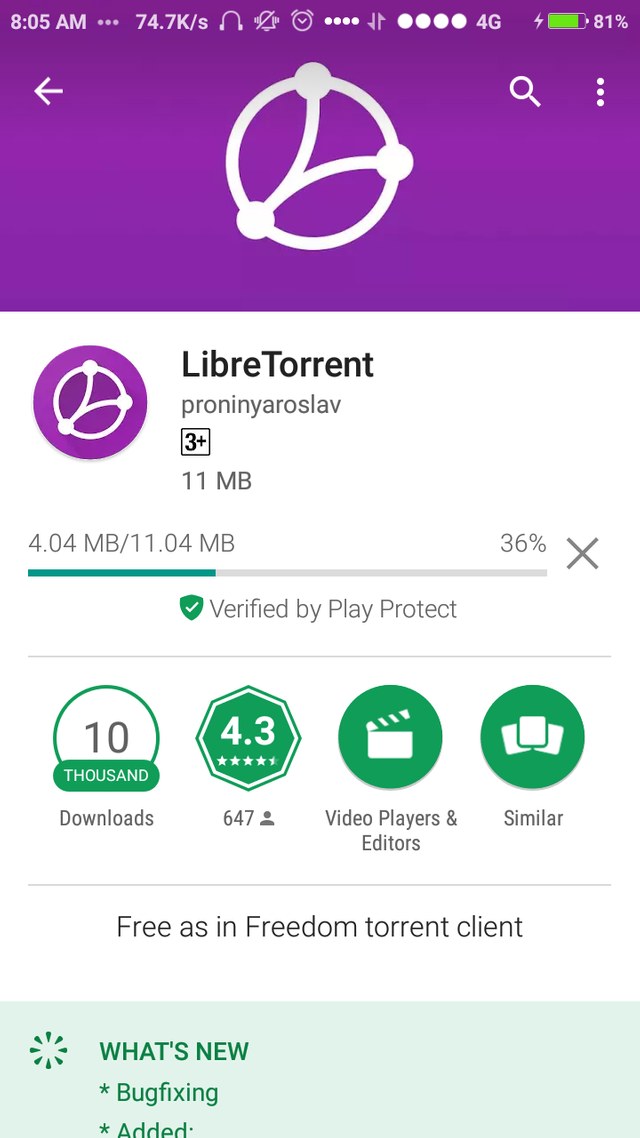
You must remember to enable mobile data or stay connected with WiFi for installation.
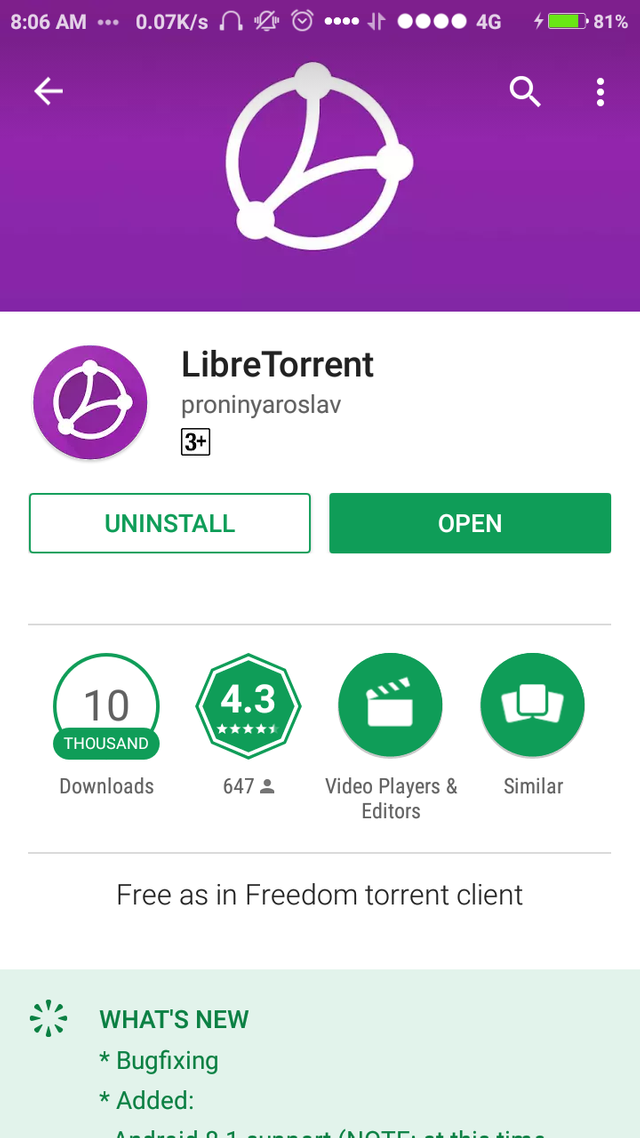
After installation is Complete we open the application by hitting open button.
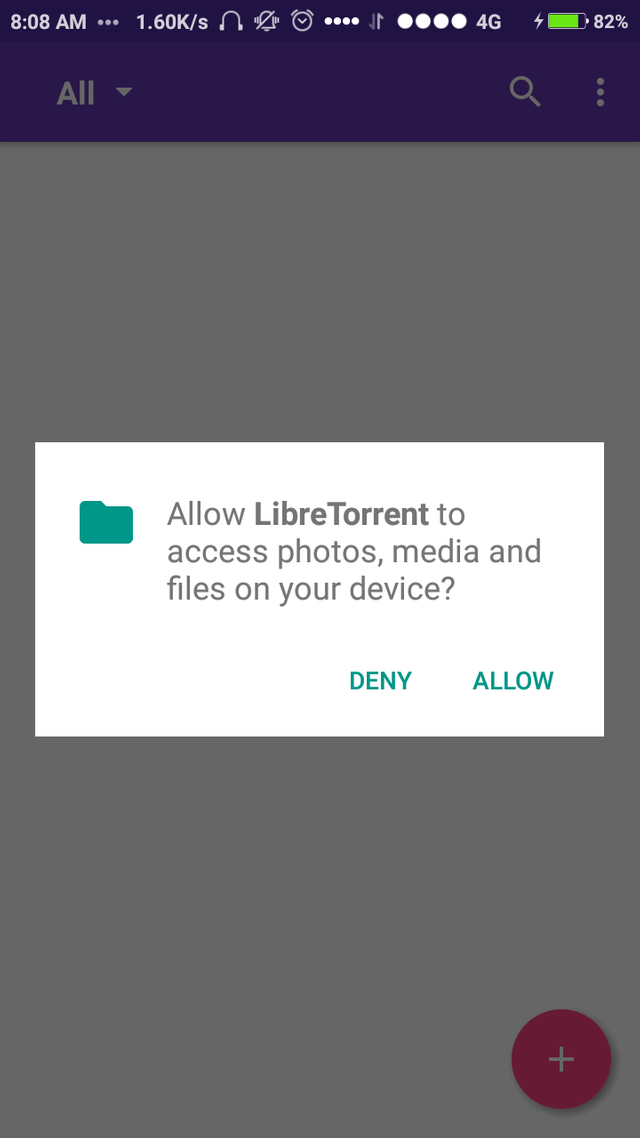
As we try to open the application it asks for permissions, we must allow it for it to be functional.
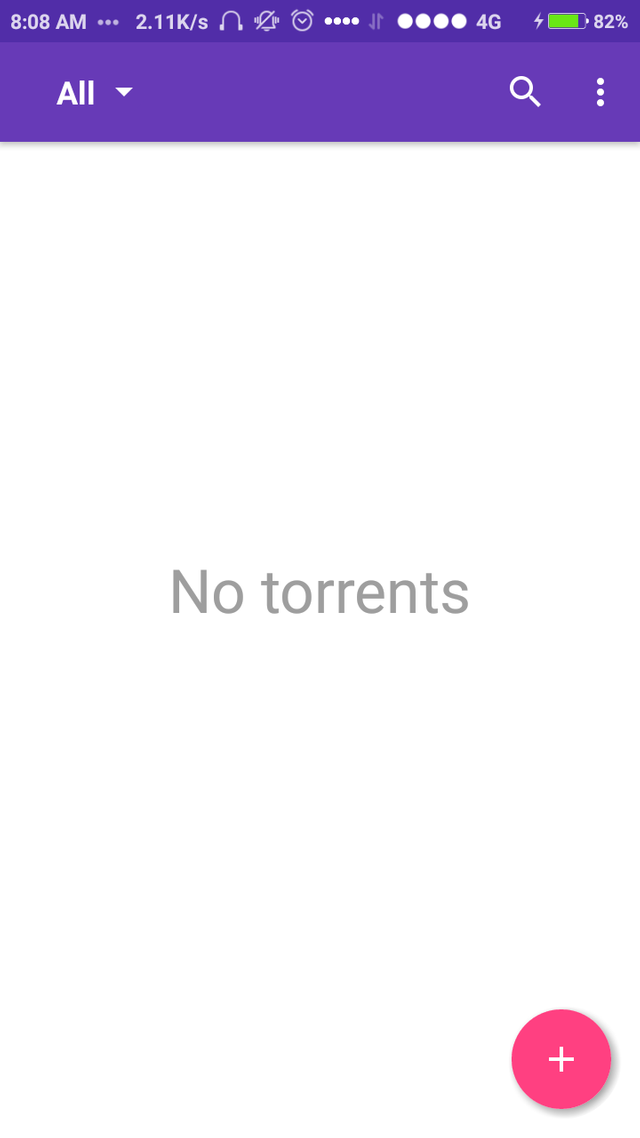
Now the LibreTorrent has started and we can start.
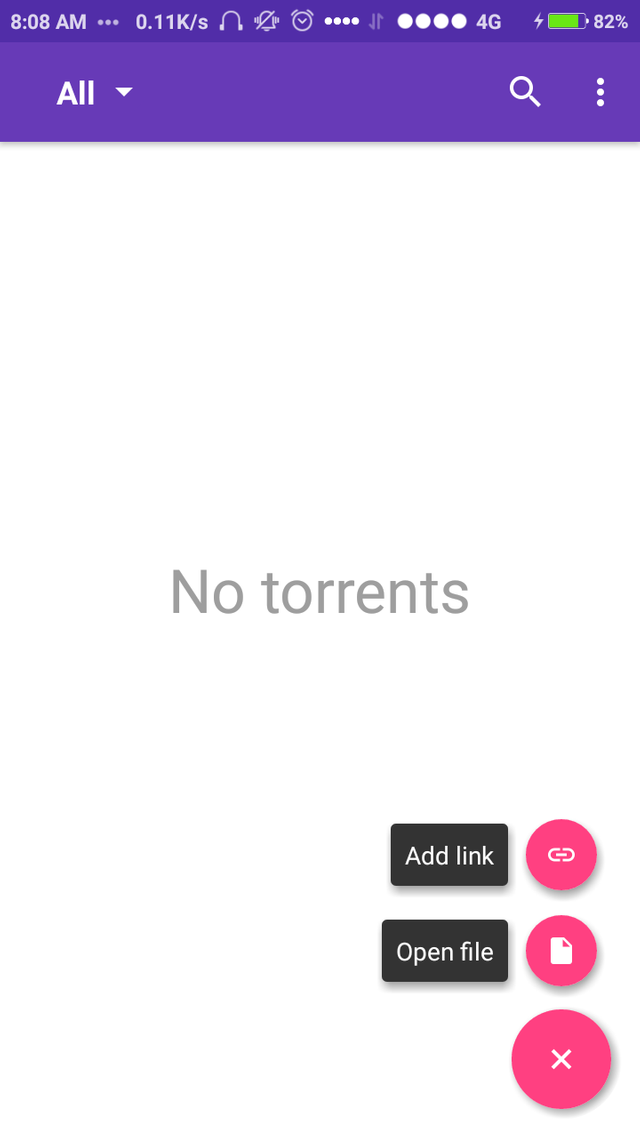 .
.
We hit the '+' button to add torrents. We have two options we can directly add the link of the torrent file or choose a file from storage. 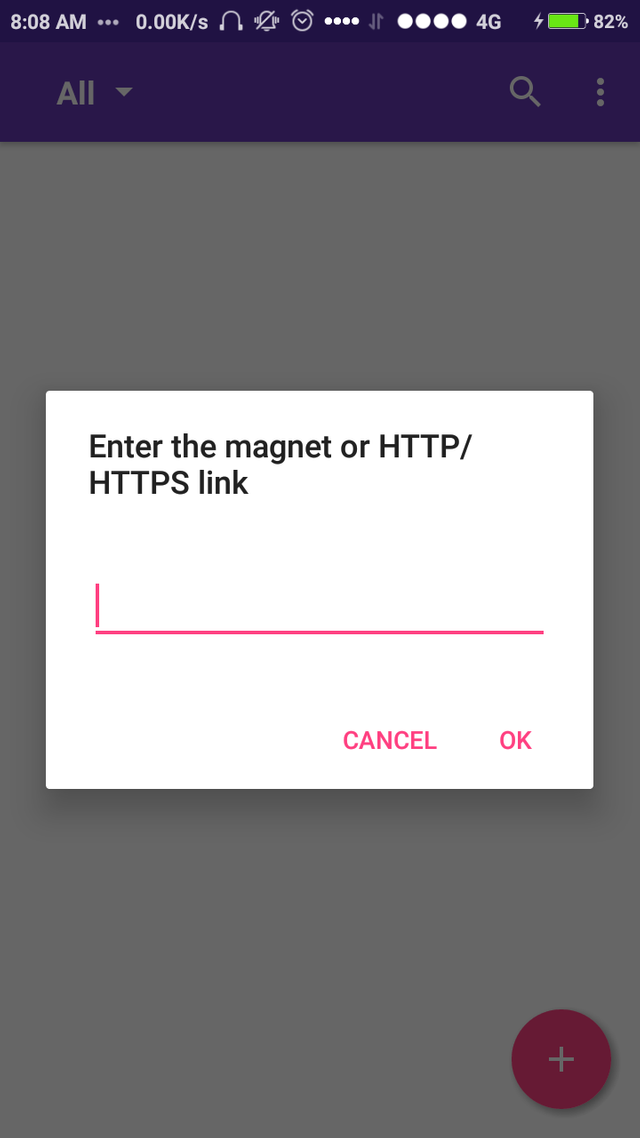
On clicking add link we get the following box.
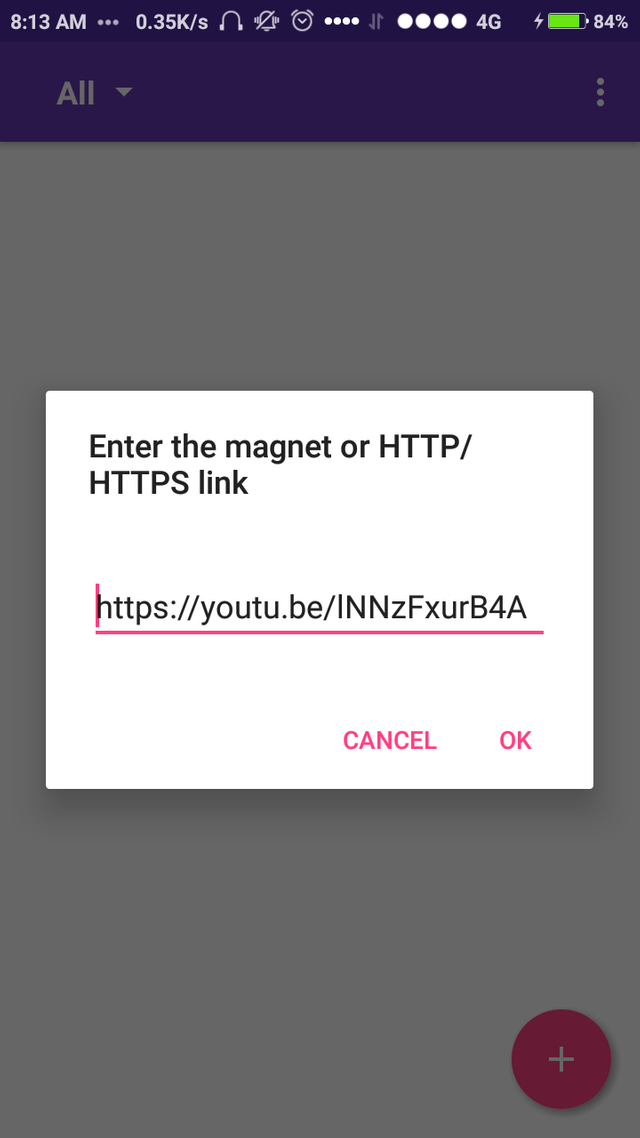
We can just paste the torrent link here to start the download.
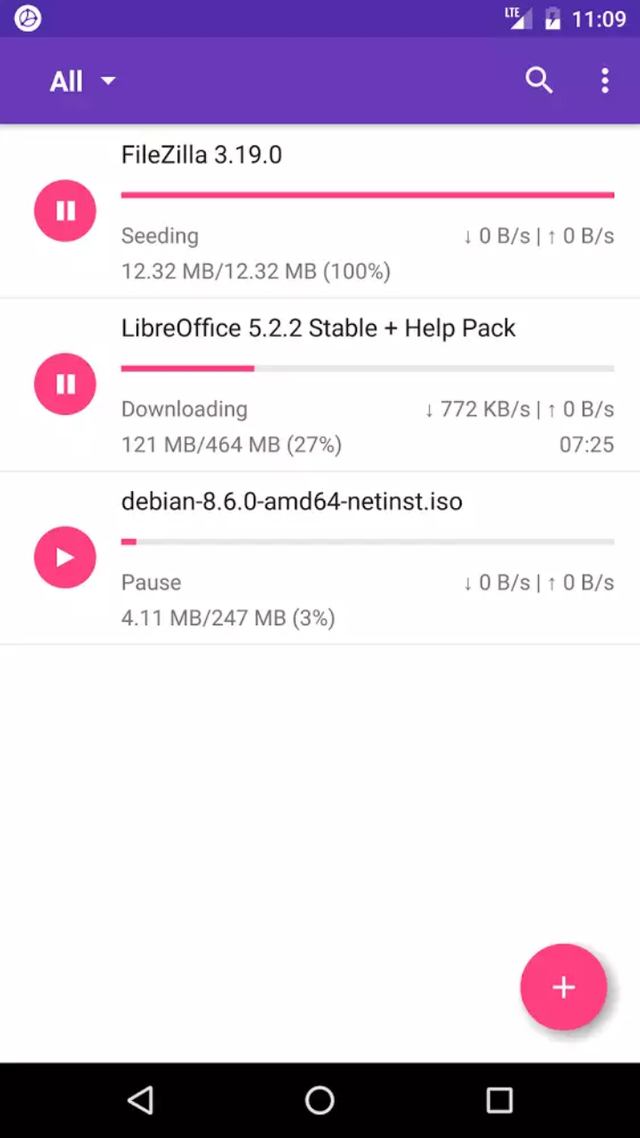
On starting few downloads, we will get the status of all the torrents on the screen.
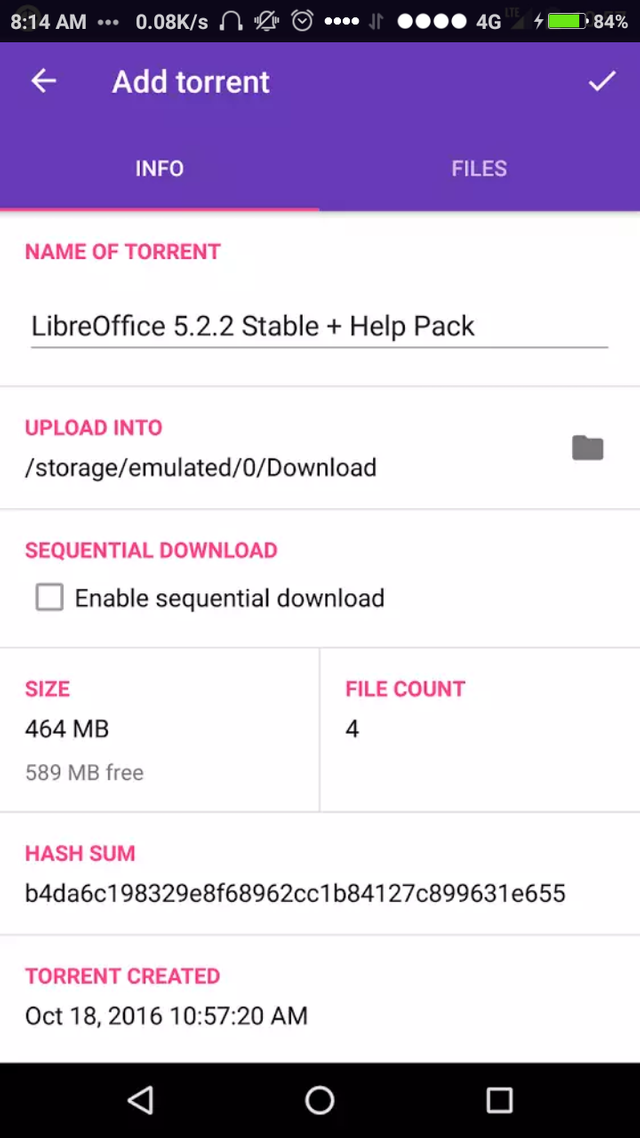
On clicking on the downloaded file we get the relative information, we can change the name of the file and the storage destination too, it tells us about the size, date and time too. We upload files to the destination desired. 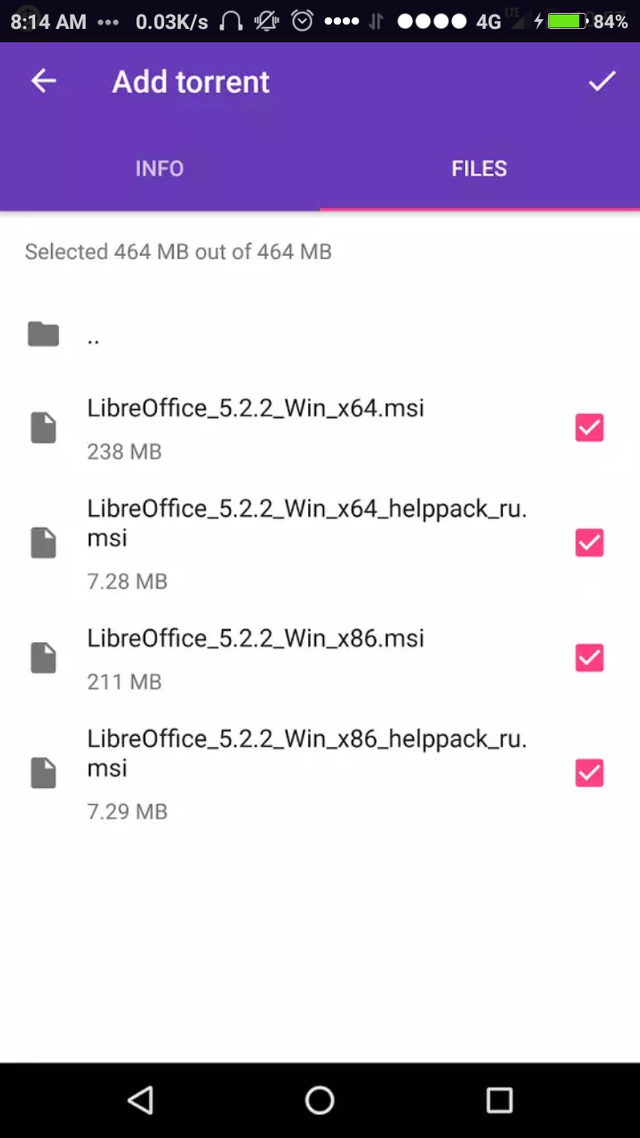
The files which we download through torrent can be found here after the download process in a bifercated manner.
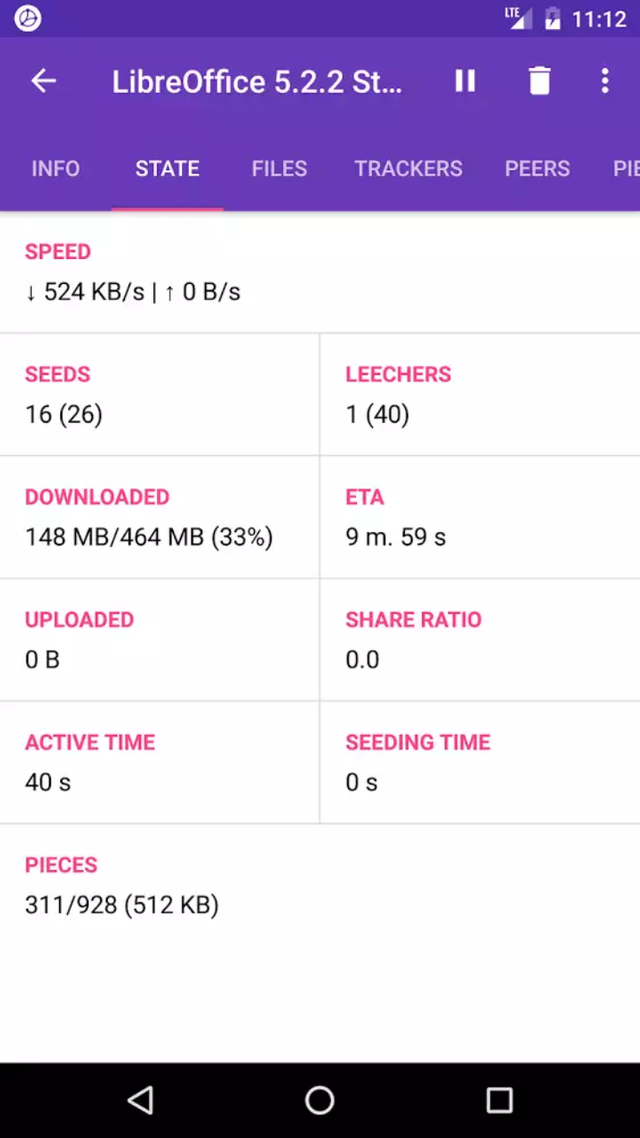
To check the speed of the download and the data that has to be downloaded, we can go to state and see how our connection is doing and how much time will the download take. We get the uplink downlink speed here, we can check seeds and pieces too. 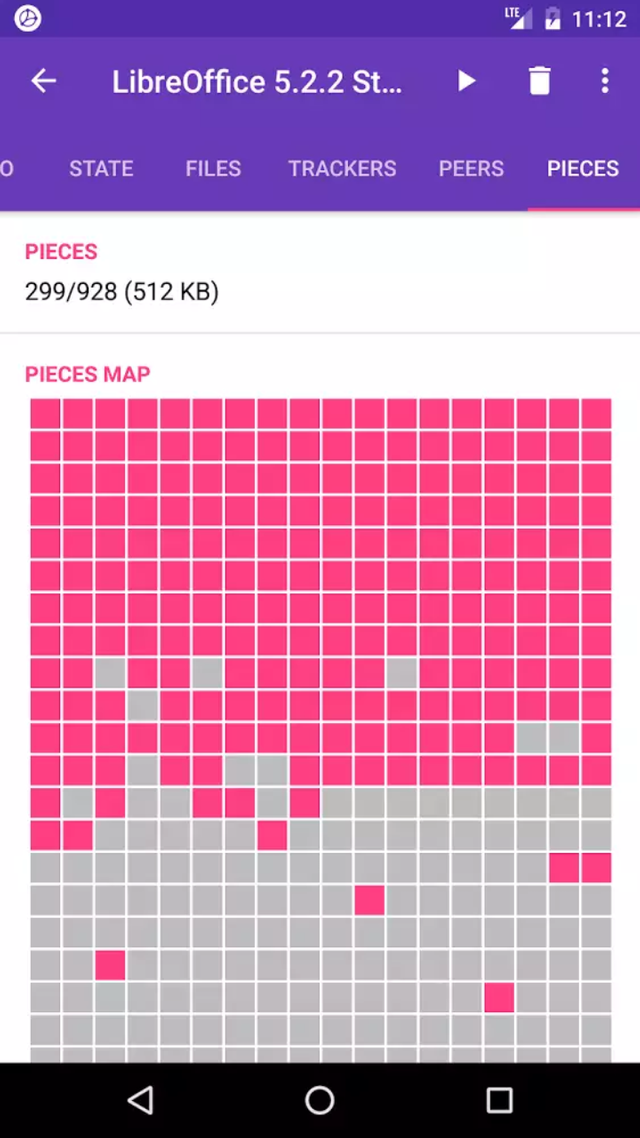
Pieces Map gives us an idea of how much the process is done.
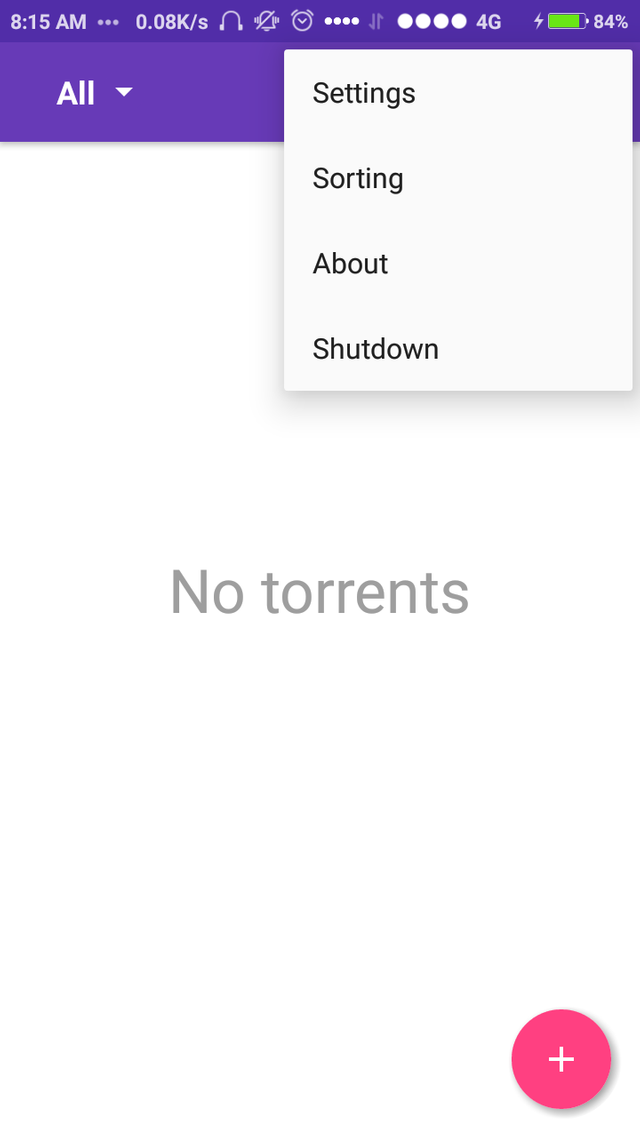
The three dots on the top are for more options
Settings
Sorting
About
Shutdown
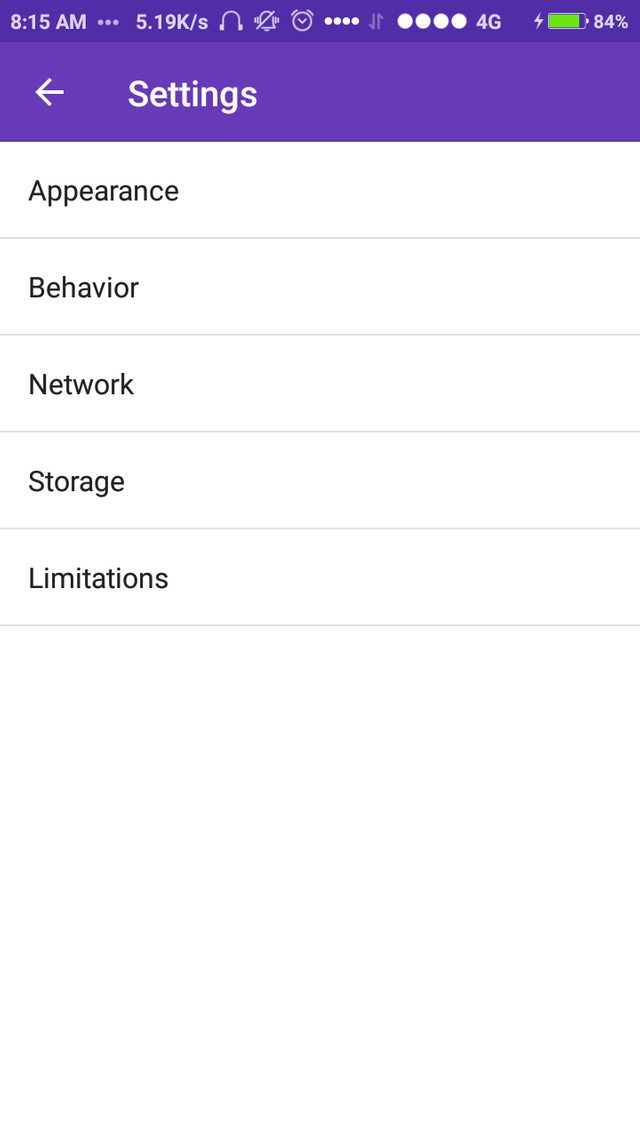
Here we can change above mentioned Settings, like appearance of the application and storage of data through the application, the network that we have been using. Limitations and behaviour.
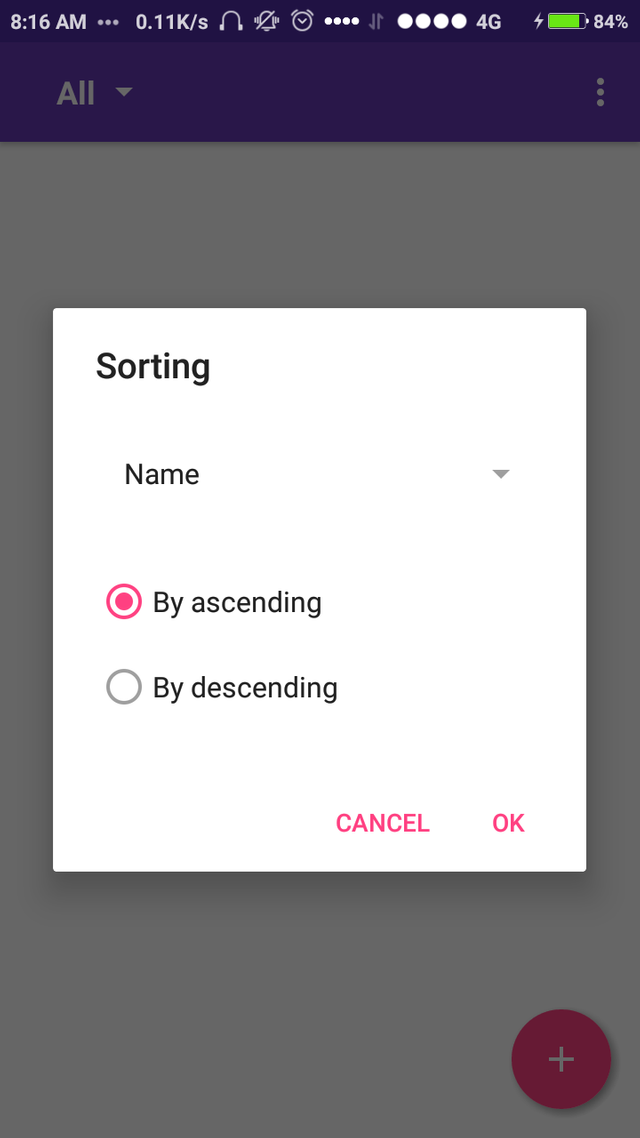
This is on clicking sorting, we can sort our additions in ascending and descending form.
For turning off of the LibreTorrent we must simply click Shutdown option.
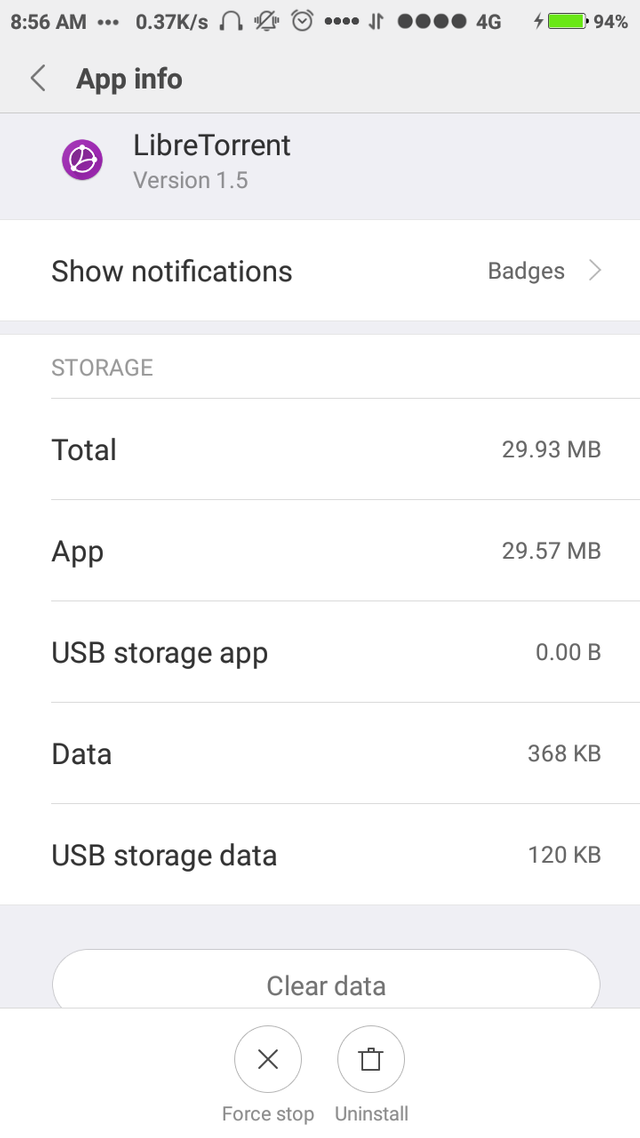
To know about the size and data of the application simply go to Installed apps in Settings and search for LibreTorrent and click on it, above window will be visible.
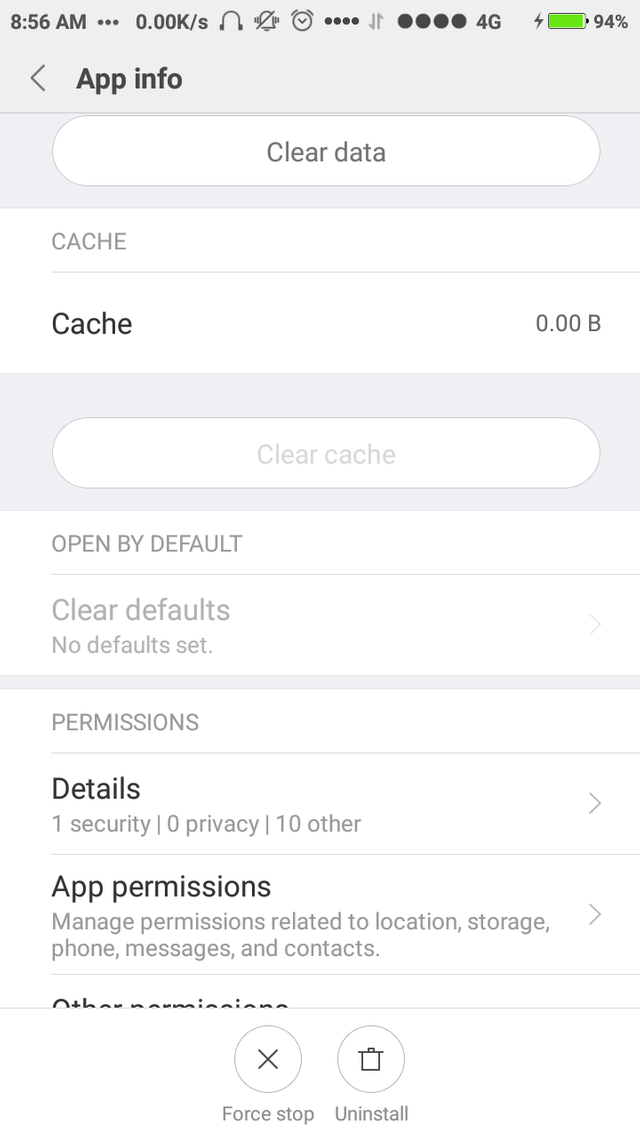
For clearing data just hit the clear data button, incase you want to remove the app, hit unistall button.
That's all from this tutorial
Keep downloading.
Posted on Utopian.io - Rewarding Open Source Contributors
Thank you for the contribution. It has been approved.
You can skip the "How to install apps" part and be more detailed on the features from now on.
You can contact us on Discord.
[utopian-moderator]
Downvoting a post can decrease pending rewards and make it less visible. Common reasons:
Submit
Hey @neemanbhat I am @utopian-io. I have just upvoted you!
Achievements
Suggestions
Get Noticed!
Community-Driven Witness!
I am the first and only Steem Community-Driven Witness. Participate on Discord. Lets GROW TOGETHER!
Up-vote this comment to grow my power and help Open Source contributions like this one. Want to chat? Join me on Discord https://discord.gg/Pc8HG9x
Downvoting a post can decrease pending rewards and make it less visible. Common reasons:
Submit