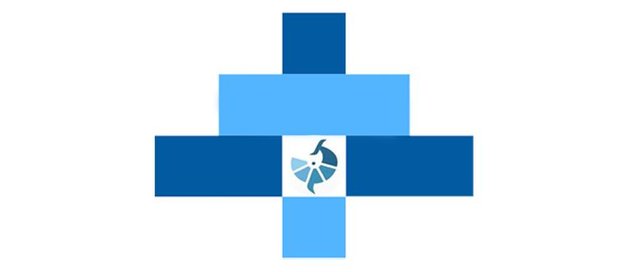Here is a quick tutorial that shows how to install and use FreeCAD Macros. This tutorial is built for the Windows platform so minor adjustments may be required for other systems. It was updated to cover the Macintosh platform.
Python
have you ever listened to python. Python is one programming language that is very easy to use and very fast to learn. Python files have a .py file extension whereas on FreeCAD macros (which are also Python files) use the .FC Macro file extension. The FreeCAD Macro facility can also run files with the .py extension. Python itself was discovered by Guido Van Rossun.
here are the Menu Icon and Toolbar Icons
.png)
This section shows you how to find folders containing FreeCAD macros.
1: click Menu> Macro> Macros.
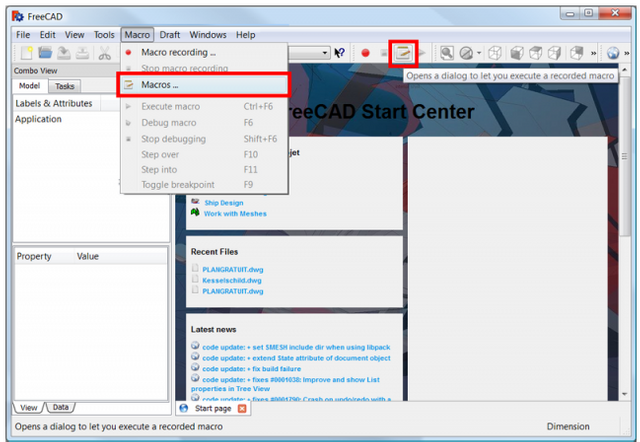.png)
2.and this will open the dialog box.
3.Address or destination Macros (C: \ Users \ your_user_name \ AppData \ Roaming \ FreeCAD \ on the screen below)
Windows : drive form: \ Users \ your_user_name \ AppData \ Roaming \ FreeCAD
Ubuntu : usually /home/your_user_name/.FreeCAD
Macintosh : usually "/ Users / your_user_name / Library / Preferences / FreeCAD"
4.then copy the "destination macro" address (here C: \ Users \ your_user_name \ AppData \ Roaming \ FreeCAD )
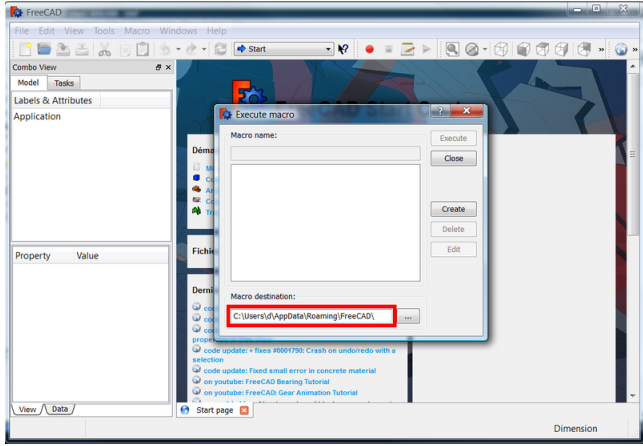.png)
5.then View the macro folder with,
Windows : paste the address into File explorer and confirm
Macintosh : locate the folder in the Finder or paste the address into File explorer.
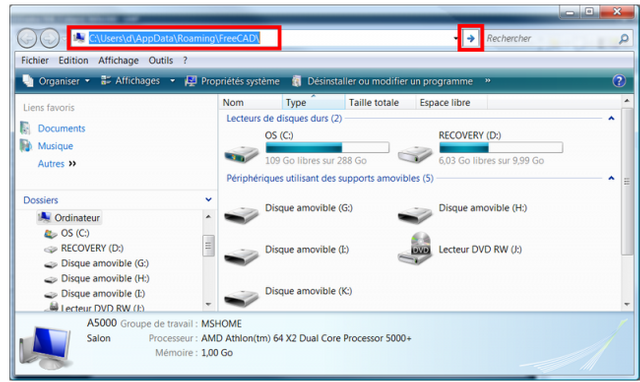.png)
- then you access the file with,
Windows : you just open the file explorer
Macintosh : leave the Finder window open, drag the folder to the SideBar Finder so that something can be used from other programs such as text. editors etc. (Note: version 0.14 of FreeCAD does not support Alias but supports SideBar)
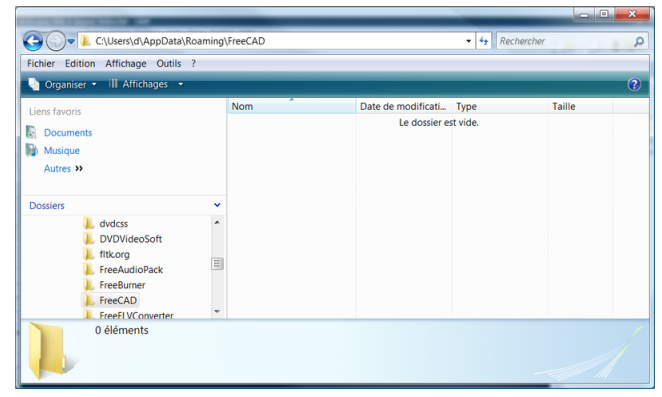.png)
I would like to apologize to you and also to thank all visitors who have visited my writing and who have supported and participated to my blog in an intentional or perverted way, with your positive comments very helpful to my writing in the future.