Reading a news from its original source might be nice as you have a lot of possibilities to read different kind of news. But if there is any possibility to have a system where it will only display your favorite things, I would love to have one on my personal device.
And that is Flym News Reader reading the news is getting easier and simple using this app.
Here, I would like to share how to install and use the app of Flym News Reader
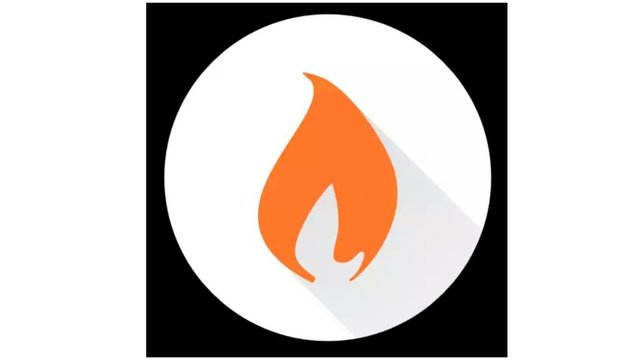
App Installation and Initial Use
- To install Flym, go to Play store and download the apk.
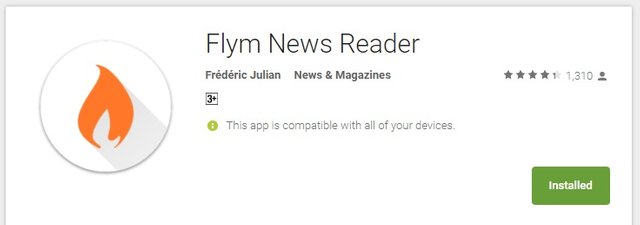
Once it is done, click on its icon on your device to continue setting up the app.
- Setting
In setting section, you can change many things that suits you in maximizing the sue of Flym. You can set the time when the news feed is refreshed, get notification in case the news that you are interested in is updating in Flym. You can also change the theme of the app, which I always like to do to kee the app nice to look at.
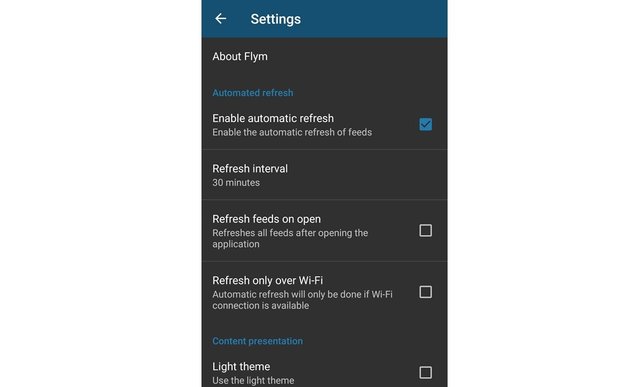
Using the app
- Choosing the feed
At first, you will be asked to add the feed into your flym. You can select the feed from Google, or add a custom feed. You can do both by choosing one after another.
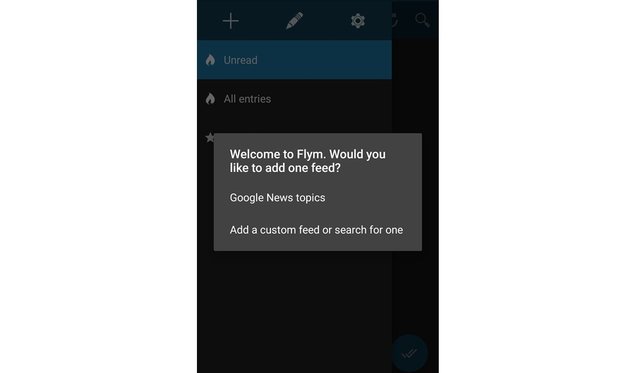
If you choose to add custom feed or search for one, you will have to click on that specific sentences, and insert the feed you want to add. The page will look something like the image below :
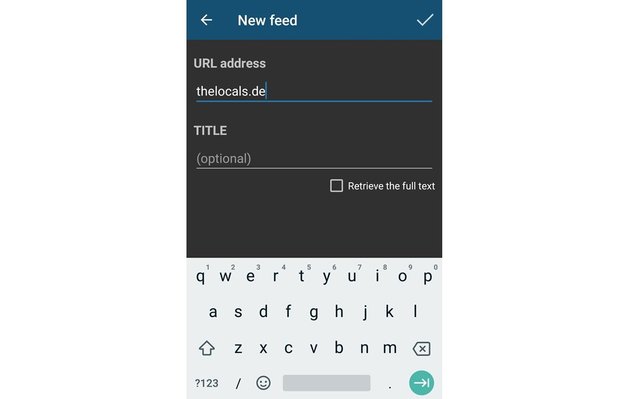
If you choose to add feed from Google, then click on "Google News Topic". You will be asked to select one or more topics. In case the topic you are interested on is not on the list, you can add additional topic by typing it at the last line
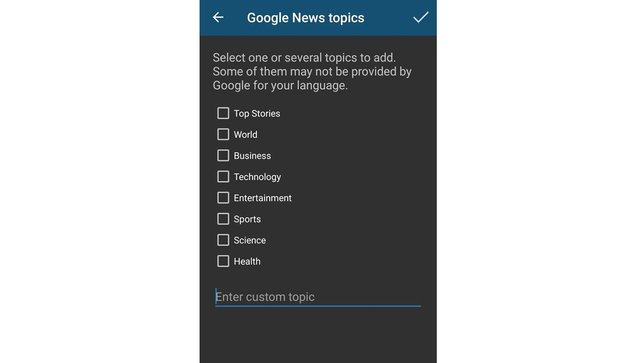
Both of the option will call the news feed and it will appear on the main page of your Flym reader.
- Read the news appear in the news feed
To read the news, go to the main page of the app. There will be list of news based on the feed you have selected at the beginning. Click on the specific news.
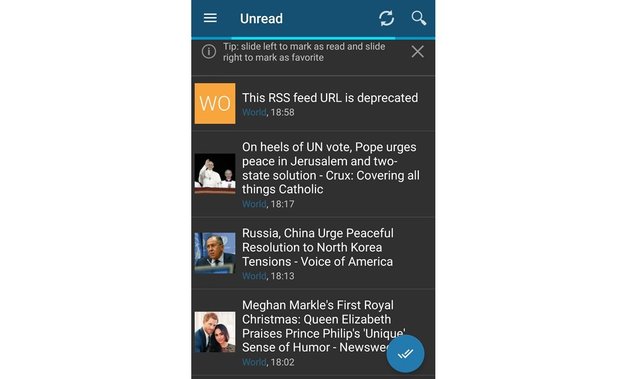
At the bottom of the news page, you have two options; read in the browser or "Retrieve the full text" .
The news will look like something below after clicking on full text :
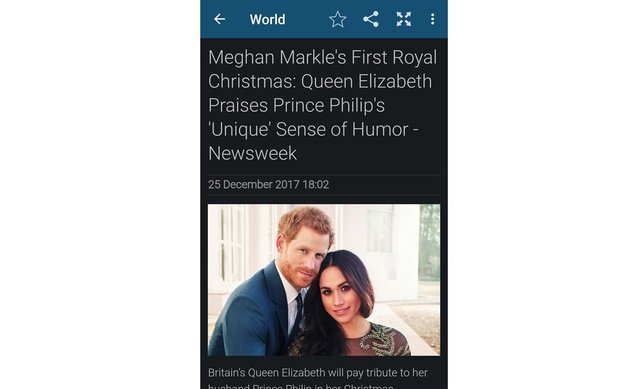
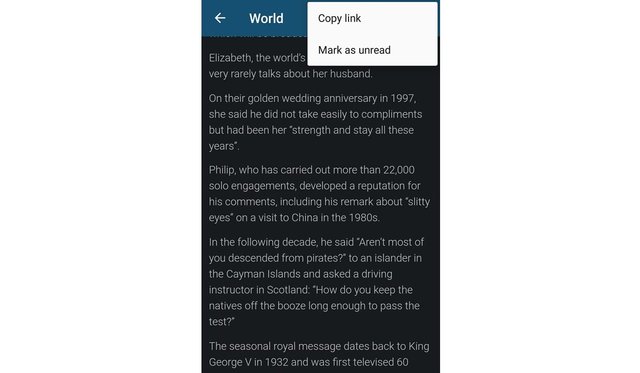
If you look closer, at the corner of the news, you are able to copy the link of the image to share it, or mark it read after reading it so the news will be gone from the feed.
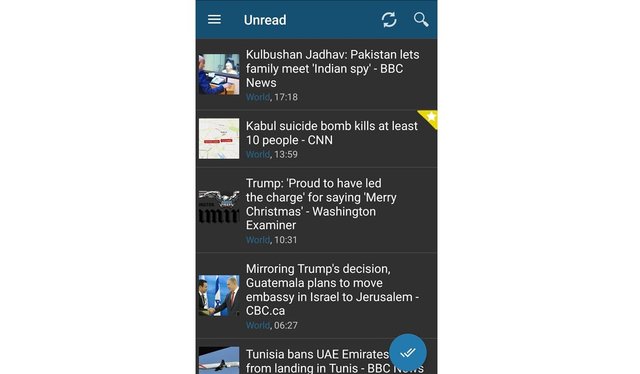
If you want to keep the news but do not want to loose it after the feed being refreshed, you can do something like bookmark. Slide on the link of the news. If you slide to the right, it will keep your news, if you slide to the left, the news will be disappeared from the feed
Overall Review
I personally will keep the app on my device. The news are sorted very well into my liking. I would recommend those who loves to read to have the app in their device
Thanks for reading, hope it is helpful
Cheers,
Posted on Utopian.io - Rewarding Open Source Contributors
Your contribution cannot be approved because it does not follow the Utopian Rules.
You can contact us on Discord.
[utopian-moderator]
Downvoting a post can decrease pending rewards and make it less visible. Common reasons:
Submit