For those who love to write, like to express themselves in writing a diary for example, travel blogger or maybe businessman who need to write their journal daily while being away on a business trip, they might find it helpful to have a mobile application.
Travel blogger for example, they can’t just take their laptop and write their -that moment -experience in the middle of nowhere. They need something simple, easy to use and to carry around.
Long before, i would always try record something, daily or longer time, whatever i found it interesting or even boring. Just like writing diary of life while being abroad. I used to record everything using simple app that my humble mobile phone had.
The android app that I will introduce this time would have been my favorite if I knew it from long time ago.
It’s called Narrate

What is Narrate?
As I have narrated above, the app is a great tools that enable user to write their daily journal. It is also possible to keep the photos of their experience, add the date or the time, location, and all other things user want to.
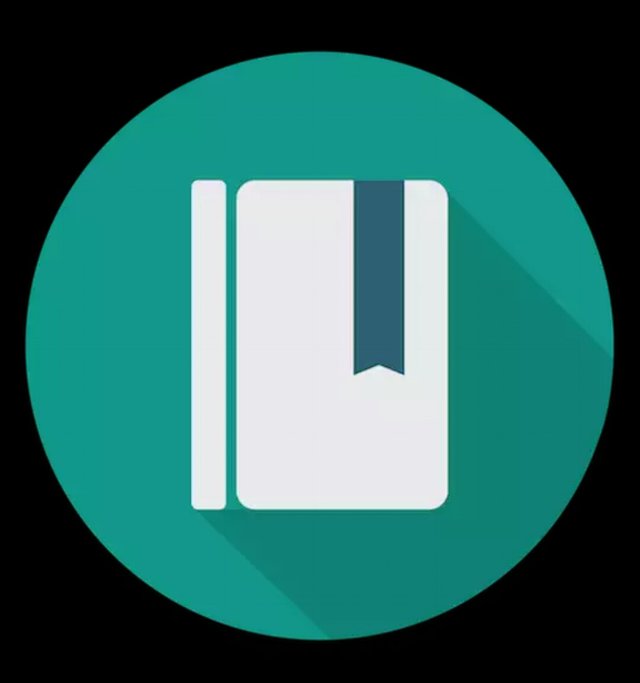
How to use it?
First of all, you need to know that there are many android applications that are easy to use. And this one, is absolutely easiest one. People are afraid to read such tutorial as they think most of time the android app are just too complicated to use.
Okay back to the app.
Download the app from play store
And install it. Once you installed, open the app and sign in with your gmail account. But, you can choose another account to sign in.
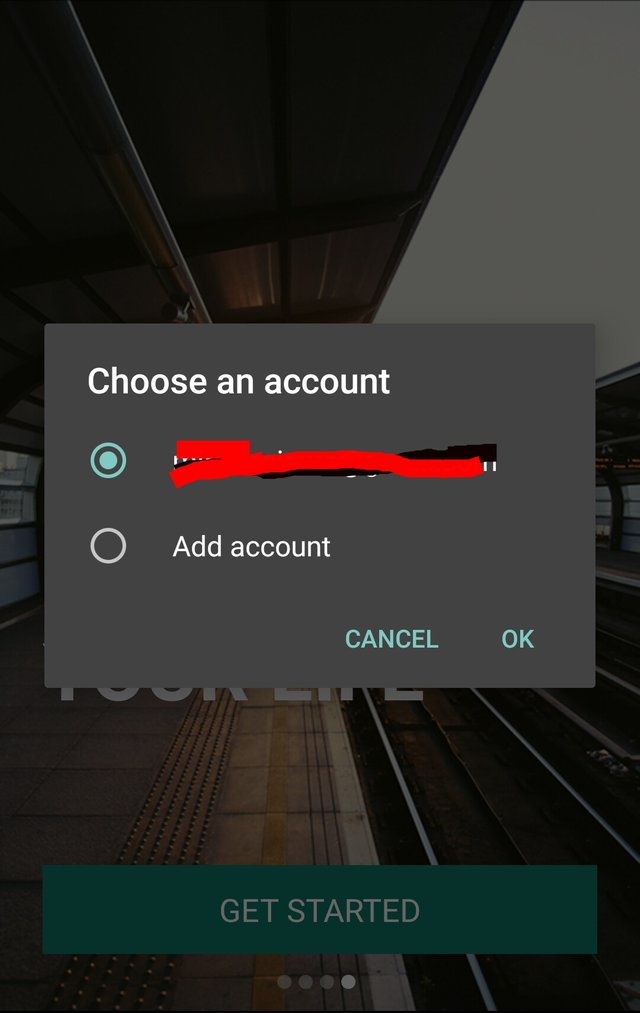
If you are done with the step, the app is ready to use.
Initial View of the app
To see the differences, I captured some of the pages before adding any journal or any other informations.
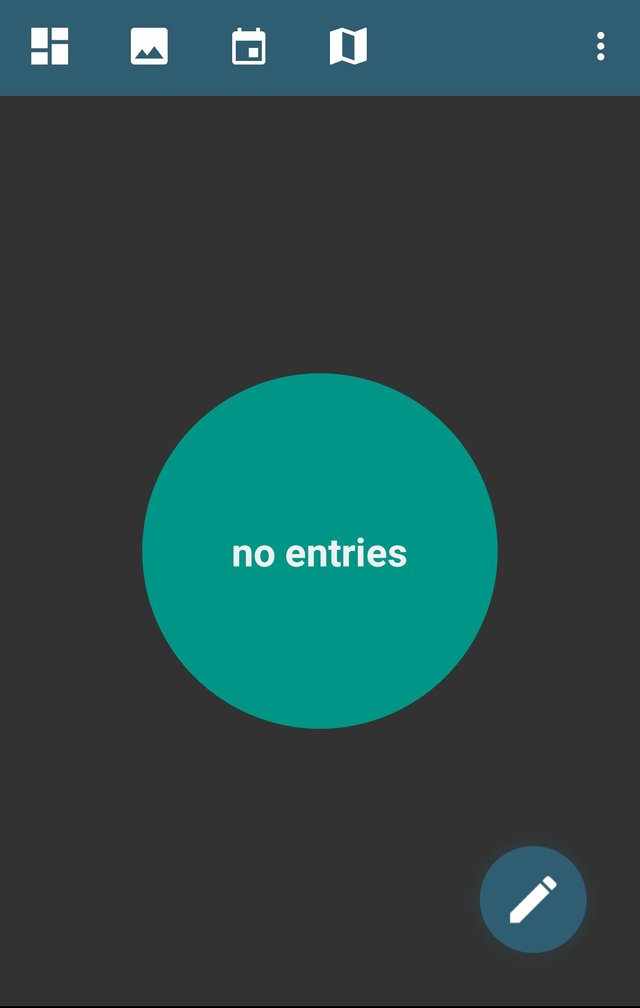
Add the Journal
Click on the sign of pen on the left corner to add the journal. It will show new page where you can write the title and its text.
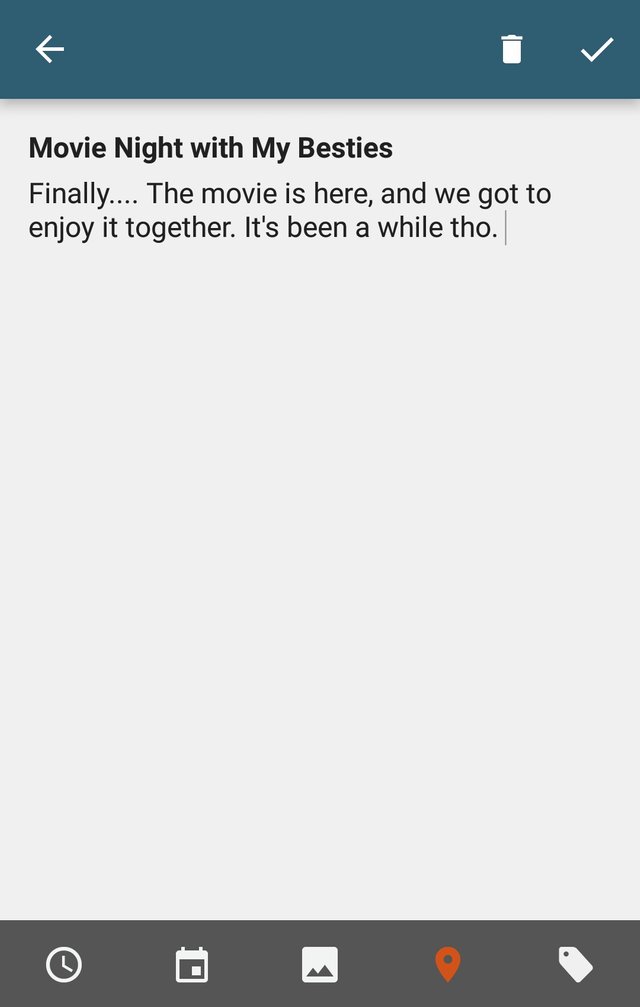
If you look closer, at the bottom of the journal page, you have couple of additional options, such as :
- Adding image, which will ask you to allow the app to access your image folder.
- Adding the location of your writing
- Adding time and date of writing
- To make it easier to search, you can also add the tag for your journal.
Take a look at the image below :
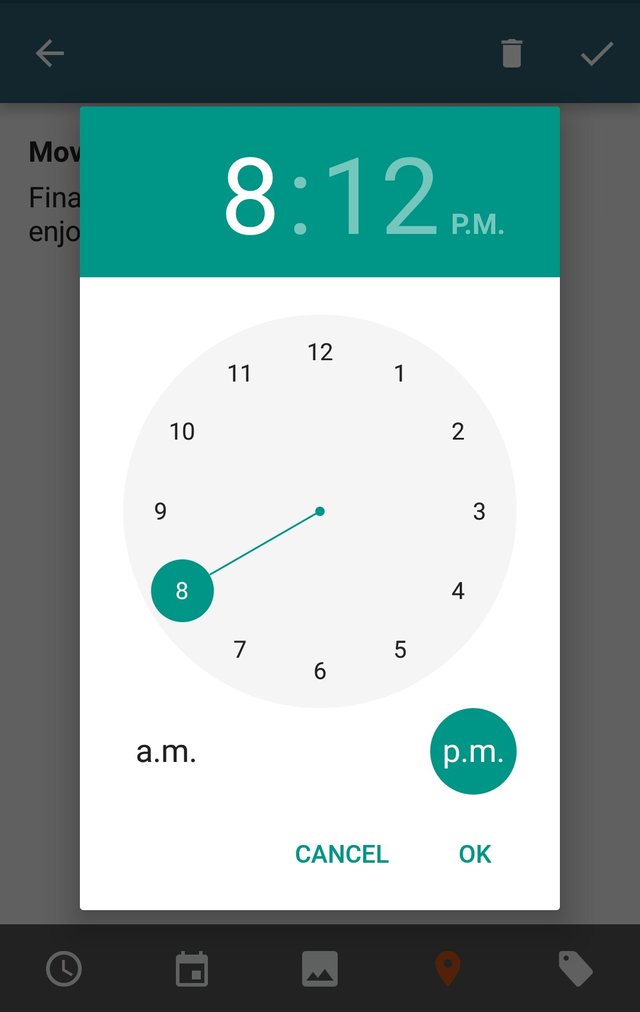
Image : For adding the time
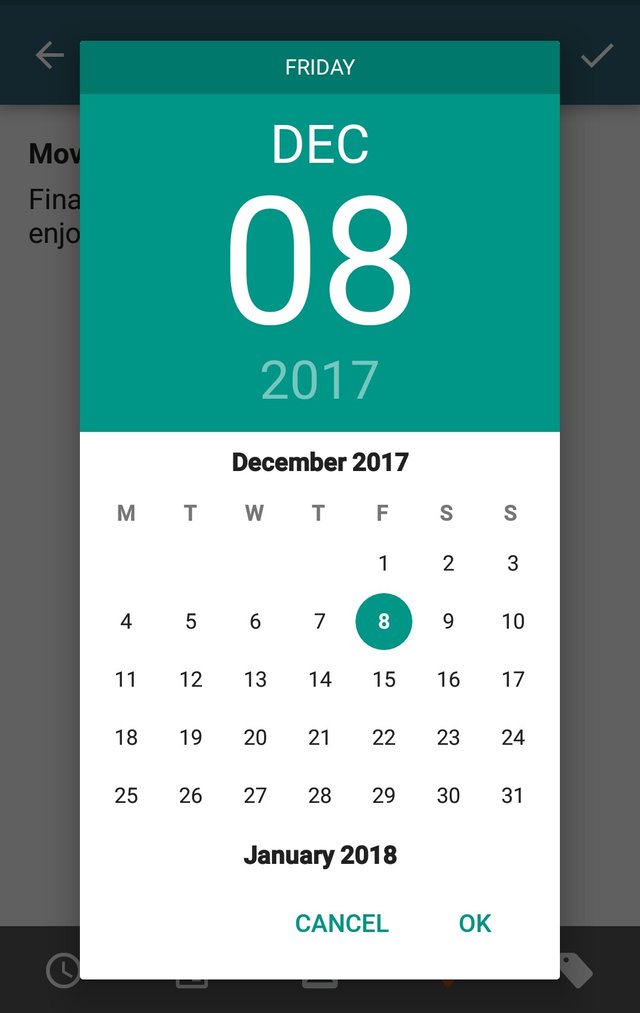
Image : for adding the date
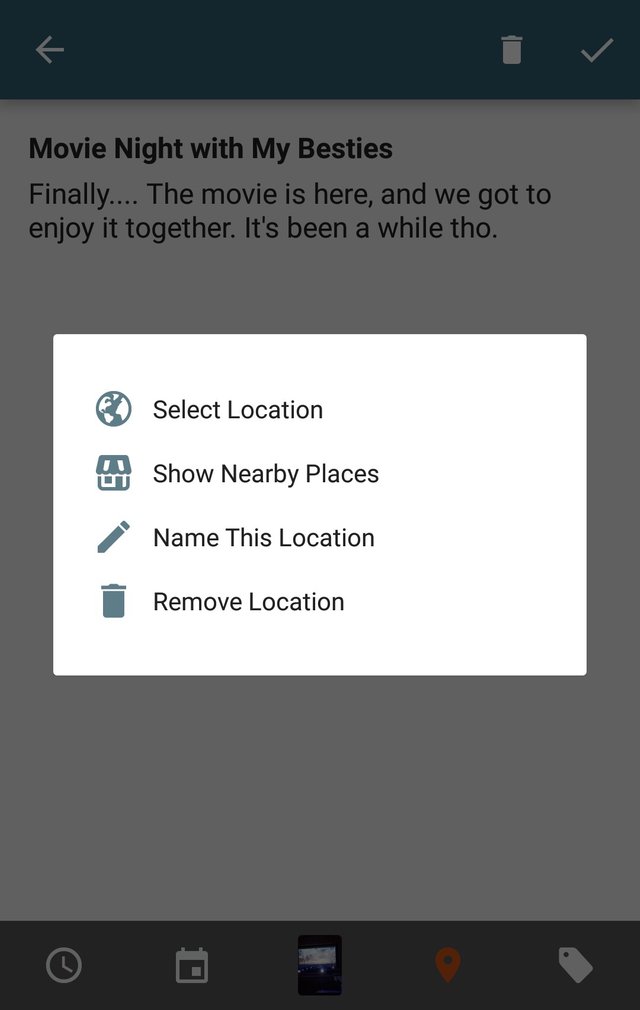
Image : for adding the location
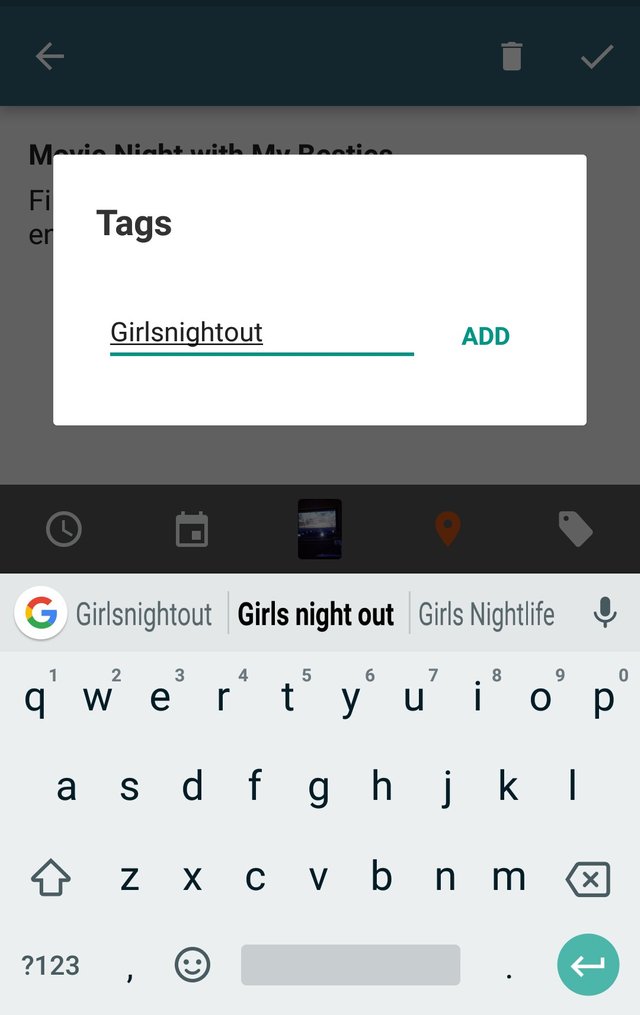
Image : for adding the tag of journal
Once you finish this steps, you can see your journal in the main tab. In case you are adding more journal, the main page will look like the image below :
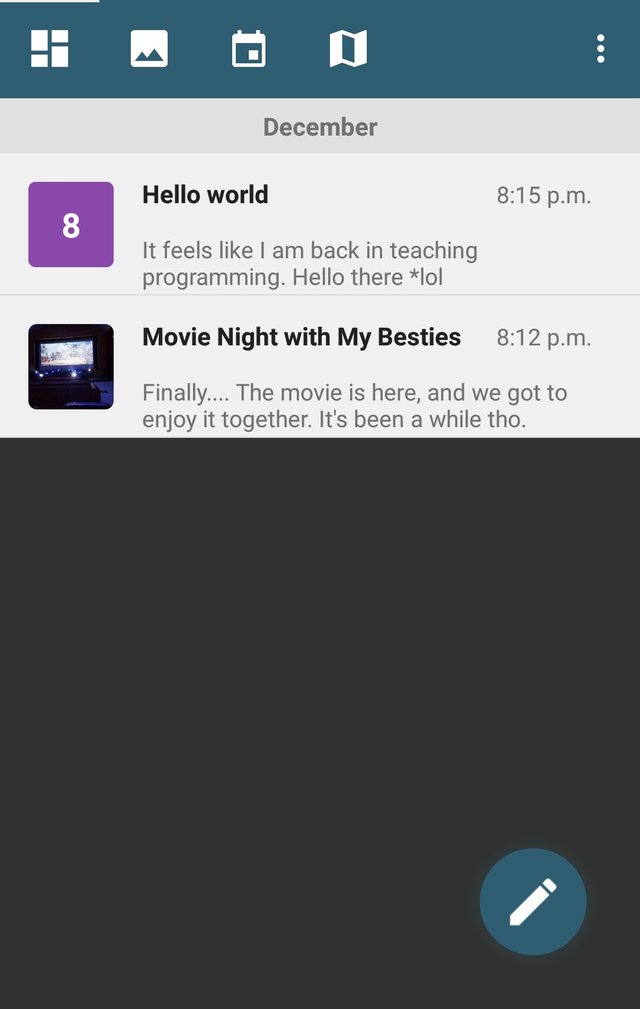
The app also allows user to edit their journal, What you have to do is only go into the specisif journal that you want to edit, and use the edit button at the above corner of the page.
*App Configuration
Let say you have number of journals on the app, and you are looking for some specific journal. Instead just scrolling down, goes to the corner of the page. Click on it until you see Filter & Sort option. You can filter the journal according to photo, bookmarked, date and so on. While for sorting you can sort it alphabetically, or based on the newest journal or the oldest first.
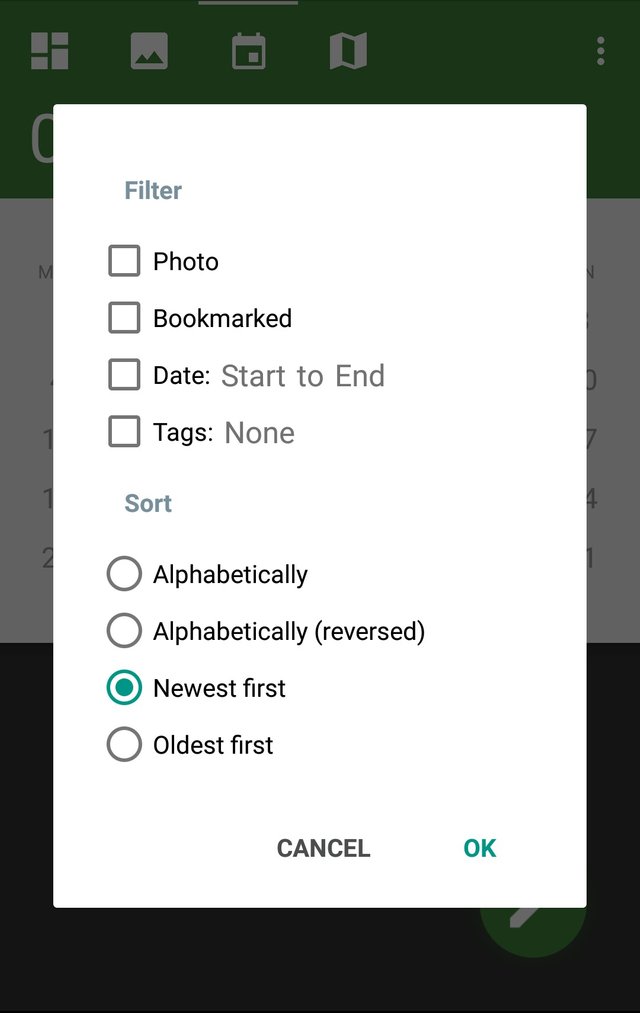
If you need to change something related to the app configuration, go to the right corner of the app, click on it,until you see Setting option. There, you have the privilege to use reminder, adding some passcode lock, general setting, and also backup your journal.
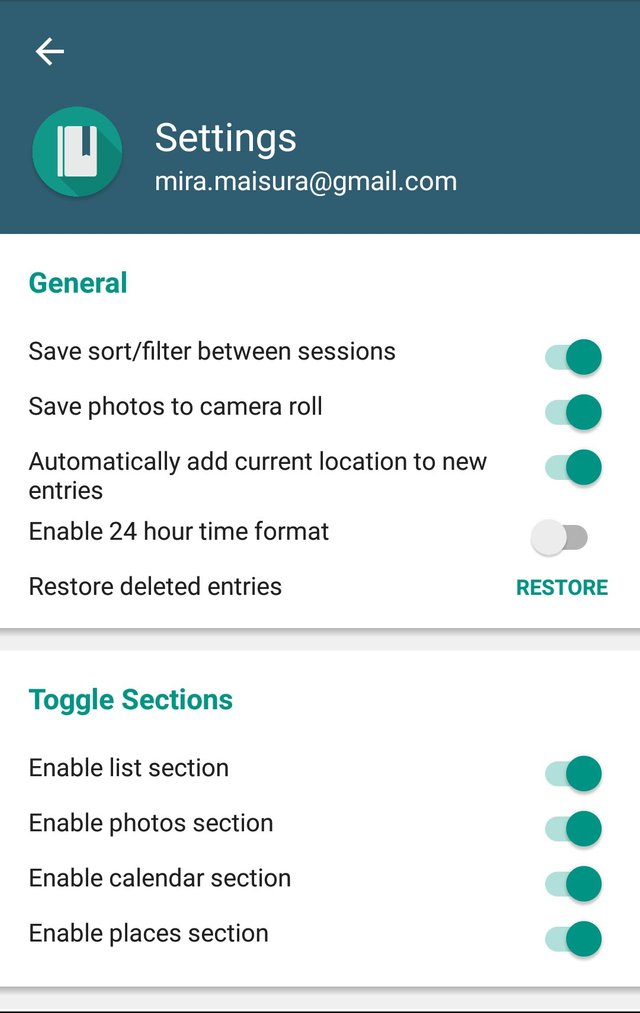
Overall Review
Having such journal will really help me when I am traveling. Especially. Well, I cannot call myself as travel blogger, but I love blogging and traveling. So, If I am somewhere interesting, I could just record that moment and some other more detail information using this simple and easy to use app.
You should try yourself, and see how the app will help your daily life
Thank you for reading,
Ciao,
Posted on Utopian.io - Rewarding Open Source Contributors
everything perfect
Downvoting a post can decrease pending rewards and make it less visible. Common reasons:
Submit
thanks ! :)
Downvoting a post can decrease pending rewards and make it less visible. Common reasons:
Submit
Hi @rahmanovic
Seems like a good app to have and I will definitely check it out. My one concern would be, can you export your journal?
Downvoting a post can decrease pending rewards and make it less visible. Common reasons:
Submit
i think you can back it to your email, but i am not sure if you can export in different form for example
Downvoting a post can decrease pending rewards and make it less visible. Common reasons:
Submit
Thank you for the contribution. It has been approved.
You can contact us on Discord.
[utopian-moderator]
Downvoting a post can decrease pending rewards and make it less visible. Common reasons:
Submit
thanks alot ! :)
Downvoting a post can decrease pending rewards and make it less visible. Common reasons:
Submit
Hey @rahmanovic I am @utopian-io. I have just upvoted you!
Achievements
Suggestions
Get Noticed!
Community-Driven Witness!
I am the first and only Steem Community-Driven Witness. Participate on Discord. Lets GROW TOGETHER!
Up-vote this comment to grow my power and help Open Source contributions like this one. Want to chat? Join me on Discord https://discord.gg/Pc8HG9x
Downvoting a post can decrease pending rewards and make it less visible. Common reasons:
Submit