In office i manage most of databases which i need to check data from it , time to time basis. Monitoring their records and make some hourly reports about the statistics and all that are required for hourly progress. It has been quite long time since i have started using HeidiSQL , i was comfortable with it since it mostly supports what i am supporting database and what i like it most is that it is very light process wherein it will not be an issue when it comes to memory processes and cpu progress.
I can handle more SQL queries from time to time because it does support multi tab sql query. You can execute them simultaneously if you want to and still the application will not be problem for you because of less consumption being used for both memory and your CPU.
Now i am making a tutorial on how to install this SQL client in Step by Step way and how to process connectivity with your database server.
What is HeodiSQL?

Screenshot from HeidiSQL Website
It is an open source software client application that supports most common SQL Databases. MySQL , Microsoft SQL and PostgresSQL. It has a functionality where you can edit display data and manipulate it to what you like it best. This application is programmed using Pascal and its original author is Ansgar Becker.This software can be install only in Windows Operating System and license can be used for free.License was under GNU GPL(General Public License).
Github repository : https://github.com/HeidiSQL/HeidiSQL
Where to acquire HeidiSQL software?
First you go to their website (https://www.heidisql.com/) and download there software.From there you can select what version of software you want to download as well as type of installer ,will this be portable installer or desktop installer.
How to Install HeidiSQL
Double click the installer first ,after that you will see this image below. Click on Next Button.
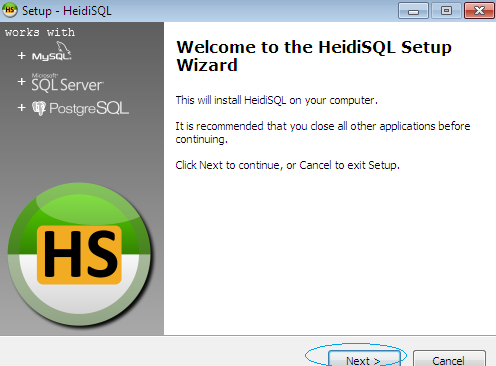
Screenshot from HeidiSQL Application
After that you will be re-directed to another window,Select on the "I accept agreement" and then click on Next button.
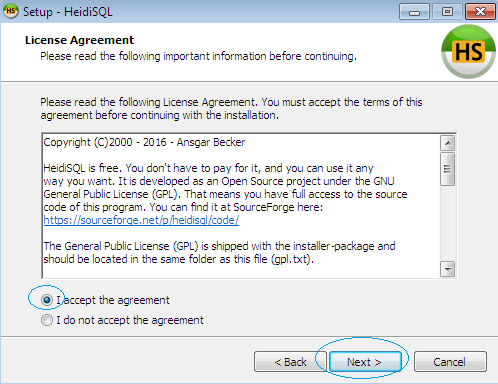
Screenshot from HeidiSQL Application
You may select first where you want this application to be installed to your local computer directory.Once you have confirmed,you may click on the Next Button.
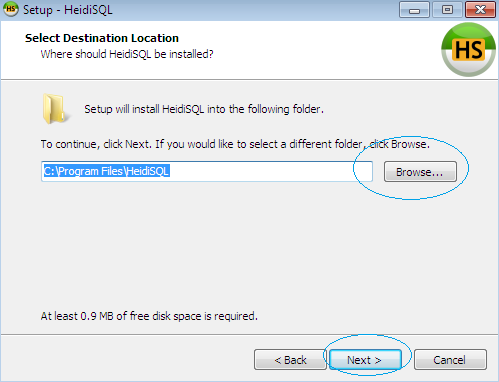
Screenshot from HeidiSQL Application
Now a new window will appear after, it will be a reconfirmation of where you want this application to be installed. Click Next button.
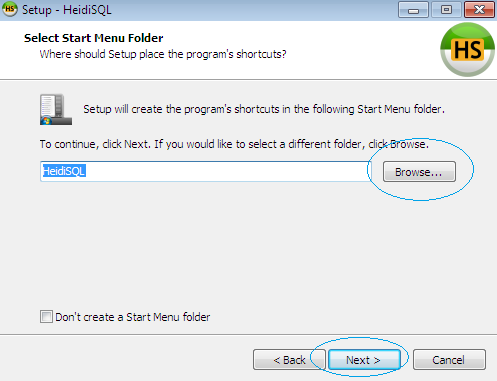
Screenshot from HeidiSQL Application
Now you select your options (Just clicked it to mark checked or click it again to unchecked
Options:
Create a Desktop Icon - Automates the installation to create automatically icon into your desktop
Associate .SQL Files and HeidiSQL - Automatically recognizes all your SQL Format files which can be readable automatically to HeidiSQL when you are running the application.
Automatically check for updates - This will automatically run the checking of updates and install it when you are running your application.
Automatically report client and server versions - This will auto report when there is a crashing or any errors.
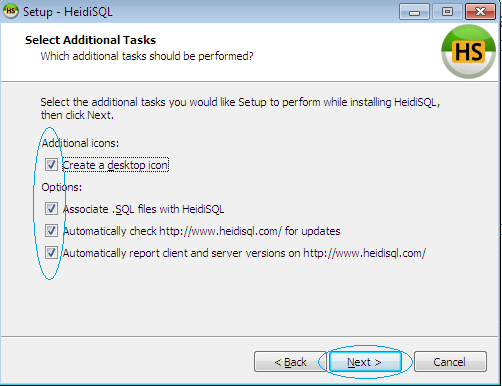
Screenshot from HeidiSQL Application
Now once you have selected your options you can now click on the Next Button.
After that a new window will appear, Click on the Install button
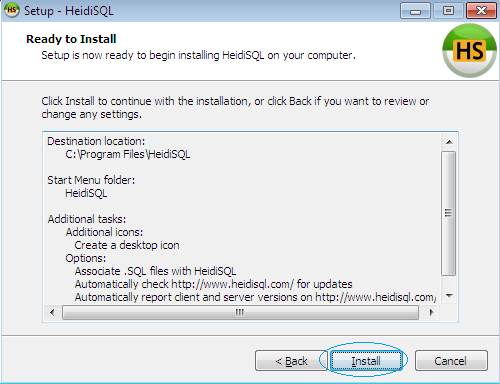
Screenshot from HeidiSQL Application
Once you have clicked the Install button a progress bar will soon start and then once finished, a new window will appear, you just select whether you want to launch the application or you just leave it not to run.
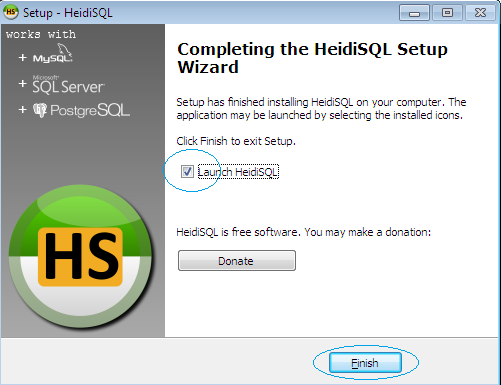
Screenshot from HeidiSQL Application
Running HeidiSQL
When you run your first HeidiSQL application , this will be the layout. You can create a new instance or you will just import settings.
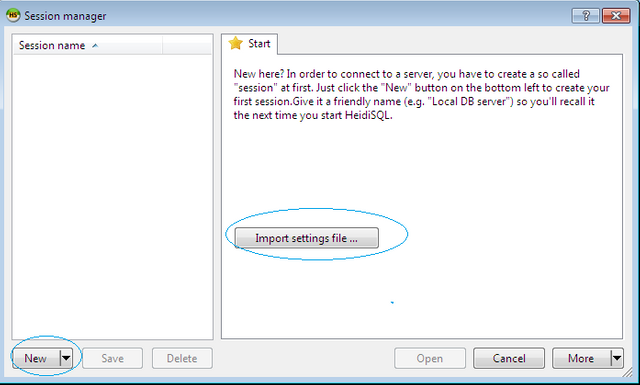
Screenshot from HeidiSQL Application
How to create a connection with HeidiSQL
First in your window screen, you just click on New Button
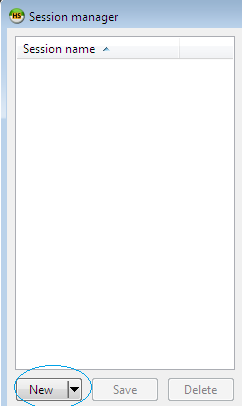
Screenshot from HeidiSQL Application
After you click on you , you will create your connection name and rename this to your preferred connection name. After that you may select what database connection you will be connecting, you just specify your Network Type ,HostName/IP, User, Password,Port to use and Database if you want to select only one,but if you want to select all database you just leave it blank.
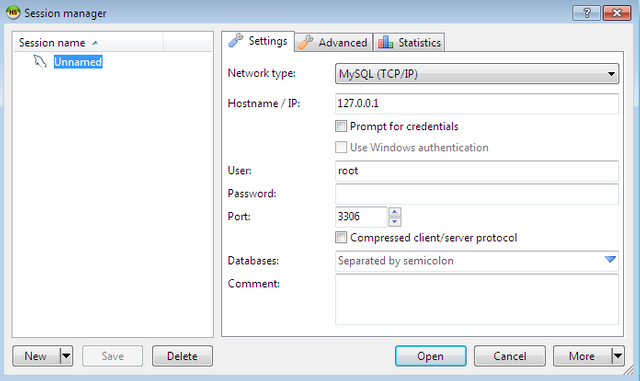
Screenshot from HeidiSQL Application
Some Network Type that are supported in HeidiSQL :
MySQL(TCP/IP) - Creates a new connection to your MySQL Server
MySQL(named pipe) - Creates a new connection to your MySQL Server via named pipe
MySQL(SSH tunnel) - Create a new connection to your MySQL Server via SSH tunneling
Microsoft SQL Server (named pipe) - Creates a new connection to your Microsoft SQL Server via named pipe
Microsoft SQL Server(TCP/IP) - Creates a new connection to your Microsoft SQL Server via TCP IP.
Microsoft SQL Server (SPX/IPX) - Creates a new connection to your Microsoft SQL Server via SPX/IPX
Microsoft SQL Server (Banyan VINES)- Create a new connection to your Microsoft SQL Server via Banyan VINES
Microsoft SQLServer (Windows RPC) - Creates a new connection to your Microsoft SQL Server via Windows RPC
PosgreSQL(experimental)- Creates a new connection to your PosgreSQL
Once you have already inputted all necessary fields click on Open Button
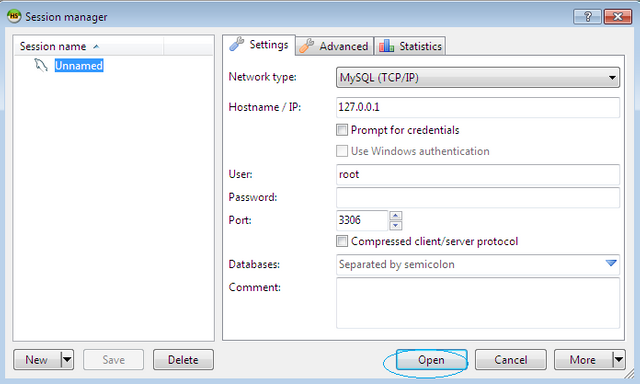
Screenshot from HeidiSQL Application
After that you are now able to connect with your database server. It is really quite easy. You can now start your sql queries and some modification on your server database.
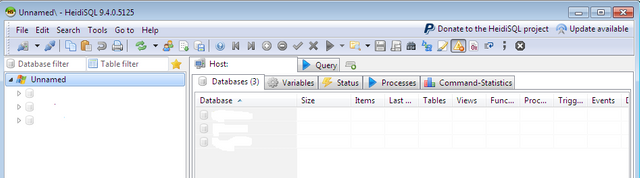
Screenshot from HeidiSQL Application
Advantages of this software client
- It is opensource and free to use
- No license needed for installation and usage
- Supports many server databases (MySQL, MSSQL and PosgresSQL)
- Easy to use and flexible
- Can work simultaneously SQL commands
- Easy to manage and maintain
Posted on Utopian.io - Rewarding Open Source Contributors
< 10 upvotes >
As a token of gratitude of your community effort and happy thanksgiving .
✪
Downvoting a post can decrease pending rewards and make it less visible. Common reasons:
Submit
thank you for the upvote it really helps. =)
Downvoting a post can decrease pending rewards and make it less visible. Common reasons:
Submit
Hi @robin-ho
You are in my opinion, doing some really good work at present, thanks!
Do you know if you can have multiple DB server connections in the same query?
Eg. SteemSQL and a local instance of MySQL or MSSQL? Cheers!
Downvoting a post can decrease pending rewards and make it less visible. Common reasons:
Submit
yes @abh12345.. its a multiple instance too .. you just open secondary heidisql. =) but for multiple db connection at the same time , i don't know if its possible.
Downvoting a post can decrease pending rewards and make it less visible. Common reasons:
Submit
ok, thanks for your reply. If you find out whilst working away, let me know. :)
Downvoting a post can decrease pending rewards and make it less visible. Common reasons:
Submit
yes , i would gladly inform you @abh12345 . It is an opportunity to share ideas. Thanks for dropping. =)
Downvoting a post can decrease pending rewards and make it less visible. Common reasons:
Submit
Thank you for the contribution. It has been approved.
You can contact us on Discord.
[utopian-moderator]
Downvoting a post can decrease pending rewards and make it less visible. Common reasons:
Submit
thank you @vladimir-simovic for approving.
Downvoting a post can decrease pending rewards and make it less visible. Common reasons:
Submit
Hey @robin-ho I am @utopian-io. I have just upvoted you at 7% Power!
Achievements
Suggestions
Human Curation
Community-Driven Witness!
I am the first and only Steem Community-Driven Witness. Participate on Discord. Lets GROW TOGETHER!
Up-vote this comment to grow my power and help Open Source contributions like this one. Want to chat? Join me on Discord https://discord.gg/Pc8HG9x
Downvoting a post can decrease pending rewards and make it less visible. Common reasons:
Submit
This post has received gratitude of 3.81 % from @appreciator thanks to: @robin-ho.
Downvoting a post can decrease pending rewards and make it less visible. Common reasons:
Submit