I am using Blue Griffon sometimes as my HTML Editor. I will be making this tutorial so that every one will know what are its functions and how to use them.
What is BlueGriffon?

Screenshot on bluegriffon.orgBlueGriffon is an open source program that provides a WYSIWYG HTML Editor. This application supports the following operating system : Windows, OSX and Ubuntu. Installer is downloadable in their website for free.
Website : http://www.bluegriffon.org
Github Repository : https://github.com/therealglazou/bluegriffon
BlueGriffon Layout
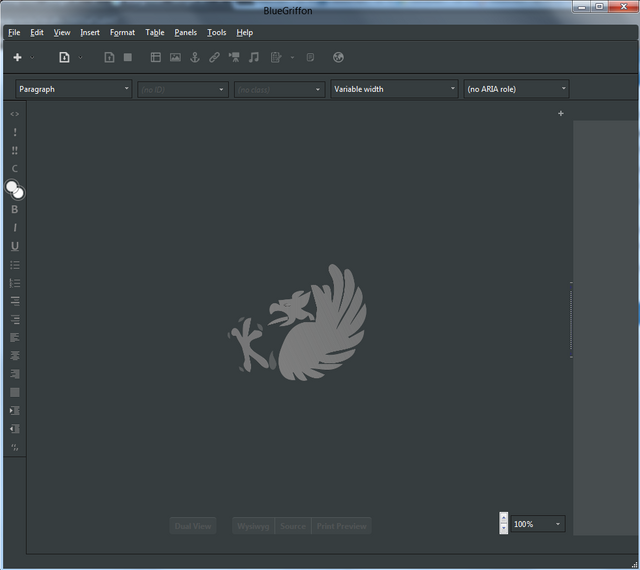
Screenshot from BlueGriffon ApplicationIn BlueGriffon layout we see that Menu Options can be found on the top most part and then below are the usable tools. On the left corner you will see html tags tahat will be useful for your editing.
File Menu Options

Screenshot from BlueGriffon ApplicationMenu Options
File - You can Create a new HTML File , Open or Save
Edit - You can Copy or Paste text
View - You can able to view source or do toggle view
Insert - Inserts some useful objects
Format - Has the option to format text
Panels - Able you to add stylesheets and many others
Tools - Sets some add-ons and preferences
Help - Some FAQ and Guide Book
File Menu
Clicking the File Menu would give you some options to select.
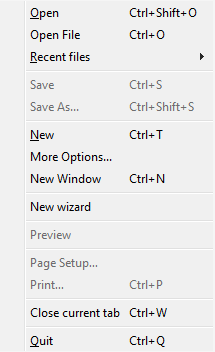
Screenshot from BlueGriffon ApplicationOpen - Loads a HTML File to the editor from local file or web
Open File - Opens HTML File from local drive only
Recent Files - You can see all your recent files
Save - Saves your edited HTML
Save As - Saves another copy of your edited HTML
New - Create another editor
More Options - You can set more options
New Window - Opens up a new window
Preview - Preview of your create HTML
Page Setup - Setup Settings on your page
Print - Prints a copy of your HTML
Close current tab - closes current tab
Quit - Quit BlueGriffon application
Edit Menu
Clicking Edit Menu will open a set of functions
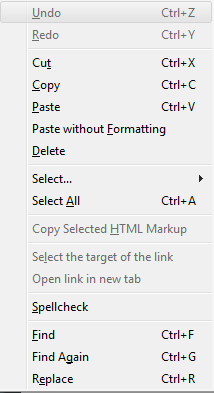
Screenshot from BlueGriffon ApplicationUndo - Undo action
Redo - performed undo action
Cut - Cuts a text from your editor
Copy - Copy a text from your editor
Paste - Paste a text from your editor
Paste without Formatting - Paste text with plain settings
Delete - Deletes a text from your editor
Select - Selects a text from your editor
Select All - Selects all text from your editor
Copy Selected HTML Markup - Copy HTML Markup
Select the target of the link - Get the link from a hyperlink text
Spellcheck - Automatically checks for errors
Find - Finds a text within your HTML file
Find Again - Retry Finding a text within your HTML file
Replace - Replace something to a text
Insert Menu
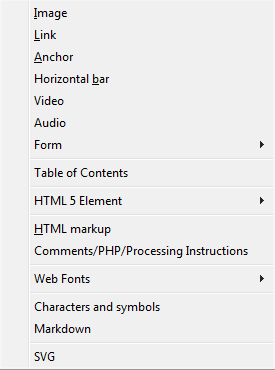
Screenshot from BlueGriffon ApplicationImage - Inserts image into your editor
Link - Adds link to text
Anchor - Adds Anchor to the text
Horizontal Bar - Adds Horizontal Bar
Video - Adds video into your editor
Audio - Adds Audio into your editor
Form - Adds Form into your editor
Table of Contents - Adds a table of contents
HTML 5 Element - Adds an HTML 5 Element
HTML Markup - Adds an HTML Markup
Comment/PHP - Adds Comments or PHP
Web Fonts - Let you select Web Fonts
Characters and symbols - Inserts characters or symbols
Markdown - Inserts markdown
SVG - Adds SVG
Format Menu
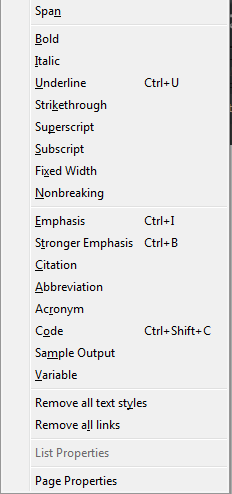
Screenshot from BlueGriffon ApplicationSpan - Format text into Span
Bold - Format text into Bold
Italic - Format text into Italic
Underline - Format text into Underline
Strikethrough - Format text into Strikethrough
Superscript - Format text into Superscript
Subscript - Format text into Subscript
Fixed Width - Format text into Fixed Width
Nonbreak - Set into non break
Emphasis - Set text into Emphasis
Stronger Emphasis - Set text into Strong Emphasis
Citation - Set text into Citation
Abbreviation - Set into Abbreviation
Acronym - Set into Acronym
Code - Set into code
Sample Output - Get some sample output
Variable - Set variable
Remove all text styles - Removes all text styles
Remote all links - Removes all active links
List Properties - List down the properties
Page Properties - Checks page properties
Example Function : (Switches from Dual Window to WYSIWYG)
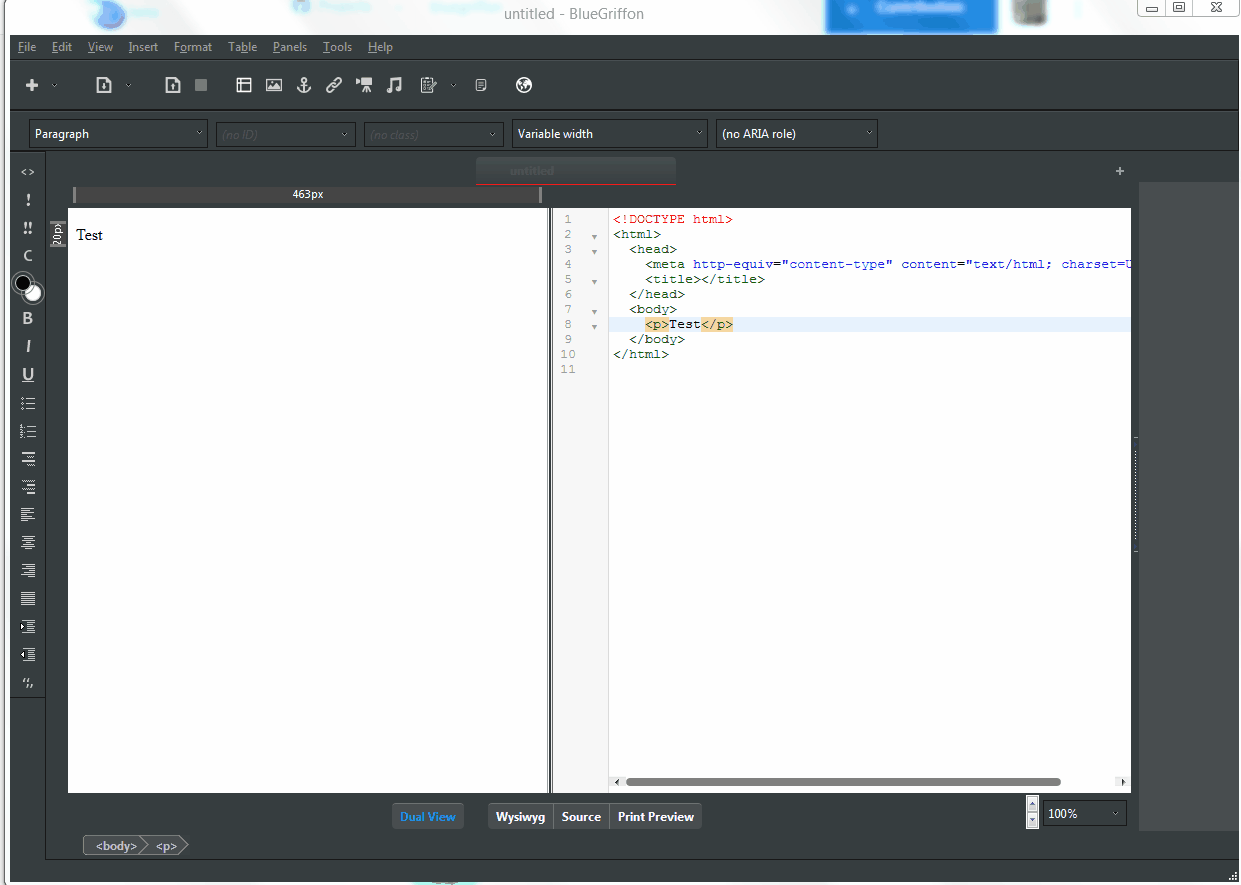
Example Function : (Using Quick HTML Tag Functions)
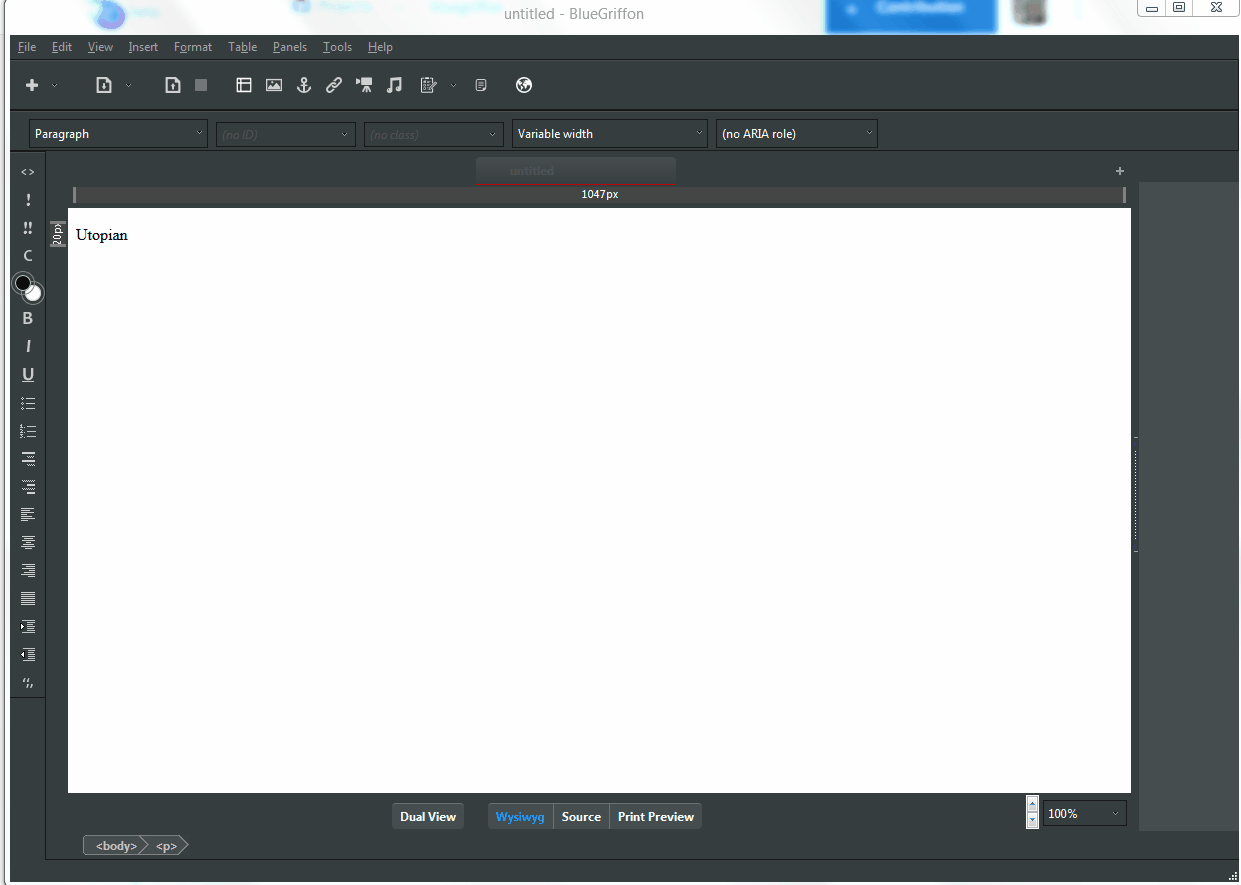
Example Function : (Adding Image)
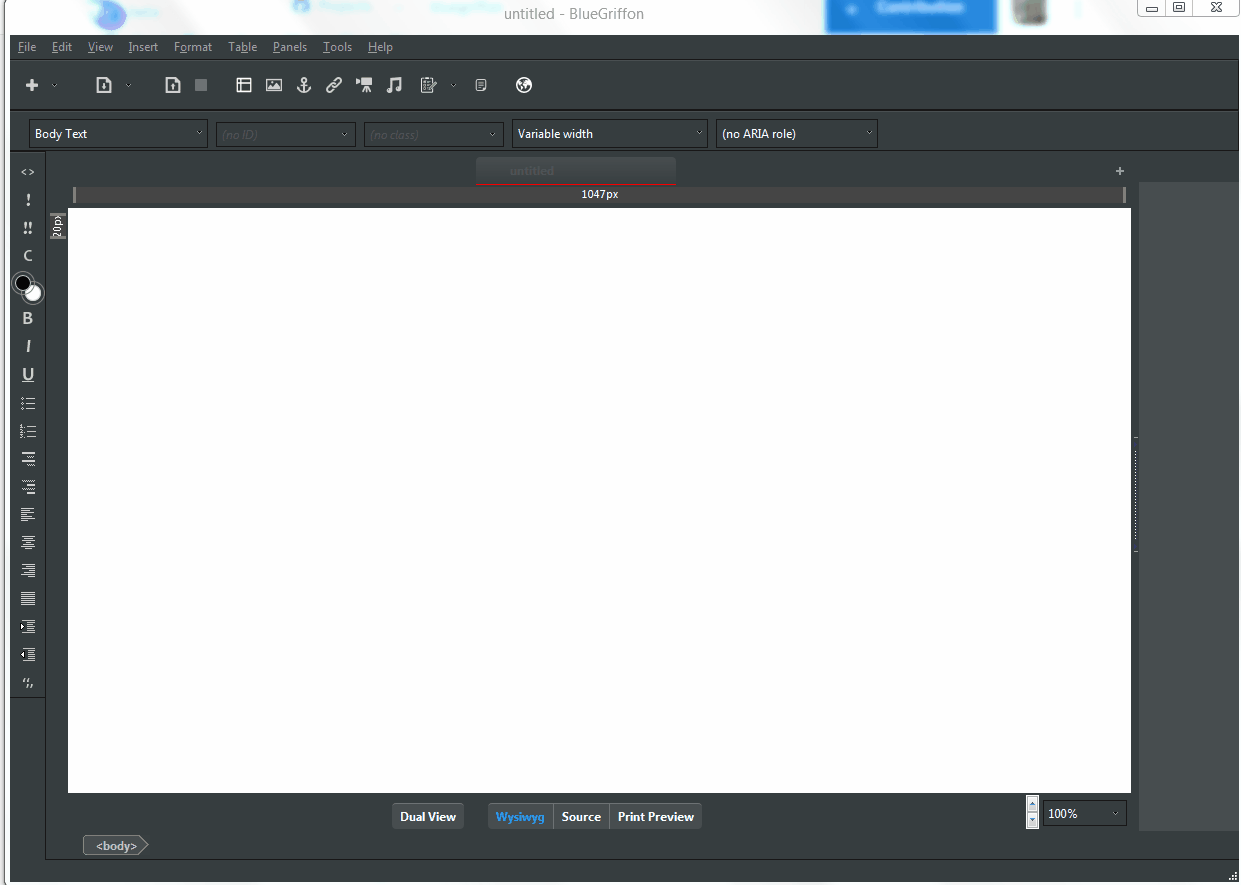
Example Function : (Adding Tables)
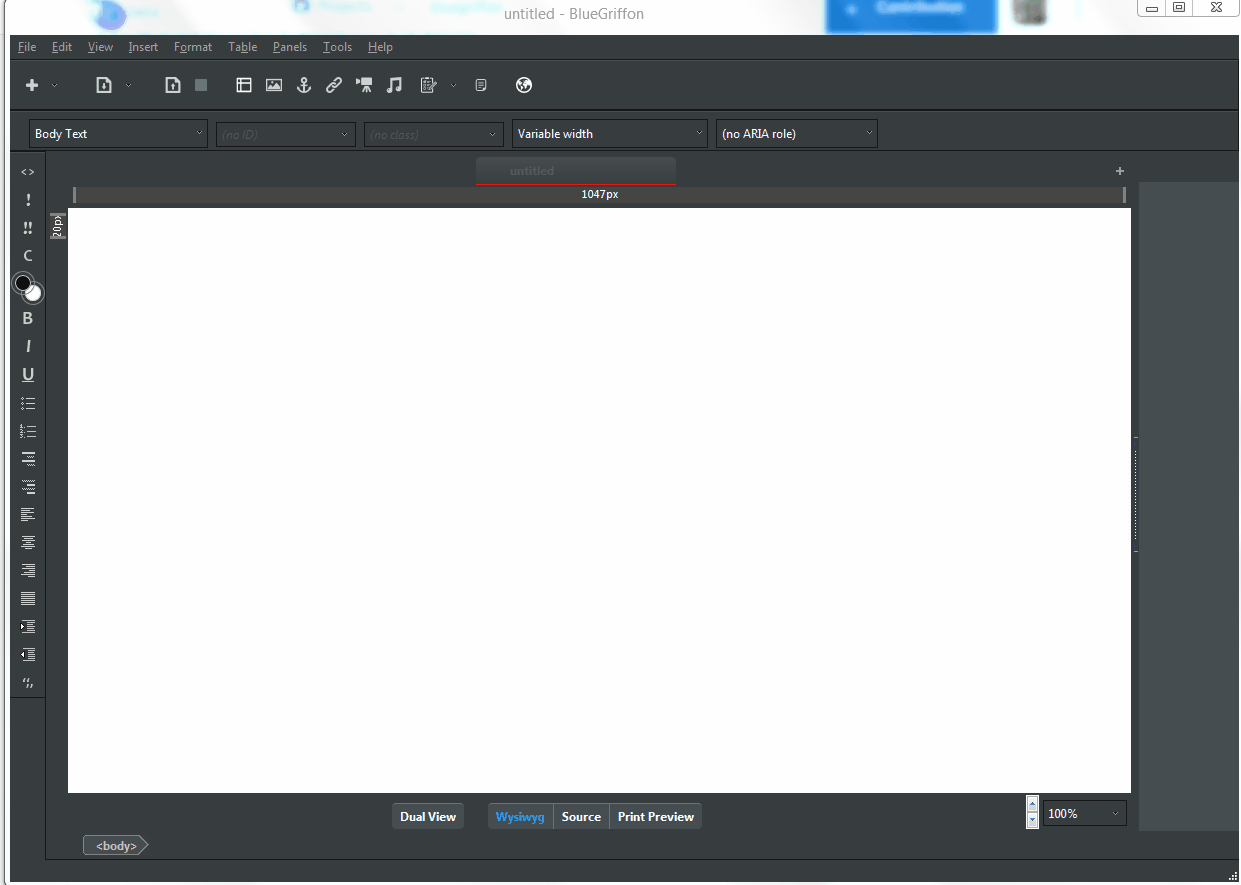
Advantages of this software
- Very light and easy to use
- Has quick html tags and auto converts them to code
- Adds objects and creates source code immediately
- Much faster to use which improves productivity
Posted on Utopian.io - Rewarding Open Source Contributors
Thank you for the contribution. It has been approved.
You can contact us on Discord.
[utopian-moderator]
Downvoting a post can decrease pending rewards and make it less visible. Common reasons:
Submit
thank you @shreyasgune for checking and approving.
Downvoting a post can decrease pending rewards and make it less visible. Common reasons:
Submit
Hey @robin-ho I am @utopian-io. I have just upvoted you!
Achievements
Suggestions
Get Noticed!
Community-Driven Witness!
I am the first and only Steem Community-Driven Witness. Participate on Discord. Lets GROW TOGETHER!
Up-vote this comment to grow my power and help Open Source contributions like this one. Want to chat? Join me on Discord https://discord.gg/Pc8HG9x
Downvoting a post can decrease pending rewards and make it less visible. Common reasons:
Submit
This post has received a 2.79 % upvote from @booster thanks to: @robin-ho.
Downvoting a post can decrease pending rewards and make it less visible. Common reasons:
Submit