What is Scribus
Scribus is a desktop publishing application, released under the GNU General Public License as free software. Scribus is an Open Source program that brings professional page layout to Linux, BSD UNIX, Solaris, OpenIndiana, GNU/Hurd, Mac OS X, OS/2 Warp 4, eComStation, and Windows desktops .
Scribus is available for many operating systems and comes in basically two flavors, Stable and Development. For almost all production work, we use the stable version.
Scribus : Download and Compatibility
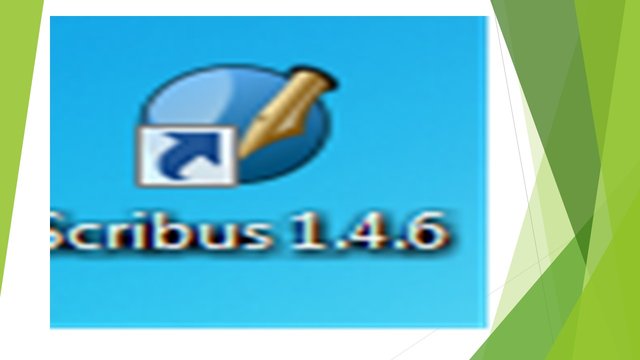
Scribus software can easily be download from the below link
https://www.scribus.net/downloads/
On Downloading the software will provide you with compatibility with each operating system.
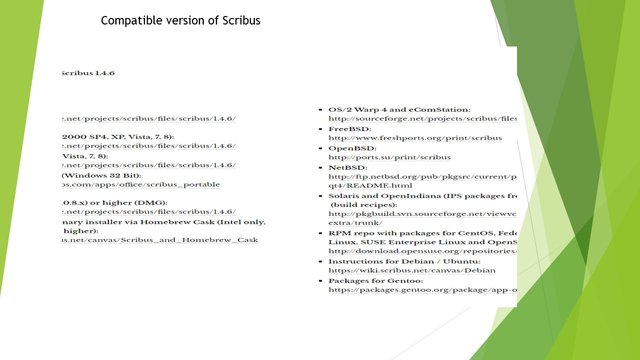
On moving further in the next step, the software will indicate the entire upgraded version availability for each available system
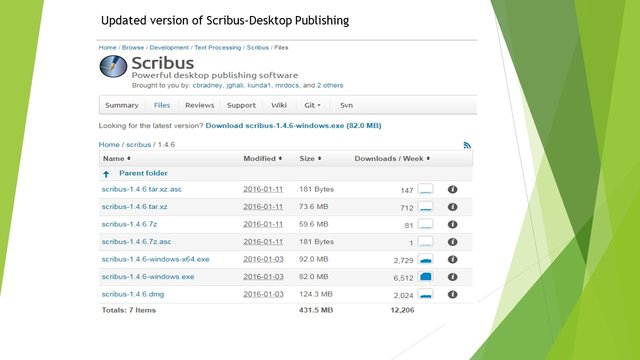
On clicking the download option, the software will start to get downloaded into the system.
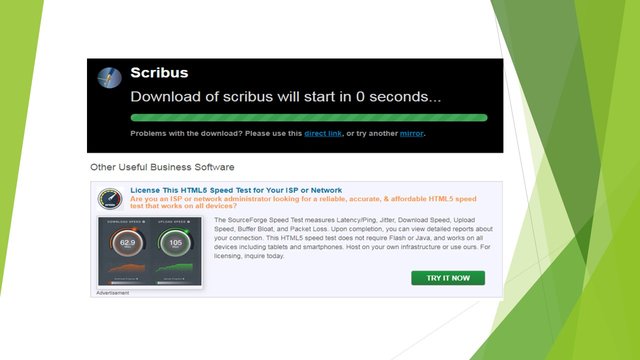
On completetion of the download the ssoftware will show you the entire system configuration required for the smooth operation.
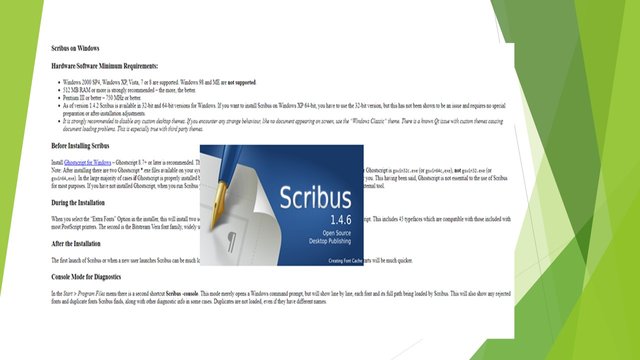
The installation and set up procedure of the Scribus software is same as we generally follow in other software. i.e Run>Licesnse> Agreement>Installation>Finish
As advised earlier, I am not explaining each of the set up process as it is found common in all software installation.
Once the software installed into the system, it will create a desktop icon on the system or the you can accss it through the path which was provided at the time of installation.
## Scribus - Usage and Document Creation
Scribus is a free open-source desktop publishing program that works across platforms and offers some impressive powerful features. We can, drag and drop elements with ease as well as export documents in EPS, SVG and PDF format.
To create adocument, lets explain in each of the below steps with reference images.
Step 1 : Double click on the Scribus Icon on the dektop to open the software. A window wll pop up, which will ask for the nature of the documents we wanted , i.e a blank or two sided document. We have choosen a Blank documents for our illustration purpose.
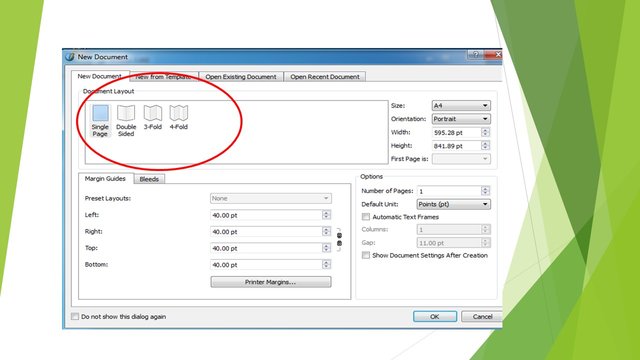
Step 2: On selecting the black document, we will get a blank document open in the system. Refer below image.
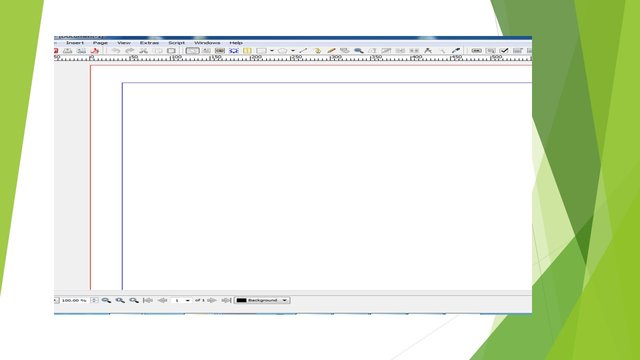
Step 3 : We have all the publishing tool available on the top of the row. I have highlighted the two commonly used tool i.e the text box and the image option.
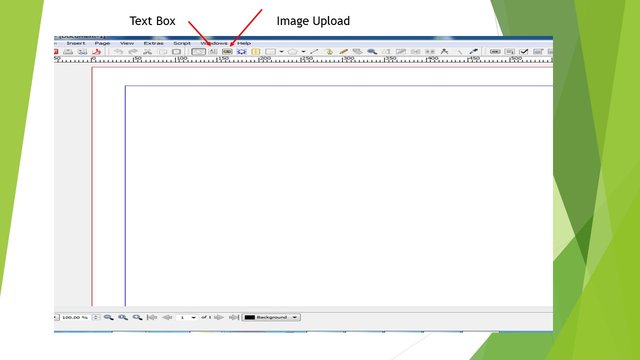
Step 4: For getting the image into the document. Click on the Image option and drag the cursor into the open field of the Scribus page. "An envelope shape cross box" will appear on the page.
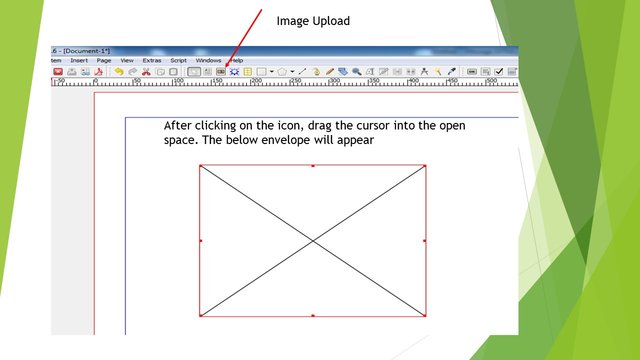
Step 5: Right click on the dragged area on the page, we will get various option. Choose the get picture option.
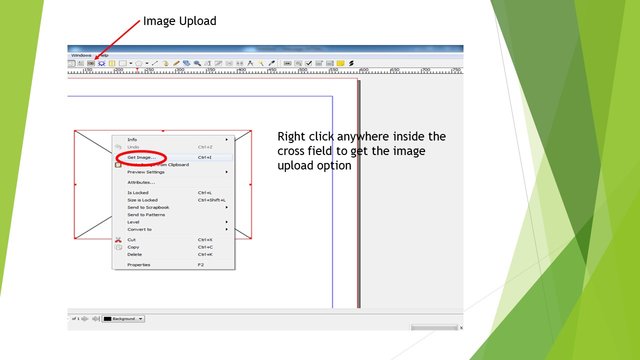
Step 6: The option will navigate you to the the system. We can choose the picture you wanted to import in the Scribus page, by going into the desired location , where you have the images saved.
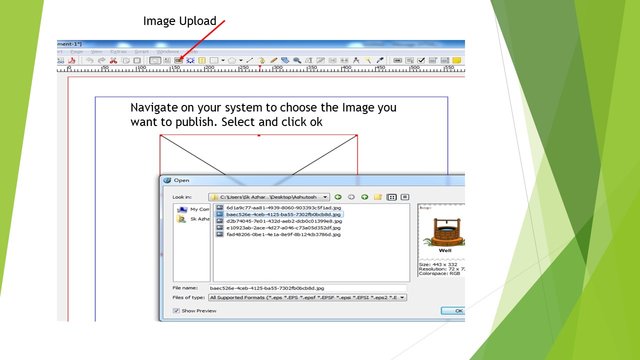
Step 7: The uploaded image on Scribus page can further be edited by Right clicking on the image. We can fit the image according to the space, also we can move the image up-down,left -right by dragging the image.
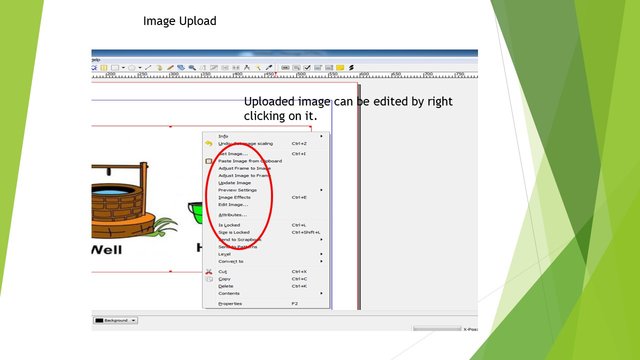
Step 8: Now inserting the Text on the Scribus, click on the Tex icon on top of the scribus page. and drag the cursor anywhere , wherever you wanted to write the content about the image.
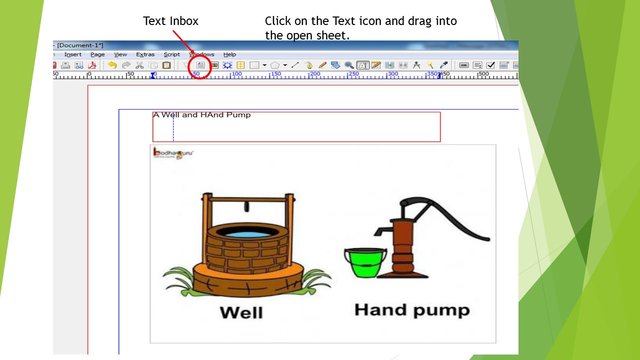
Step 9: After writing the content and adjusting the image,we can save the document by exporting it into epf or pdf format. To save the document. Click on the File menu on the top left corner of Scribus window,and choose "Export" option, and chose export to PDF. Refer below Image
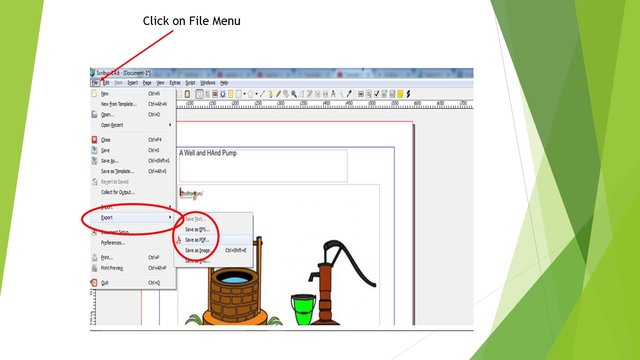
Step 10 : After exporting to PDF, the Scribus software will open the window to choose the directory and details and location to save the Pdf File. We need to select the exact location properly to save the document.
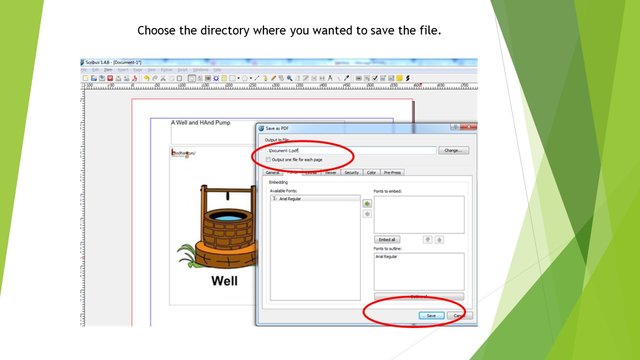
Step 11 : After saving the file, our document is ready with complete text and image as shown in the below image. The Final image can further be edited with the help of editing option.
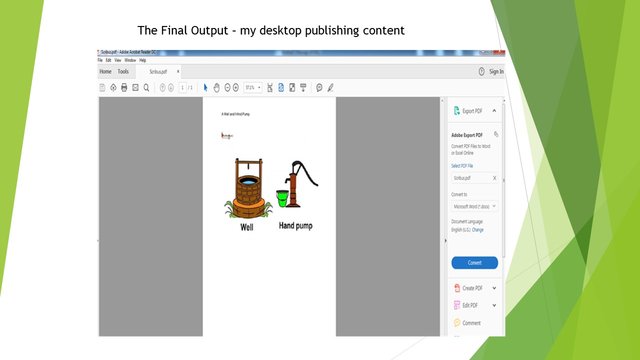
Scribus is a free open-source desktop publishing program that works across platforms and offers some impressive powerful features. A DTP program that gives you a hands on experience in laying out pages for creating several kinds of documents without any investment, Scribus can be one of the best.
For Scribus details, I have taken few references from wiki and google
Thanks
@steemflow
Posted on Utopian.io - Rewarding Open Source Contributors
Downvoting a post can decrease pending rewards and make it less visible. Common reasons:
Submit
Very elaborate and descriptive....good for new user...Great sir...kip it up!
Downvoting a post can decrease pending rewards and make it less visible. Common reasons:
Submit
its nice to know about the new DTP software... good info..thank you
Downvoting a post can decrease pending rewards and make it less visible. Common reasons:
Submit
great tutorial
Downvoting a post can decrease pending rewards and make it less visible. Common reasons:
Submit
Thank you for the contribution. It has been approved.
You can contact us on Discord.
[utopian-moderator]
Downvoting a post can decrease pending rewards and make it less visible. Common reasons:
Submit
Hey @steemflow I am @utopian-io. I have just upvoted you!
Achievements
Suggestions
Get Noticed!
Community-Driven Witness!
I am the first and only Steem Community-Driven Witness. Participate on Discord. Lets GROW TOGETHER!
Up-vote this comment to grow my power and help Open Source contributions like this one. Want to chat? Join me on Discord https://discord.gg/Pc8HG9x
Downvoting a post can decrease pending rewards and make it less visible. Common reasons:
Submit