Everyone must have experienced the moment where we have deleted a file on the computer, but it turns out we need it back. However, when you search for the file again, you can not find it even once you've searched in the Recycle Bin. If you often experience a situation like this, then it is time you install Recuva on your computer. Not everyone has time to back up all the files on his computer. Therefore, Recuva comes as the best restore application to restore lost or accidentally deleted data. In fact, you can restore deleted files from Recycle Bin once! Let's see tutorial how to use Recuva from Carisinyal below.
About Recuva

Although Recuva is already quite popular among PC and laptop users, but in fact there are still many people who do not know about the benefits or how to use Recuva. Recuva is a small freeware program that can be used to recover images, music, documents, videos, and any other file types on hard-drives, memory cards, diskettes, iPods or USB. Without Recuva, it is impossible to restore deleted files from the Recycle Bin. However, Recuva can restore deleted files from the Recycle Bin in just minutes. Do not want your deleted data from the Recycle Bin still lagging in your device system? It's easy, Recuva can permanently delete your data so it can not be restored.
How to Download and Install Recuva
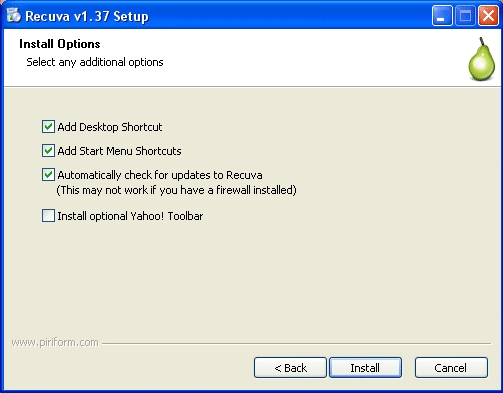
Interested in using Recuva on your computer? Try to download and install Recuva first before you learn how to use this app. Here are the steps to download and install Recuva on your computer:
- Download Recuva using your computer from this link
- Right-click and hold to extract the contents
- Once extracted, open the Recuva folder and select the version that suits your computer. Recuva.exe is a file for computers that use 32-bit and Recuva64.exe systems for computers running on a 64-bit system
- Next, the program will open through the Wizard. Follow all the steps requested by the Wizard before you open Recuva by clicking "Next."
- Then, Recuva will give you options for the file type you want to restore, you click "All Files." Please note that if you select "all files" it means you can restore all file types, from email, photos, videos and more.
- After selecting the option "All Files" you can directly click "Next."
- Next, Recuva will also ask for the location or storage of the missing files. If you forget, then you can choose "I am not sure." However, if you know the location, please select the option "In a specific location" then browse the location of the missing file. Then, you can simply click "Next."
- The next step you just need to click "Start" and wait for the installation process from Recuva application.
- If you choose to install Recuva, you will be taken to the "Welcome to the Recuva Wizard" menu, but this program will try to convince you to co-install CCleaner. If you do not want to install CCleaner or other apps, uncheck all during the installation process
You need to know that Recuva can also run on older computers that use Windows 7, Vista, XP, 2003, 2000, and 98 operating systems. In fact, this application can run on a computer with 64-bit system. There is no minimum memory capacity or other hard-drive requirements to install this useful application.
How to Use Recuva to Recover Deleted Files
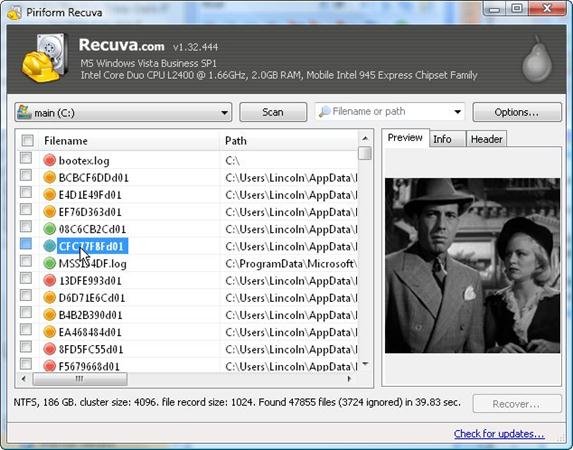
This is the moment you've been waiting for, where Carisinyal will share how to use Recuva to recover deleted files. Here is a tutorial using Recuva to recover deleted files on your computer:
- Open the Recuva Wizard from the computer, then select the file type you want to restore, whether it be in the form of pictures, music, documents, videos, or other file types. Then, click "Next" button
- Now specify the storage location of the deleted file to speed up the process of finding the missing file
- If you feel confident that the deleted file is indeed stored in a predetermined location, then you can simply click "Next". However, if you forget or are unsure about where to save the file before it is deleted, select "I'm Not Sure" for Recuva to sort files across all computer locations even though it will take a long time
- To start the search process, check the "Enable Deep Scan" box, then click "Start" then this app will do a more thorough search and will certainly take a longer time
- Wait for a while because the file search is being done and split into 3 sections, ie searching for deleted files, analyzing file damage, and analyzing file contents
- Select the file you want to restore by checking the box in the files you want to restore, then right click and select "Recover Highlited", end by click "Recover" button
Features Available In Recuva
After knowing how to use Recuva it does not afdol if we do not discuss about the features contained in this application. As you already know, Recuva offers the ability to restore deleted files on your computer. However, in fact Recuva also provides some other features that are very useful, such as:
- Restoring Files On Hard disk
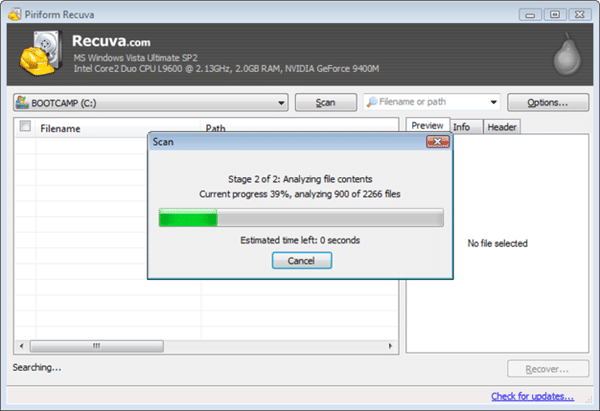
Your hard disk is accidentally formatted by itself, while you need the files in it? No need to worry because Recuva is also able to restore files on a formatted hard disk. How, you can click the option "All local Disk" in the top left. Then, automatically Recuva will display the files you can restore. You just "checklist" the file you want to restore. Then, click "Recover" at the bottom right corner.
- Returns E-Mail

source: www.lifewire.com
The habit of deleting spam e-mail might make you accidentally delete important e-mails as well. Recuva can restore deleted e-mail in Microsoft Outlook Express, Mozilla Thunderbird, and Windows Live Mail. The trick is very easy, you need to click on the "search" symbol at the top of the "Options." After that you select the "E-mail" option to restore the lost e-mail. Well, then you wait for Recuva to process the return of lost E-mail.
- Restoring Data On iPod
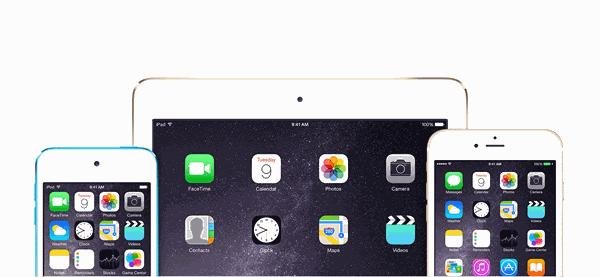
source: giphy.com
If you delete music that you do not want to hear from your iPod, but one day you need the music you have deleted, then restore the music on your iPod by using Recuva. Yes, recuva has other privileges where you can restore data or files on the iPod easily and quickly.
- Recovering Microsoft Office Documents

source: increasetraffic.blogspot.co.id
Some people have experienced instances where when typing in Words or Excel computer suddenly died of a dead light or crash. Automatic documents Words or Excel will be lost because it has not been saved. However, Recuva can restore it with recovery from temporary files.
- Deleting Files Permanently

When you think that by deleting files from Recycle Bin alone is enough to permanently remove the file, then you need to think twice. Because the files deleted from the Recycle Bin can be restored again with a kind of freeware Recuva. If you want to delete the file permanently, use Recuva because this application makes the file can not be recovered again.
- Doing Scanning File on PC
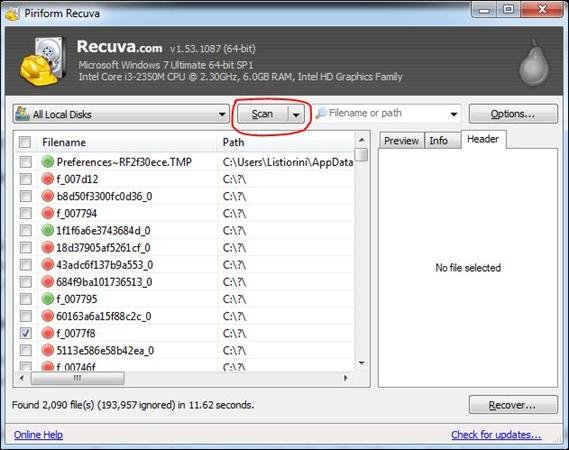
In addition to restoring lost files, Recuva also has a feature where users can scan all files on the PC. This works for you who might forget to locate important files or the location of missing files, so Recuva helps to scan them.
- Changing Language
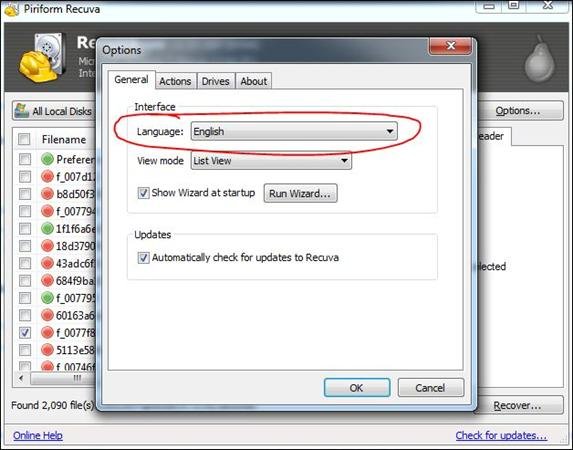
The first time you install the Recuva app, Recuva will automatically display all instructions in English. However, you can also use the Indonesian language for this Recuva app. The trick is very easy, you just need to click and select the option "Options." After that, you can simply click "language." There it immediately displays all the languages that are availble on the Recuva app. Well, you just need to search for "Indonesia" to convert it into Indonesian. Then, you can simply click "Ok."
Benefits of Installing Recuva
Now, you already know the benefits of owning Recuva, are not you? Nothing wrong to install this application on your computer to remember at any time you can lose important data because it was accidentally deleted. In addition, Recuva is also a free app that does not require you to pay a dime. So, we strongly recommend to install Recuva on your computer or laptop just in case.
Visit the link below to find the recuva
https://carisinyal.com/?p=8301
Good
Downvoting a post can decrease pending rewards and make it less visible. Common reasons:
Submit