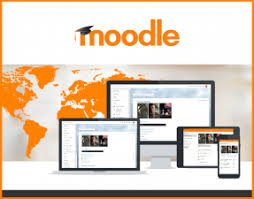
In continuation of my previous tutorials regarding the awesome Moodle platform, today we are going to delve a little deeper into the soul of Moodle and get to explore some of the plethora of features and functionalities that it has. And for those just joining this tutorial, kindly please check my previous post here for the beginning of this tutorial where I made some nice introductions to the Moodle platform.
In furtherance of that, today am going to take you guys on a journey to explore one of the most amazing feature of the Moodle platform; which is its Plugins and with this tutorial, our journey into the cradle of Moodle will begin in a fun, educative and exhilarating way. So gear up because it’s going to be a bumpy ride (as they used to say in movies, lol).
WHAT IS/ARE PLUGIN(s)?
To better understand what plugins are, lets check the meaning as can be seen below:
In computing, a plug-in (or plugin, add-in, addin, add-on, addon, or extension) is a software component that adds a specific feature to an existing computer program. When a program supports plug-ins, it enables customization.
From the above simple definition of what a plugin is, the keyword there is CUSTOMIZATIONS and so this practically means that any software that offers a feature that customize an existing platforms can be regarded as a plugin, because it adds/enhances the basic functionality of an existing system. So in light of this, this tutorial is going to focus on plugins that Moodle platform offers.
P.S: In Moodle plugins directory, there are many numbers of them (over a thousand in my last check) and it won’t be realistically possible to review them all but I will try to explain as many as I can, especially the basic and necessary plugins and all in all, I will focus on the important ones. Also worthy of note is that there are both free and paid plugins and in the course of this tutorial, I will delve a little into this but will focus more on this in a separate chapter.
Before proceeding with this tutorial, it should be noted that care should be taken both in terms of searching for a plugin and also installing it, because there are numerous cases of compatibility issues which causes other problems in the Moodle platform. And as a point of advice, only stable and latest versions of the plugins should be used to ensure that nothing bad happens to the existing Moodle installation on the server.
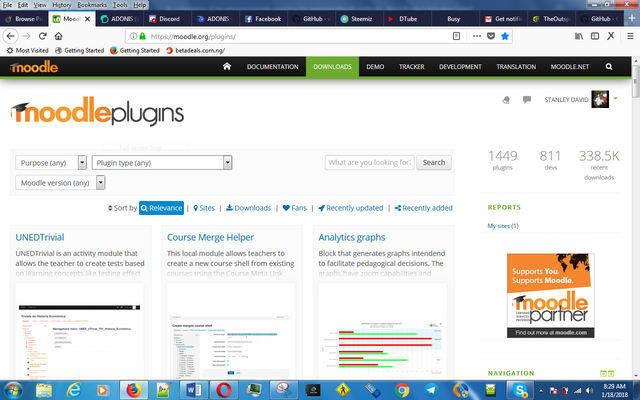
As a point of better understanding, when on the Moodle plugins directory page, one can not only search for plugins but can also sort them and sorting them can be done by any or all of the follow methods:
- By Relevance of the plugin;
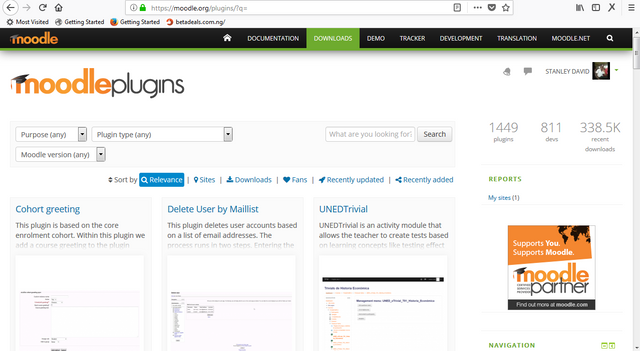
- By Number of Sites using the particular plugins;
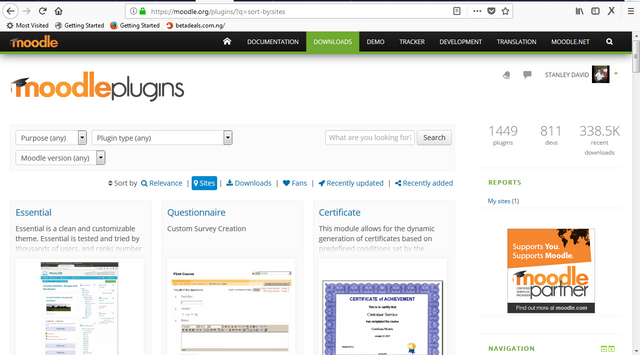
- By Number of Downloads;
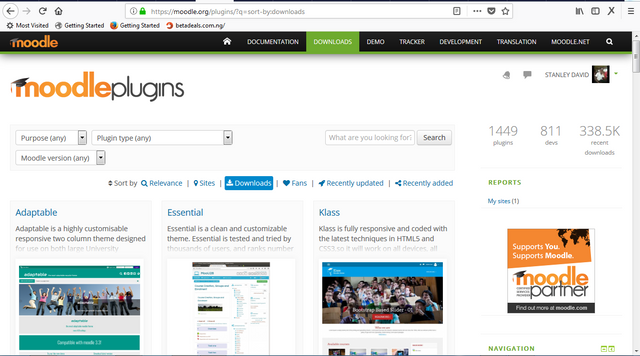
- By Number of Fans;
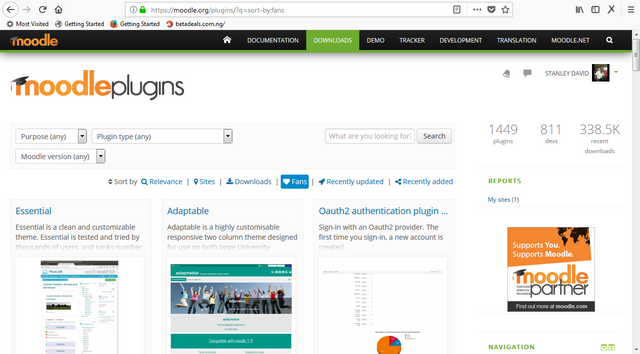
- By Recently Updated (Releases);
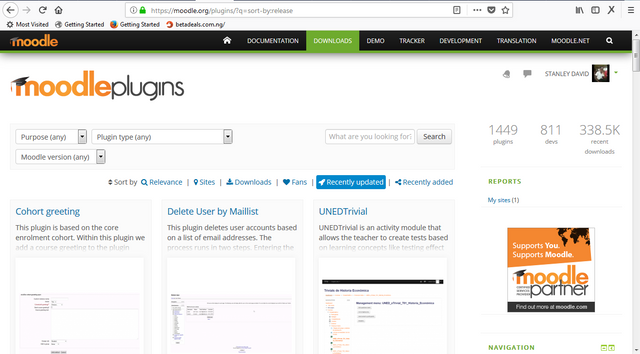
- By Recently Updated (Published);
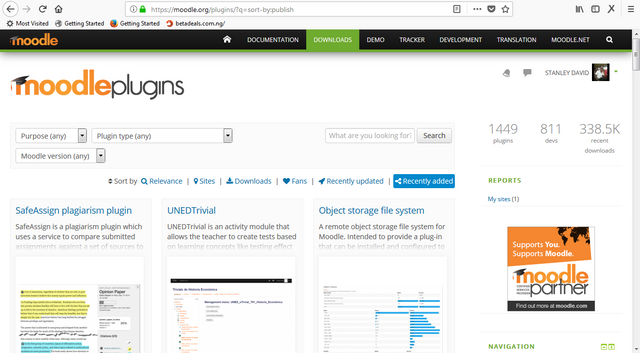
Just A Tip: Using the first sort criteria (by relevance) and the fifth criteria (recently updated, releases) brings out identical plugins result and either of them can be used in place of the other and it won't be bad because they basically do same thing.
Now, lets take a cursory look into a typical plugin detail page and for this reference purpose, i am going to use one of the plugins shown in the sorting results above called Cohort Greeting;
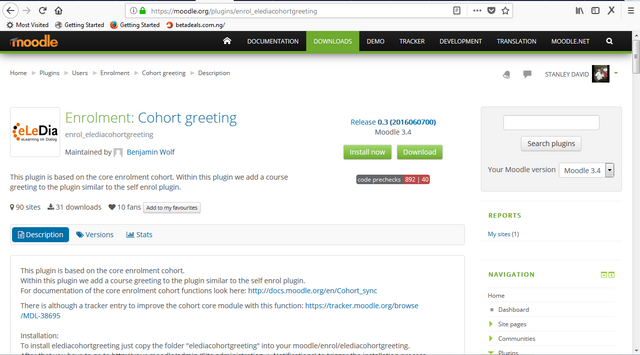 .
.
As can be seen in the image above, i am logged in and i can not only download but can also directly install it on my Moodle installation server, compare it with this image below;
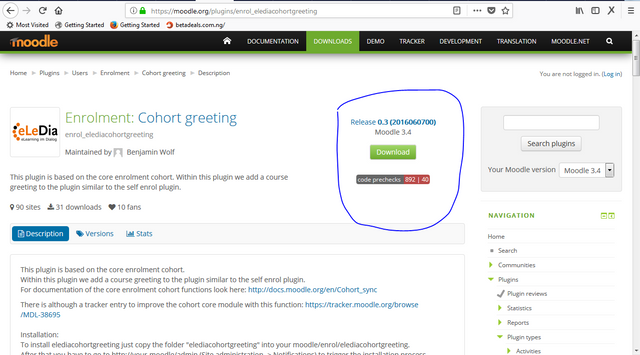
where there is only download option.
Lets look more at the plugin details page so that we can learn a thing or two from it, which is also applicable to every other plugins in the Moodle Plugin Repository;
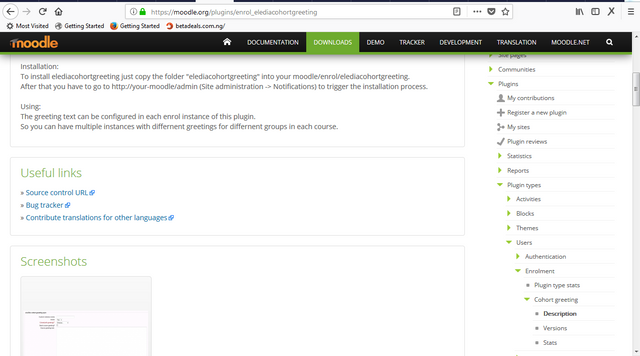
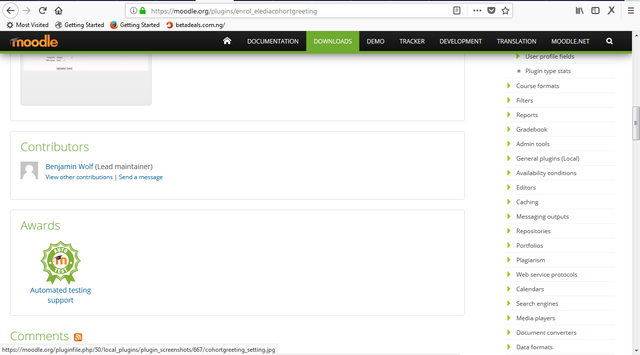
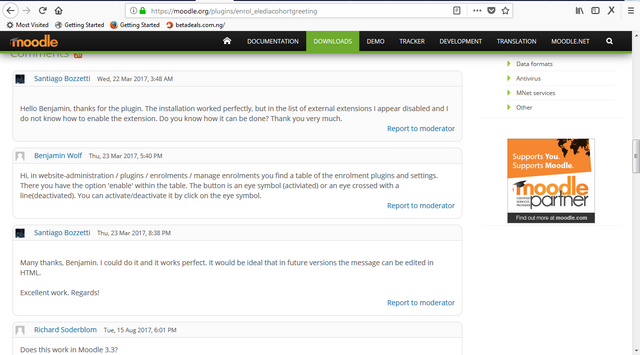
And another important place to focus on in the plugin page is the comment section, where you can see firsthand opinions of current users and questions from other users with their answers (usually from the owner/developer of the plugins or other smart users) and you can also ask yours too if you have any questions in mind.
I should point out that before thinking of downloading (especially direct installation of the plugins on your Moodle platform), I highly suggest that you sign up and login first to your Moodle account and as can be seen in the image below, the Moodle sign in page has many options that one can choose from, although i personally sign in with my personal Google (Gmail) account tho:
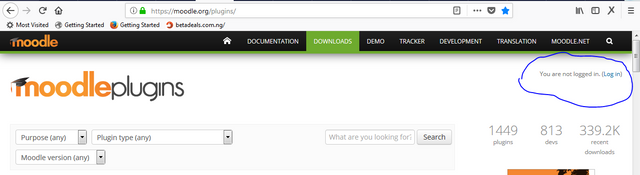
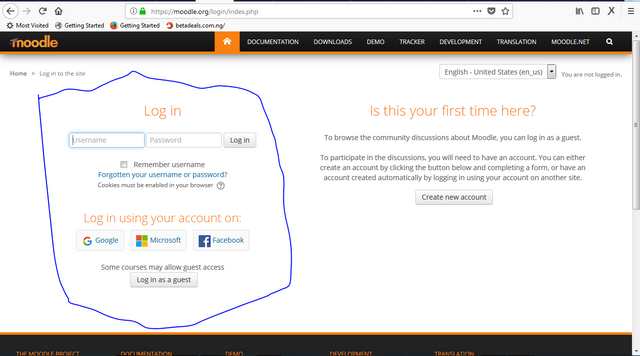
But in case you don't have an account and you would like to sign up, you can click the create new account button as shown below:
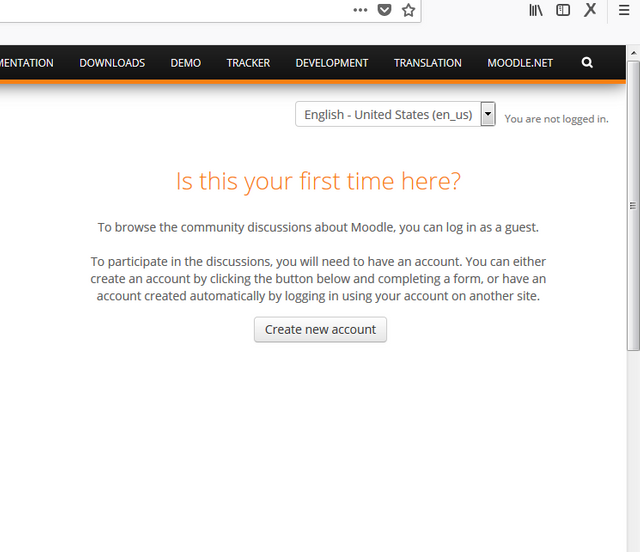
And it will lead you to this Page, where you can sign up for your Moodle account:
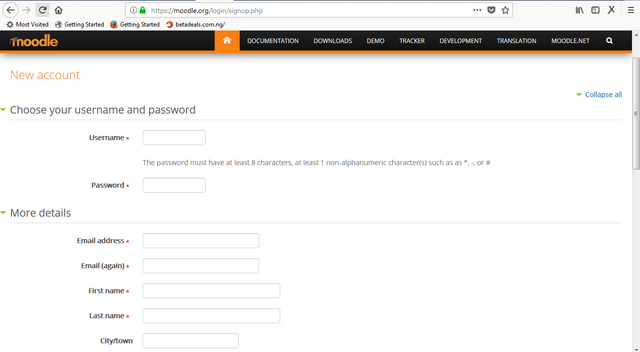
Now that that i have expatiated more on the plugins feature of Moodle platform, i will make a short screen recording of the platform to recap all i have said so far and that will be all for this tutorial now. And in the next tutorial post, we will get to delve even more deeper into the cradle of Moodle.
Thanks for reading and watch out for next post!
Posted on Utopian.io - Rewarding Open Source Contributors
Your contribution cannot be approved because it does not follow the Utopian Rules.
You can contact us on Discord.
[utopian-moderator]
Downvoting a post can decrease pending rewards and make it less visible. Common reasons:
Submit