It took me more or less two months before I become aware about the Steemit chat. Mainly because I am not navigating all the available tabs in the site as I am more focus on creating posts and how all other things work in Steemit.
Using the Steemit chat, you can also promote your posts or articles just like the post promotions available in the Discord chat channels. There are also various communities available in the Steemit Chat and there is a Direct Message feature as well.
You can find the Steemit Chat tab when you clicked the three lines icon on the uppermost right side of the Steemit page such as shown below.
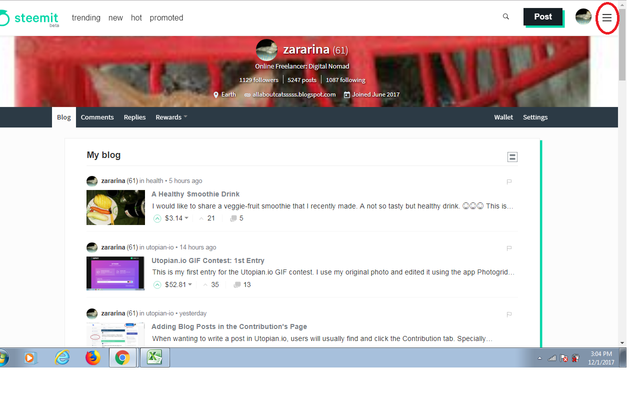
Click the Steemit Chat tab. A new tab in your browser will be opened for the Steemit Chat home page.
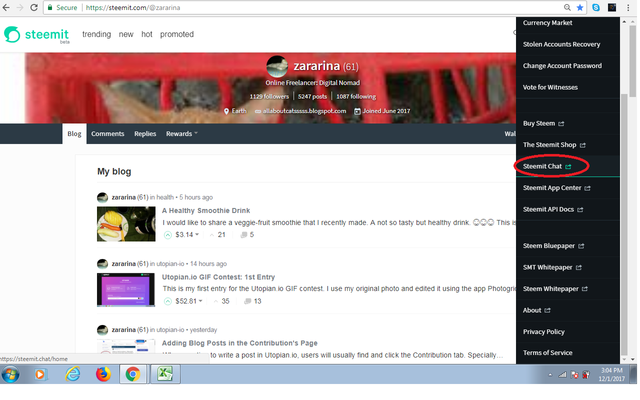
You will need to register a New Account in order to use the Steemit Chat since you cannot log in using your Steemit account's log in details. Click the Register a new account.
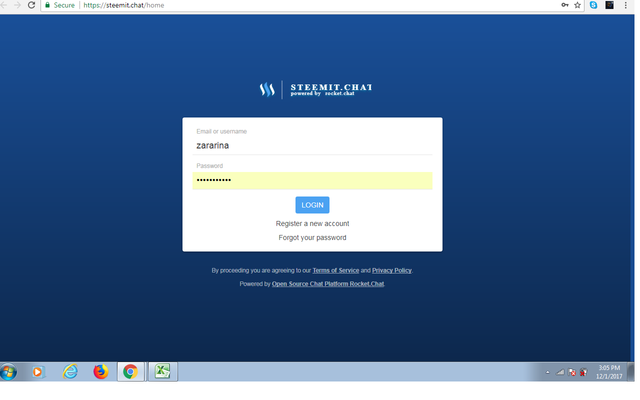
You will be required to enter a name, valid email address and your desired password.
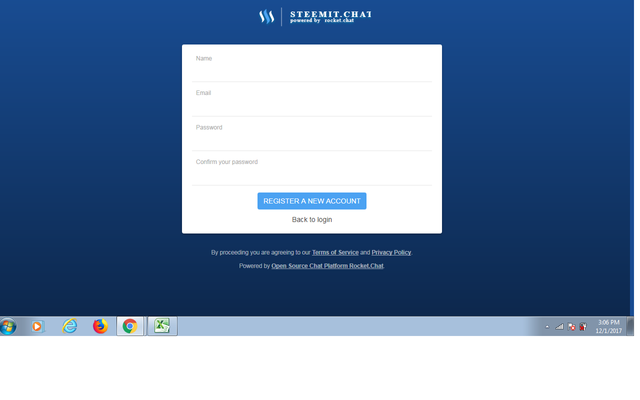
After providing the required details, click the Register a new account tab.
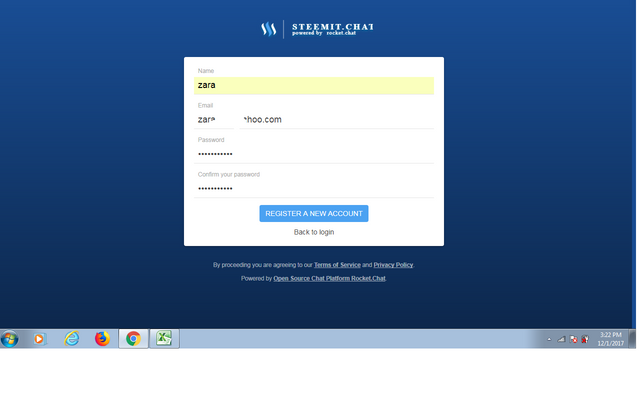
There will a prompt stating that there is an email sent to the email address that you provided and it is needed to confirm your registration to the Steemit chat.
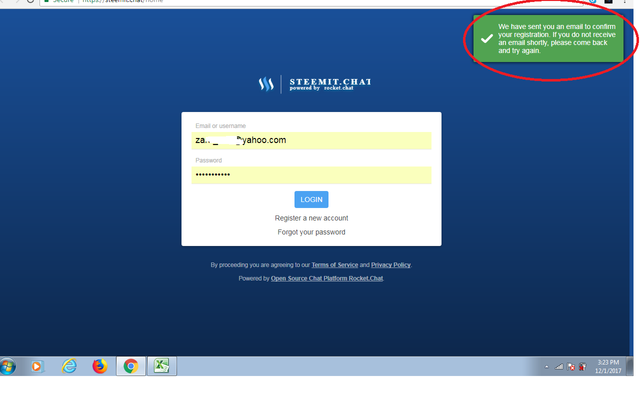
Check your email messages and open the email from the Steemit.chat. There will be a link that you needed to click or open to complete the verification process.
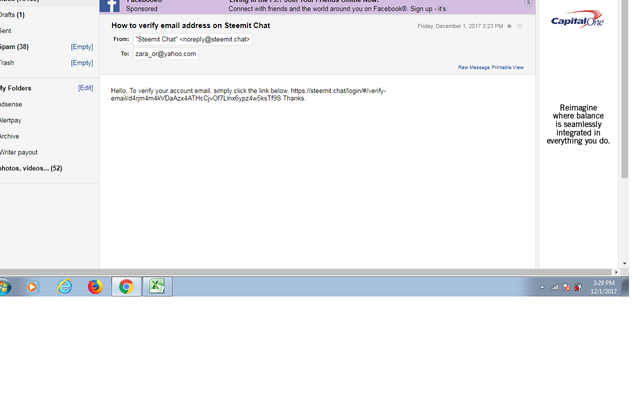
After opening the link, there will a prompt saying the your email was verified such as shown below on the top right side of the page. Then you will be asked to register/choose a Username for the Steemit chat. Click the Use this Username after you have written the username that you wanted for the site.
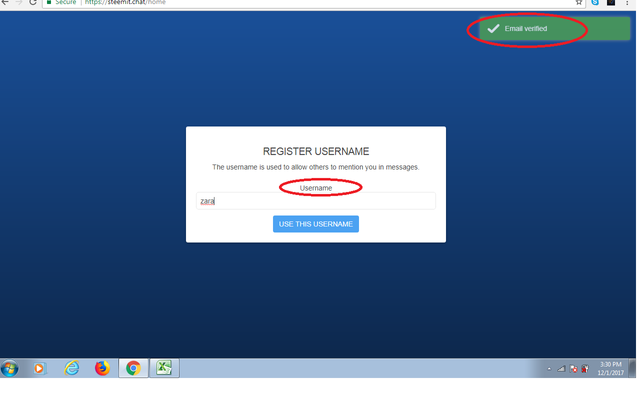
After that you will be directed the chat page itself. You can see the available channels in the left side of the page and you can click the More Channels icon/tab to see the other channels available.
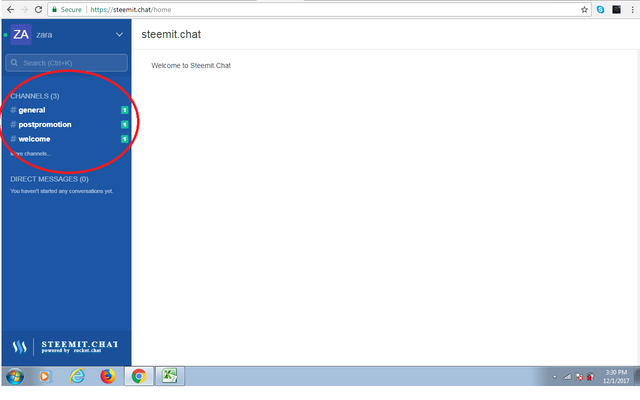
If you wanted to change your status like make it Online, Away, Busy or Invisible, you can do so by clicking the drop down menu located besides your username. You can also view and edit your account details, or log out to the Steemit chat by clicking this drop down icon in order to see these available tabs. Clicking the drop down menu will change it to an upward menu icon. It will be just vice versa when you clicked it again to hide the tabs.
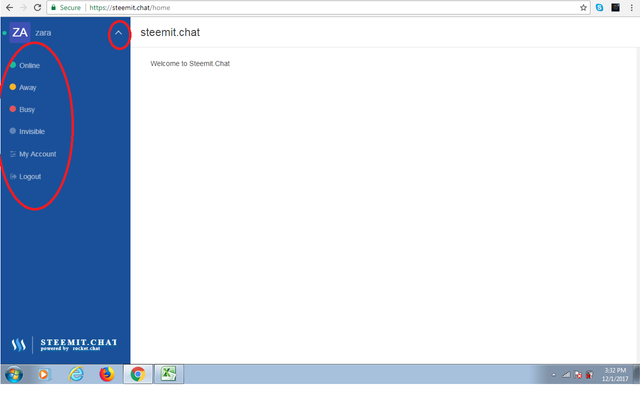
If you click the My Account tab, there will be several tabs available. These include the preferences, profile details, avatar and security. You can simply change your avatar or profile photo through clicking the Avatar tab.
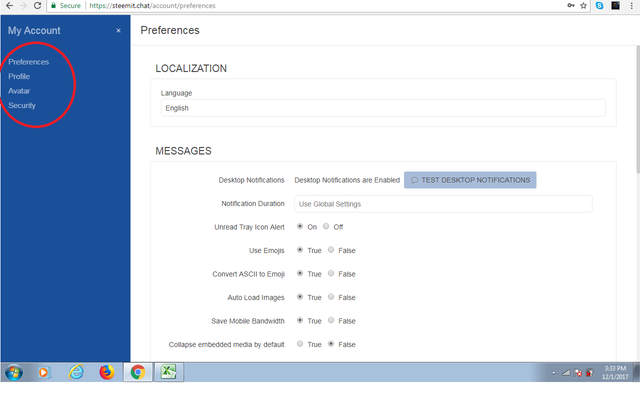
I hope that my contribution will be helpful for the community.
Posted on Utopian.io - Rewarding Open Source Contributors
very useful informations in easy way step by step you shared about steem chat. Thanks a lot @zararina.
Downvoting a post can decrease pending rewards and make it less visible. Common reasons:
Submit
Thanks for that. :)
Downvoting a post can decrease pending rewards and make it less visible. Common reasons:
Submit
Ahhh, yun! Di ko pa natry ang Steemit chat ever. Thank you, sis!
Downvoting a post can decrease pending rewards and make it less visible. Common reasons:
Submit
Try na. :) Have a nice day.
Downvoting a post can decrease pending rewards and make it less visible. Common reasons:
Submit
Thanks for the useful tutorial ate Zararina. :) Question lang po which do ou prefer using steemchat or discord?
Downvoting a post can decrease pending rewards and make it less visible. Common reasons:
Submit
I prefer both since Steemph is in discord and Curie in in Steemit chat. :D
Downvoting a post can decrease pending rewards and make it less visible. Common reasons:
Submit
Okay thanks for the info mam :)
Downvoting a post can decrease pending rewards and make it less visible. Common reasons:
Submit
Your contribution cannot be approved yet because it is attached to the wrong repository. Please edit your contribution and fix the repository to reapply for approval.
steemit.chat is based on rocket.chat so change to that.
You may edit your post here, as shown below:

You can contact us on Discord.
[utopian-moderator]
Downvoting a post can decrease pending rewards and make it less visible. Common reasons:
Submit
Thanks, I edited it. Kindly check.
Downvoting a post can decrease pending rewards and make it less visible. Common reasons:
Submit
Hello @zararina, steemit.chat is not an open source project. For this reason, this can not be approved. Thank you.
You can contact us on Discord.
[utopian-moderator]
Downvoting a post can decrease pending rewards and make it less visible. Common reasons:
Submit
@howo
Downvoting a post can decrease pending rewards and make it less visible. Common reasons:
Submit
Rocket.chat which steemit.chat is powered by is open source. Steemit.chat itself is not an open source project.
Downvoting a post can decrease pending rewards and make it less visible. Common reasons:
Submit
Congratulations! This post has been upvoted from the communal account, @minnowsupport, by zararina from the Minnow Support Project. It's a witness project run by aggroed, ausbitbank, teamsteem, theprophet0, someguy123, neoxian, followbtcnews/crimsonclad, and netuoso. The goal is to help Steemit grow by supporting Minnows and creating a social network. Please find us in the Peace, Abundance, and Liberty Network (PALnet) Discord Channel. It's a completely public and open space to all members of the Steemit community who voluntarily choose to be there.
If you would like to delegate to the Minnow Support Project you can do so by clicking on the following links: 50SP, 100SP, 250SP, 500SP, 1000SP, 5000SP. Be sure to leave at least 50SP undelegated on your account.
Downvoting a post can decrease pending rewards and make it less visible. Common reasons:
Submit
Is there any problem with steemit chat now? I opened chat some weeks ago and now I have blue screen only😔
Downvoting a post can decrease pending rewards and make it less visible. Common reasons:
Submit
Maybe try logging in again... :)
Downvoting a post can decrease pending rewards and make it less visible. Common reasons:
Submit
This information is so helpful. I used the directives to singed up on steem chat today. Thanks alot, I just followed you and i hope to get your support all the way
Downvoting a post can decrease pending rewards and make it less visible. Common reasons:
Submit