
Hello Friends this is my 2nd edition of GIMP Tutorial post. In this post I want to show you about how to use GIMP Software. GIMP is a free and open-source raster graphics editor used for image retouching and editing, free-form drawing, converting between different image formats, and more specialized tasks.
Before we start the Tutorial, if you don't have GIMP installed in your Computer, you need to download the GIMP Software in their official site
How to Make a droste effect in Your Photos:
Run your GIMP software and Open the photo that you want to edit. For example I use this photo:

Right click on the photo layer and choose Add Alpha Chanel menu.
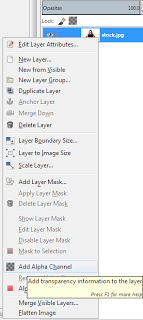
Then select the part that you want to put the effect on ( For me I select the laptop part ) using Rectangle sellect tool

Press Ctrl + X on your keyboard or click right-Edit-Clear and then choose Sellect-None

After that choose the Filter-Generic-MathMap-MathMap menu
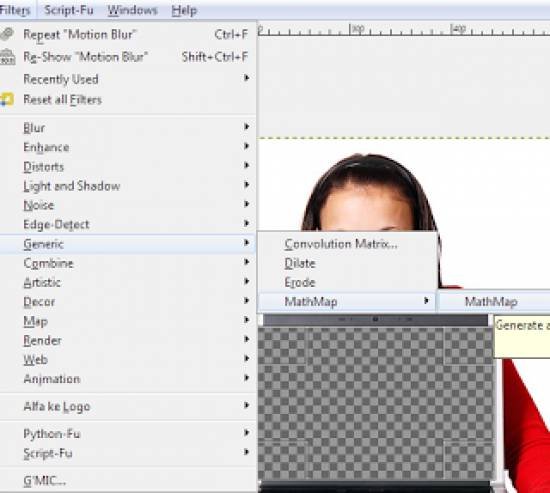
Next, click on the MathMap window and choose Filter-Map-Droste menu. It will look like this one:
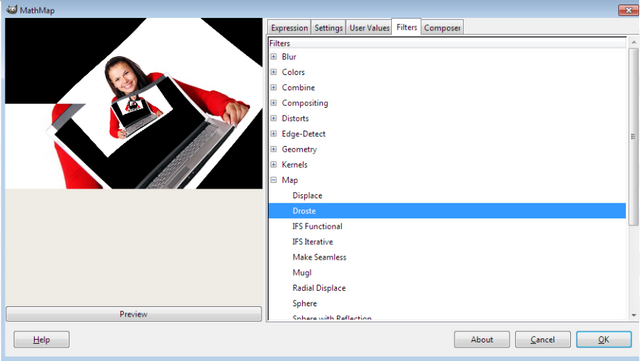
Next, choose the User Value menu (it's next to the Filters menu) and choose the level that you want, or you can use my current level below and click Ok
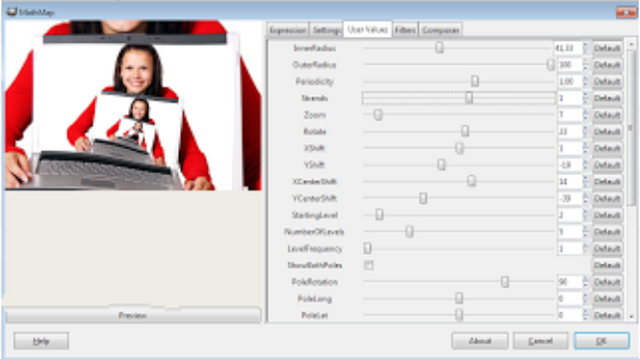
This will be the Final result:

It's very easy to follow right? I hope you can follow it clearly and able to make a great droste effect.

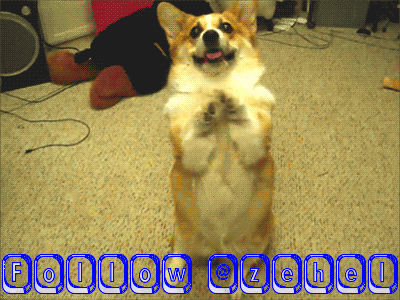
Posted on Utopian.io - Rewarding Open Source Contributors
It was cool explanation, But i think it's basic need more advance.
Downvoting a post can decrease pending rewards and make it less visible. Common reasons:
Submit
Congratulations! This post has been upvoted from the communal account, @minnowsupport, by zehel from the Minnow Support Project. It's a witness project run by aggroed, ausbitbank, teamsteem, theprophet0, someguy123, neoxian, followbtcnews/crimsonclad, and netuoso. The goal is to help Steemit grow by supporting Minnows and creating a social network. Please find us in the Peace, Abundance, and Liberty Network (PALnet) Discord Channel. It's a completely public and open space to all members of the Steemit community who voluntarily choose to be there.
If you would like to delegate to the Minnow Support Project you can do so by clicking on the following links: 50SP, 100SP, 250SP, 500SP, 1000SP, 5000SP. Be sure to leave at least 50SP undelegated on your account.
Downvoting a post can decrease pending rewards and make it less visible. Common reasons:
Submit
Your contribution cannot be approved because it does not follow the Utopian Rules.
your doing plagiarism , your get banned from utopian
http://www.timkicau.com/2013/07/tutorial-gimp-droste-effect-with-gimp.html
You can contact us on Discord.
[utopian-moderator]
Downvoting a post can decrease pending rewards and make it less visible. Common reasons:
Submit