About Libreoffice Math Menu
Here's the main view of the LibreOffice Math Menu. You need to get used to seeing it before writing mathematical expressions.
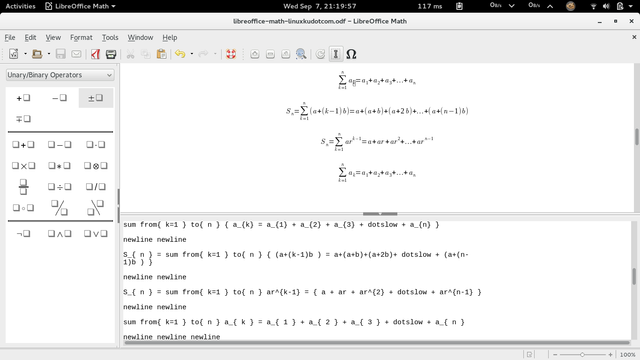
About Libreoffice Math Menu in LibreofficeWriter
It has its own Math , and the Math merges with Writer itself. Math that integrates in Writer is the same as the equation editor in Microsoft Word. This window is called by opening the Insert> Object> Formula menu. Always remember this menu because you will very often access it.
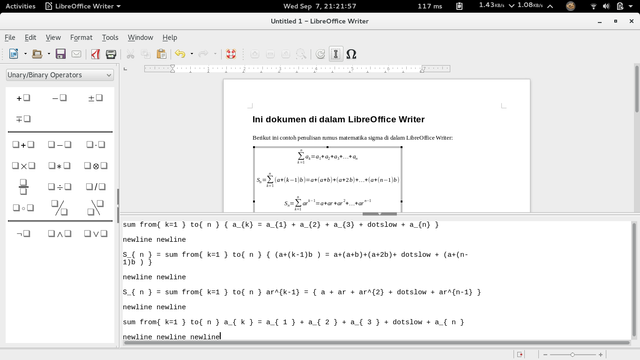
Get to know the Elements Toolbox
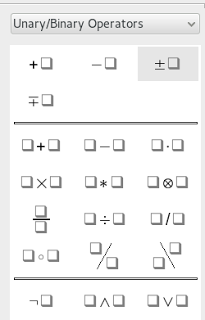
The panel contains the tools (buttons) to the left of the Math window called Elements. Elements contains ready-made form templates divided into 10 categories. With these Elements you will enter the formulas directly into the document.
Writing Trying
You should try writing directly in Writer to understand how this equation editor works. Open a document> put the cursor> go to the Insert> Object> Formula> try to grab a formula> edit the formula> put the cursor back. The result is like this:
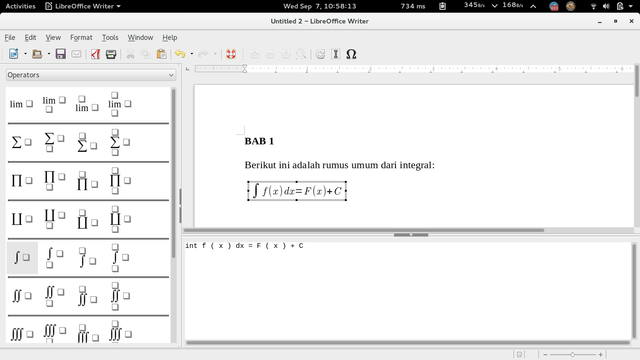
Examples of Popular Formulas
1. Addition
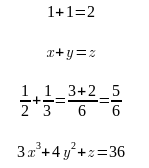
Source code:
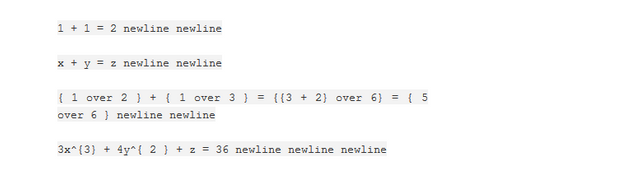
2. Subtraction
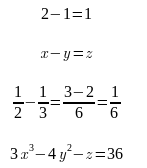
Source code:
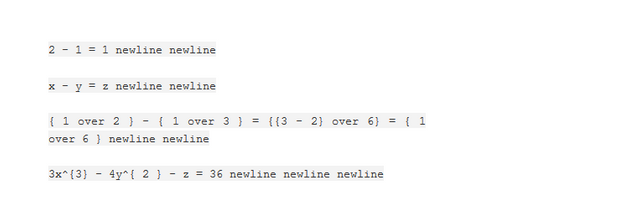
3. Multiplication
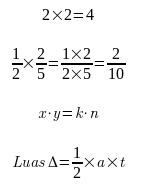
Source code:
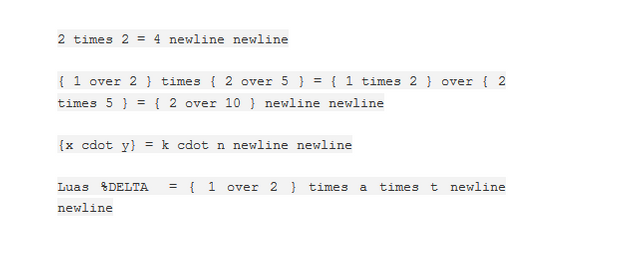
4.Division
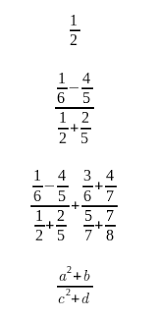
Source code:
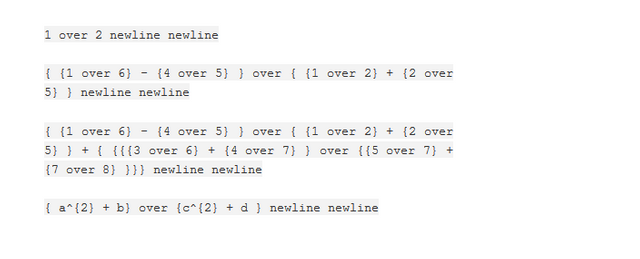
5. Squared
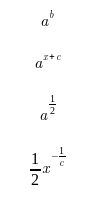
Source code:
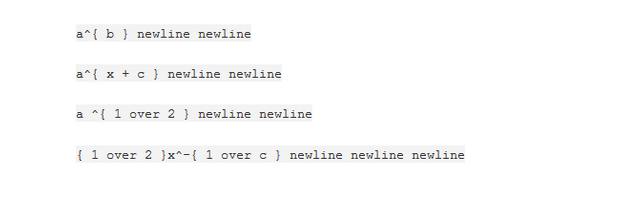
6. Squared Roots
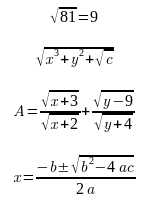
Source code:
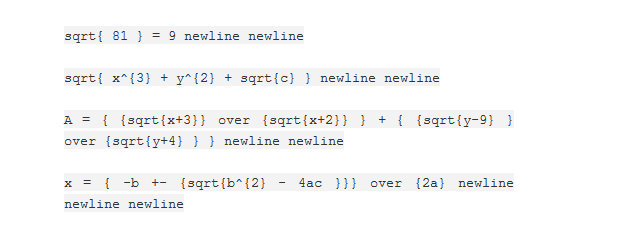
7. Algebraic Equations
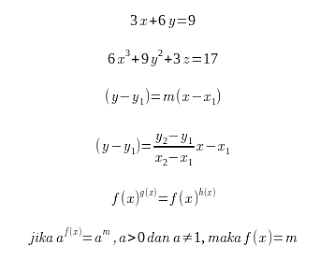
Source code:
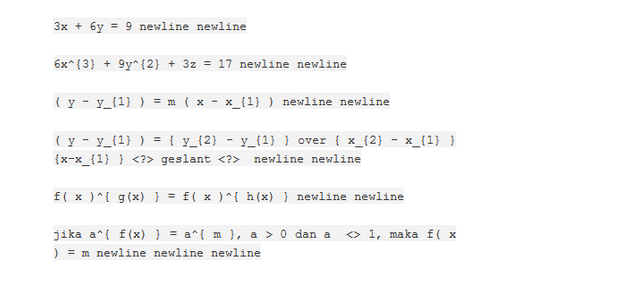
8. Inequality
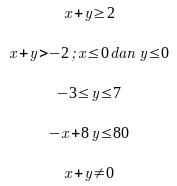
Source code:
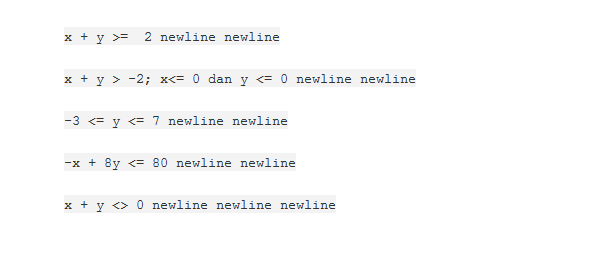
9. Sigma
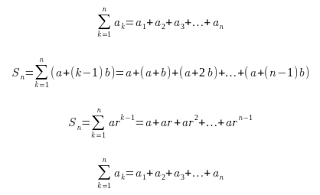
Source code:
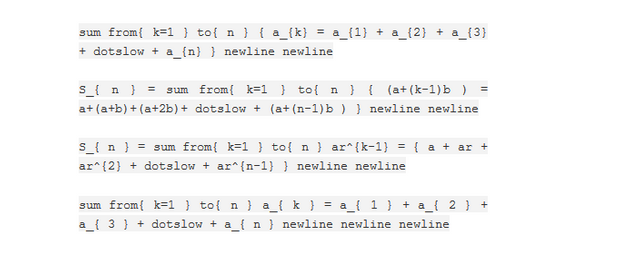
10. Integral
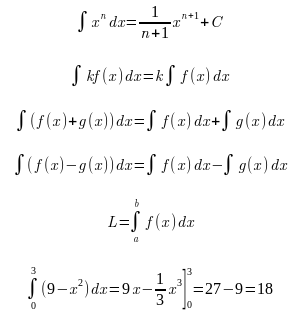
Source code:

11. Limit
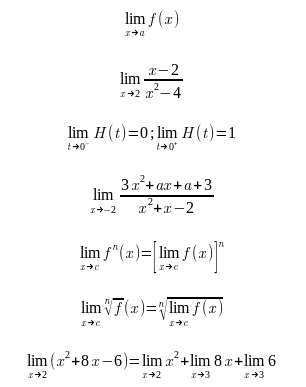
Source code:
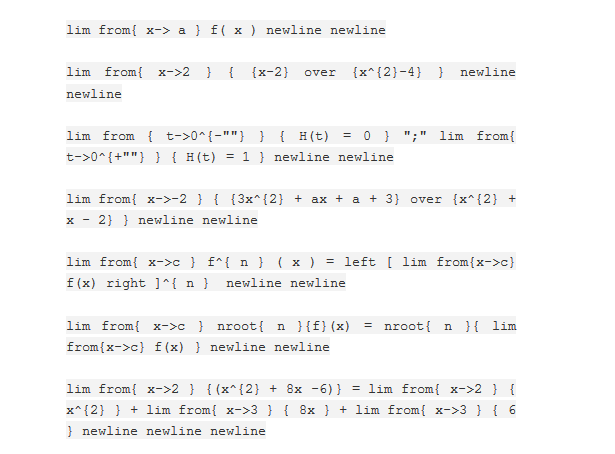
12. Matrix
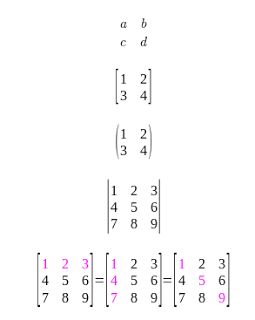
Source code:
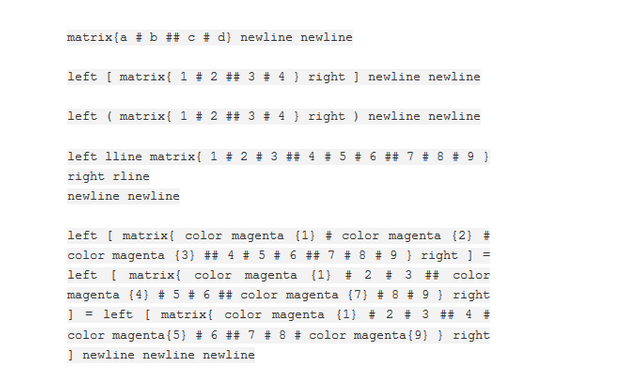
13. Sets
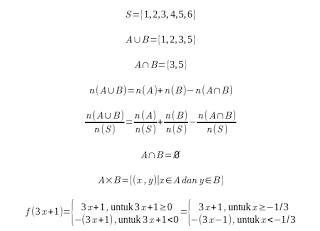
Source code:
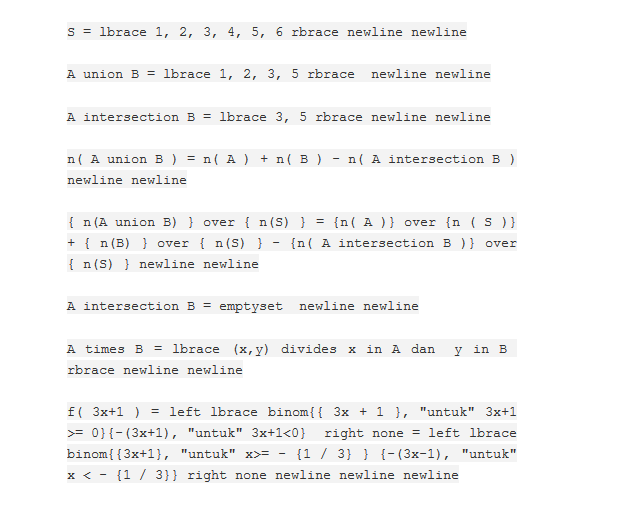
14. Trigonometry
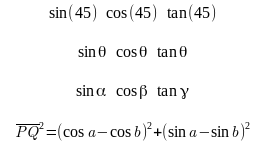
Source code:
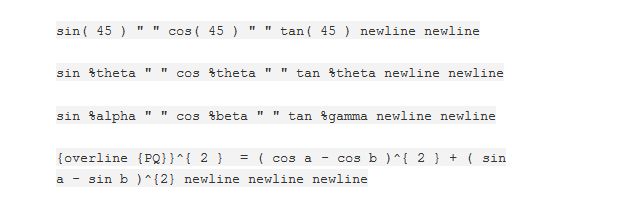
Text Format
Among the useful text formats in the LibreOffice Math document are:
- color: magenta color code example {<?>}
- pile rows: binom example code {<?>} {<?>}
- three-layer stack: stacked code example {<?> # <?> # <?>}
- superscript: code example ^ {<?>}
- subscript: code example: _ {<?>}
- asymmetric brackets: left code example [<?> missing and left <?> right]
- superscript & subscript together: code example ^ {<?>} _ {<?>}
Special symbol
Among the useful special symbols that can be used in LibreOffice Math are:
- alpha: % alpha
- beta: % beta
- gamma: % gamma
- **delta: ** % delta
This special symbol can be retrieved via the Tools> Catalog menu or through the toolbar of the Ohm symbol (Catalog).

Posted on Utopian.io - Rewarding Open Source Contributors
Thank you for the contribution. It has been approved.
You can contact us on Discord.
[utopian-moderator]
Downvoting a post can decrease pending rewards and make it less visible. Common reasons:
Submit
Hey @zenk02 I am @utopian-io. I have just upvoted you!
Achievements
Suggestions
Get Noticed!
Community-Driven Witness!
I am the first and only Steem Community-Driven Witness. Participate on Discord. Lets GROW TOGETHER!
Up-vote this comment to grow my power and help Open Source contributions like this one. Want to chat? Join me on Discord https://discord.gg/Pc8HG9x
Downvoting a post can decrease pending rewards and make it less visible. Common reasons:
Submit