
Currently regarded as the 12th largest cryptocurrency by market capitalization, and one of the most profitable cryptocurrencies of all time, Cardano (ADA) is likely poised for big things in future.
As a third generation blockchain, Cardano builds on the speed and power offered by its predecessors to bring to market arguably the most feature-complete blockchain in existence, offering the interoperability, scalability and sustainability of a true next-gen smart contract platform.
However, despite its popularity, there remains only a handful of safe and reliable wallet options for the cryptocurrency, leaving many Cardano holders to store their balance on insecure exchange platforms.
With that in mind, we believe cryptocurrency holders should always hold their private keys where possible. After all, “not your keys, not your crypto” as the saying goes.
Because of this, we’re going to kickstart our comprehensive wallet tutorial series with AdaLite — arguably the easiest wallet for safely storing Cardano while retaining access to your private keys.
Getting Started With AdaLite
**(1) **In order to begin storing ADA or interacting with the Cardano blockchain through AdaLite, you will first need to create a wallet.
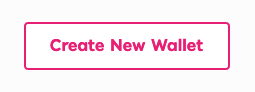
To do this, head to the ADALite Wallet and click the ‘Create New Wallet’ option in the top right of the website header.
**Visit ADALite Wallet**
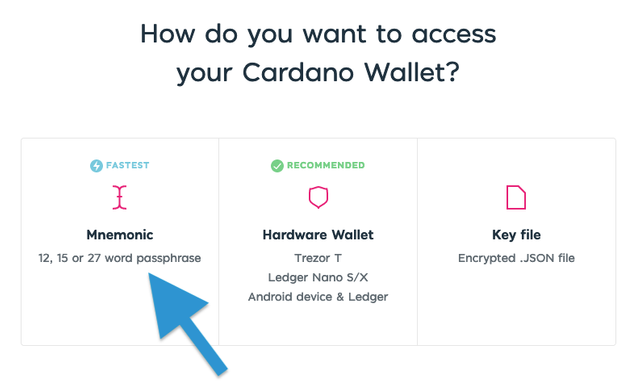
**(2) **You will then be presented with a range of three different wallet login options. The fastest way is by generating your 12, 15 or 27 word mnemonic phrase directly via the website, though it is also possible to create your wallet by connecting a hardware wallet or by generating a key file.
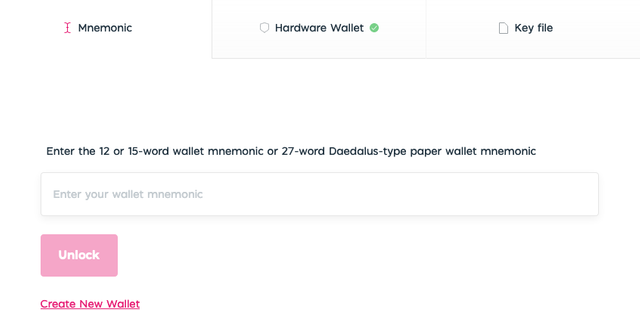
For the purposes of this tutorial, we’ll create a wallet through the Mnemonic option. After selecting this option, you will need to click the ‘Create New Wallet’ option on the next page.
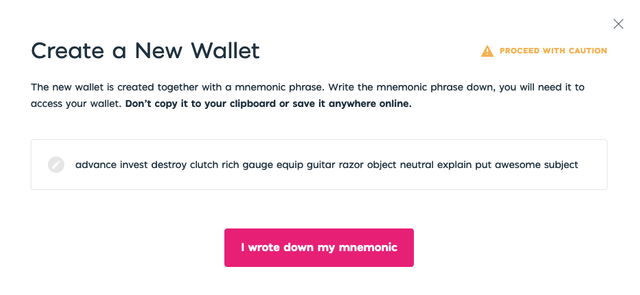
**(3) **AdaLite will then show your 15-word mnemonic phrase on the screen. Note that your phrase will be different from the one shown above. This recovery phrase will need to be saved to a secure location such that you can use it to recover your wallet if the need ever arises.
Once you have written down your mnemonic phrase, click the ‘I wrote down my mnemonic option to move to the next step.

(4) AdaLite will then require you to enter the previously generated recovery mnemonic. Once this is done, click the ‘Unlock’ button to finalize the wallet creation process.
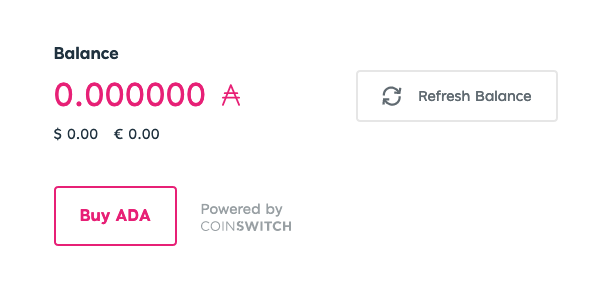
You will then be redirected to your newly created Cardano wallet! Note that you will need to enter your recovery phrase whenever you wish to log in to your Cardano wallet using AdaLite in future.
For more tutorials like this one, please click here.