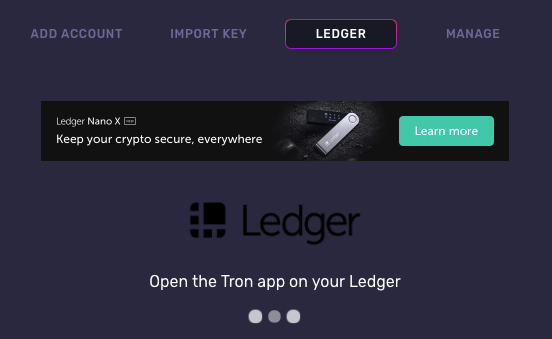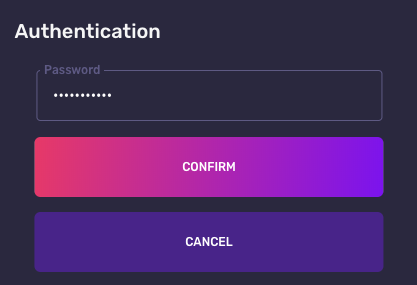TRX is currently one of the most popular cryptocurrencies. Here’s how to keep yours secure by using your Ledger Nano X with two popular third-party Tron wallets.
As a decentralized content sharing and smart contract platform, Tron rose to prominence in 2018 as users began to leverage the speed and security offered by its unique Delegated Proof of Stake (DPos) consensus algorithm.
Tron is now one of the 20 largest cryptocurrencies in existence and is becoming increasingly popular among traders and holders who believe it will continue to grow in value in the future.
Here’s how to keep your Tron safe while still benefiting from the features of the most popular third-party Tron wallets — TronScan and TronWallet Play.
Before you begin: You will need to have an initialized Ledger Nano X hardware wallet, plus the Tron app already installed on your Ledger device. To learn how to install apps to your device, click here.
Use the Ledger Nano X with TronScan
Update your Ledger Live application:
Ledger Live
Ledger Wallet
(1) To begin, connect your Ledger Nano X to your computer and unlock the device. Once unlocked, open the Tron app.
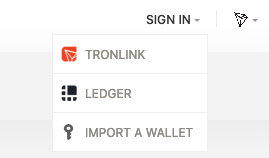
(2) With the Ledger Nano X ready, navigate to the TronScan website and select the Ledger option under the ‘Sign in’ menu found in the top right corner of the website.

**(3) **TronScan should then ask you to authenticate your Ledger device. Check your Ledger device screen and approve the connection.
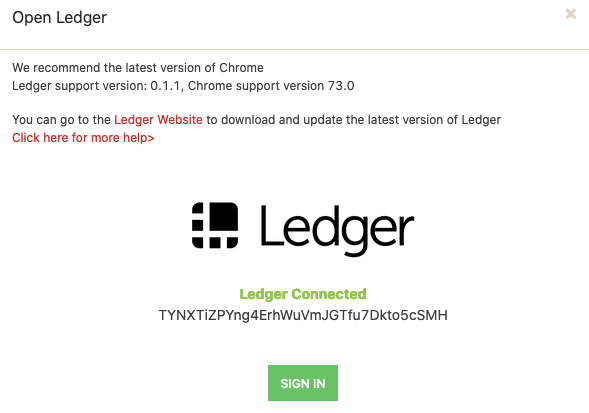
(4) Once connected, click the ‘Sign in’ button to access your Tron wallet. Note that you will need to keep your Ledger device connected and unlocked to initiate transfers or perform sensitive actions.
Use the Ledger Nano X with TronWallet Play
**(1) **In order to securely manage your TRX using TronWallet Play, you will first need to download the TronWallet Play client for your operating system and create a new wallet.
Note, this newly created wallet is not associated with your Ledger Nano X in any way, but still needs to be created to connect the Ledger Nano X.
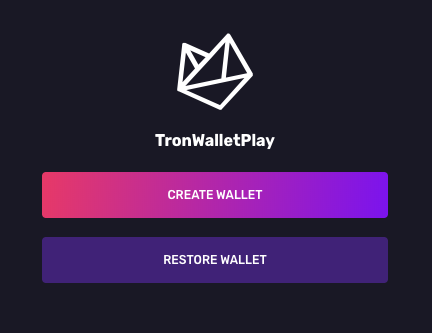
(2) Once TronWallet Play is installed, click the ‘Create wallet’ button.
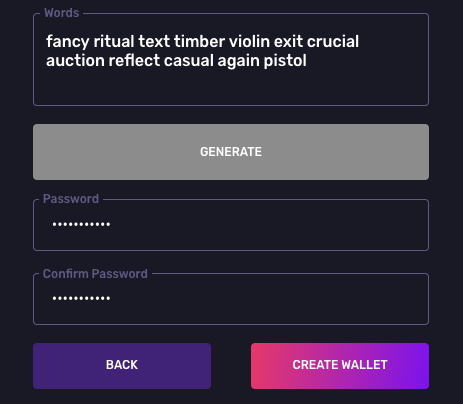
(3) Generate a new 12-word recovery phrase and store this in a safe place. You will also need to choose a secure password that will be used to unlock your TronWallet in the future.
Note: Your recovery phrase will be different from the one shown in the above example. This is displayed for example purposes only.
(4) Once your TronWallet has been created you will then be logged in automatically. We will now be able to connect your Ledger Nano X to TronWallet Play by clicking the + button shown in the top right corner of the TronWallet Play interface.
(5) Here, select the Ledger option and connect your Ledger Nano X to your computer. Once connected, unlock the device and open the Tron app.
**(6) **TronWallet Play will then display a list of available wallets found on your Ledger Nano X. Choose the one you wish to manage through TronWallet Play and click ‘Import Wallet’. Then you will need to verify the address on your Ledger Device.
**(7) **Lastly, enter your TronWallet Play password in the final authentication screen. Your Ledger account will then be added to TronWallet Play, and can be managed by selecting it from the drop-down menu in the top right of the user interface.
Note: You will need your Ledger Nano X to hand to send payments through TronWallet Play.
For more information on using the Ledger Nano X with third-party wallets for each unique cryptocurrency, click here.