
Make the most of your Ledger Nano X by installing additional cryptocurrency apps and unlocking compatibility with third-party wallets.
Although the Ledger Nano X is renowned for the huge variety of cryptocurrencies it supports, only a relatively small fraction of these can be managed directly on the device, while the rest require the Nano X to be connected to one of a huge variety of compatible third-party wallets.
Though slightly inconvenient for some, this does allow third-party wallet users to benefit from the uncompromising security of the Ledger Nano X, while still having access to the range of additional features and tools offered by external wallets.
However, in order to work with these third-party wallets, Ledger Nano X owners first need to install the designated app for the cryptocurrency they wish to store on their device. This is typically a quick process, taking less than a minute for most Ledger Nano X users.
Before you begin: You will need to have an initialized Ledger Nano X hardware wallet, plus Ledger Live installed on your computer or mobile device.
Update your Ledger Live application:
Adding new assets to your Ledger Nano X
(1) To begin with, open up Ledger Live and connect your Ledger Nano X to your computer either by Bluetooth or using a USB cable.
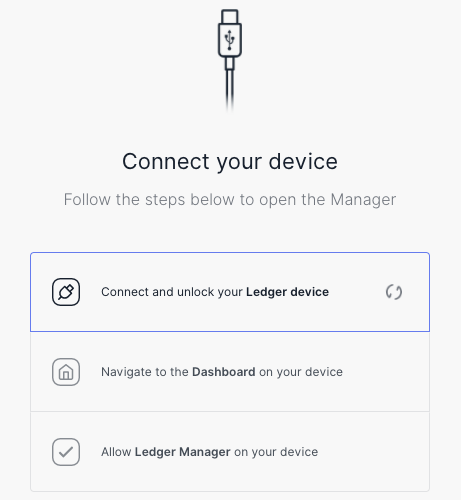
(2) Navigate to the ‘Manager’ area of Ledger Live, unlock your Ledger device with your password and allow Ledger Manager to access your device.
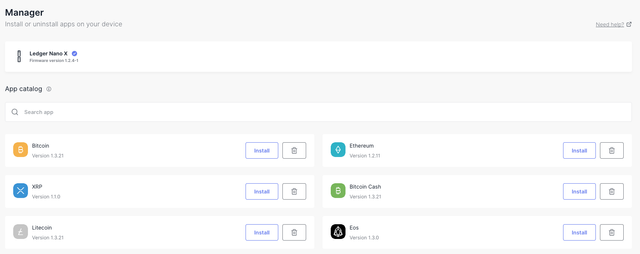
(3) You should then be redirected to Ledger’s app catalog, where you can use the search bar to find the app you need to install on your device. Although the process is similar for practically every app, we’ll install the NEO app for the purposes of this tutorial.

(4) Once you have found the app you are looking for, click the ‘Install’ button and Ledger Live will begin installing the app to your device.
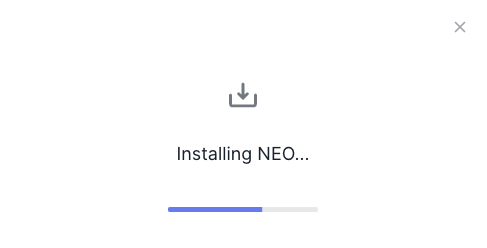
After approximately 10–20 seconds, this should be completed and the app will then be available to use on your hardware wallet. This can be confirmed by navigating to the app on your Ledger Nano X device menu screen.
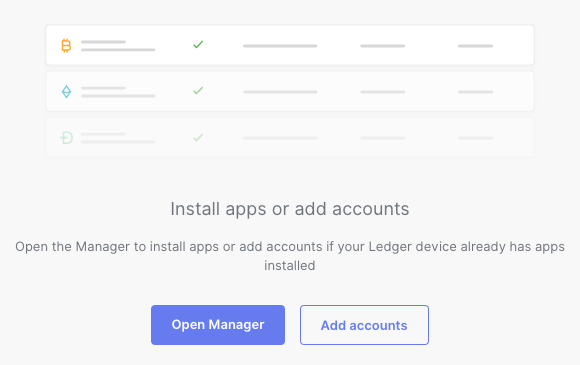
**(5) **Depending on the app you installed, you may then be able to directly manage this cryptocurrency on your Ledger Nano X device through Ledger Live by selecting the ‘Add accounts’ option in the ‘Accounts’ section of Ledger Live.
Otherwise, you will need to have this app installed before you can use your Ledger Nano X to manage your assets in combination with compatible third-party wallets. A full list of supported coins and tokens, in addition to the third-party wallets they are compatible with can be found here.
For more information on using the Ledger Nano X with third-party wallets for each unique cryptocurrency, click here.