](https://steemitimages.com/640x0/https://cdn-images-1.medium.com/max/2000/1*PtnDaX7LWCTWAaFjeb2Ckg.jpeg)
Tezbox has been in some recent heat after updates have left some users unable to perform certain wall functions. Some users have reported problems with moving their coins from one wallet to another. This chrome 8000 error is returned due to bad coding on Tezbox’s end, and so either you will need to wait for a patch or move your account as we will explain below. The estimated time for a Tezbox Team fix would be approximately 30 days, so it’s worth wild to follow the simple process below and transfer your account.
Introduction
Today we are going to walk you through the steps to fix this problem with Tezbox. If you are experiencing issues in the google chrome browser, this guide will help you financially move your coins. We will be migrating your Tezos account to Galleon. This process should only take a few minutes as it’s very straightforward. If you have any trouble, please comment below, and we will be sure to get back to you.
Steps to fix
Restore your Tezbox Wallet click here
Step 1: Log in to your Tezbox account and go to the main dashboard like you see pictured below.
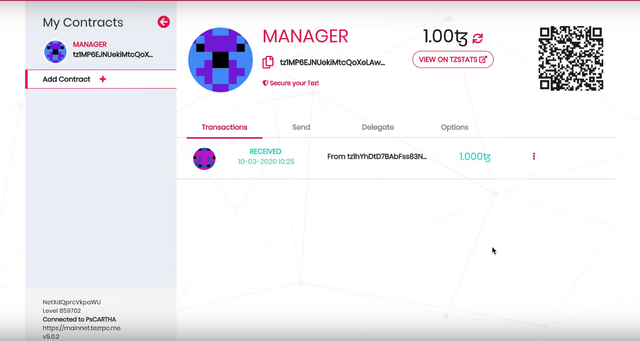
Step 2: Go to the “Options” tab, which is the farthest option on the right side.
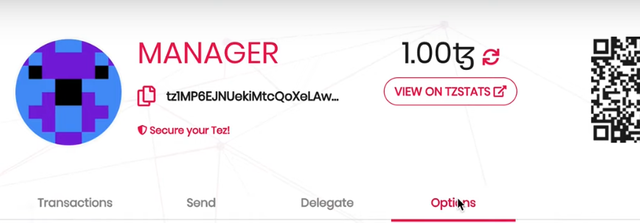
Step 3: You will now want to enter in your password to the left of the “Show” button. After you have registered it, click “Show.”

Step 4: Now, you will get your private key in which you can copy it.
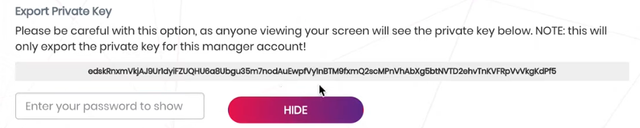
Step 5: Now, you will want to navigate over to Galleon and head to the account creation menu.
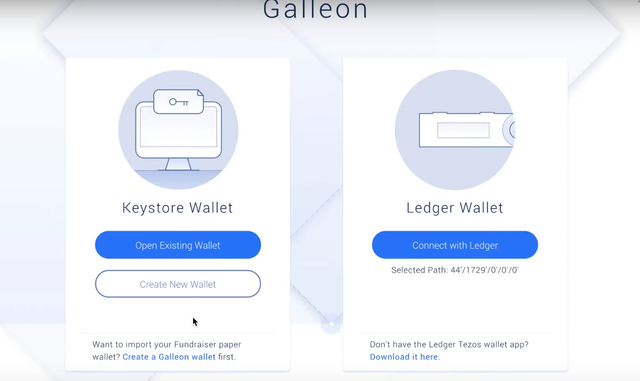
Step 6: Now, we will want to click on “Create New Wallet.”
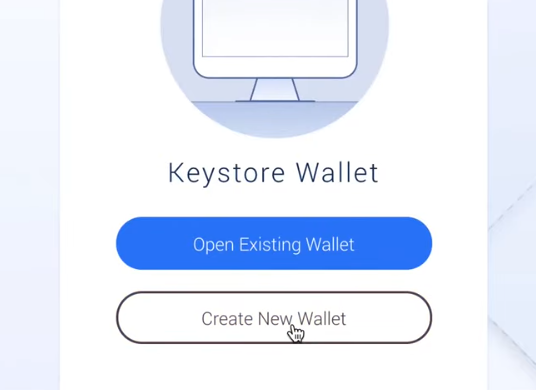
Step 7: We can now click on the option that states, “Select Wallet File.”
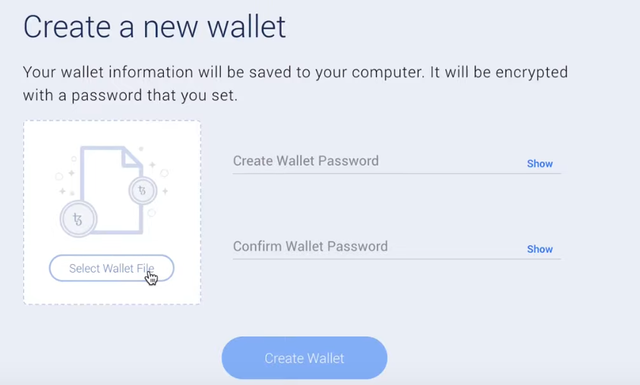
Step 8: We can select our wallet and now create a password that you will need to confirm. After you verify your wallet password, you will need to click on “Create Wallet.” Make sure to write your password down on a piece of paper that is secured. Some investors find it best to put the piece of paper in a lockbox that is flame resistant.
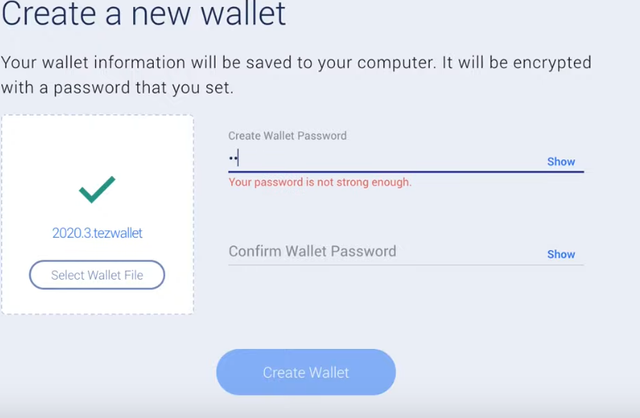
Step 9: Since we are restoring an account, you will want to click on the third tab that says, “Restore from Backup.”
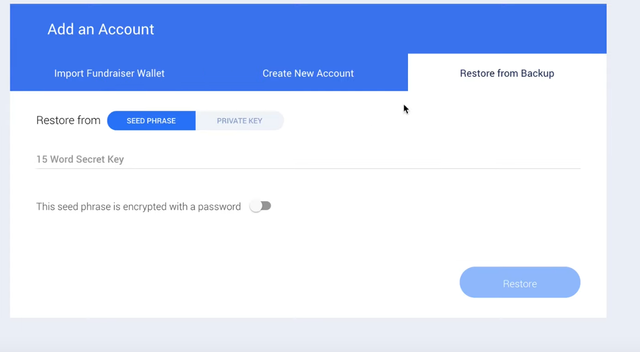
Step 10: Now, we will want to select “Private Key,” which is under the restore tab like it’s pictured below.

Step 11: Now enter the private key that you copied from Tezbox and click “Restore” to finish the process.
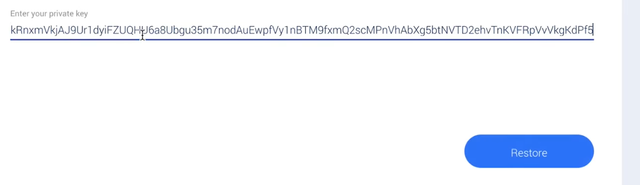
Step 12: 🎉Congratulations🎉, you have now officially transferred your account and will not run into the Google chrome error anymore.
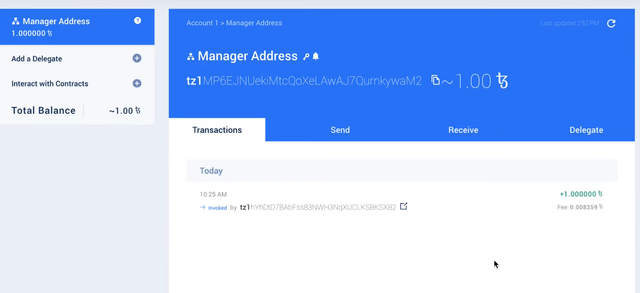
Conclusion
Tezbox has run into many problems, and some users have announced that they are permanently moving off the platform due to it. Whether you are choosing to leave Tezbox or not, you must hold personal security with your accounts as you own the private keys with your Tezos. Always write down your recovery phrase and private key information and keep safe backups of them to ensure that you won’t lose any of your coins.