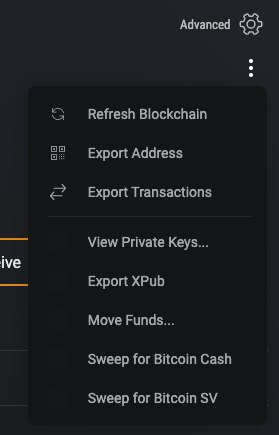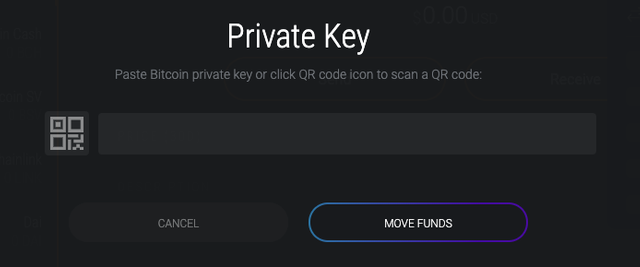Exodus is a cryptocurrency software wallet that is currently enjoyed by well over one million users across practically every major operating system.
Among its many perks, Exodus boasts built-in exchange functionality as well as multi-asset support, which essentially means users can store a huge range of more than 100 cryptocurrencies in the same wallet. This function is bolstered further by its easy to use private key import and wallet sweep features, which we’ll test out in this tutorial.
Exodus makes it easy for those that want to move funds from another wallet directly into their wallet without incurring any transaction fees, by enabling users to import their private keys. This allows Exodus users to extract their money from other wallets without needing to do a full mnemonic recovery, giving users more control over their crypto finances.
Luckily for us, Exodus has made the private key import process a super simple task that should take just minutes to complete, after which you will have access to all the funds contained within your private keys.
Ready to get started? Let’s dive right in!
Update your Exodus Wallet, most issues occurs by outdated version:
- **Download Exodus Wallet last version for Windows**
- **Download Exodus Wallet last version for Android**
- **Download Exodus Wallet last version for Mac**
Importing Private Keys into Exodus Wallet
- If you need to import your private key into Exodus, either to sweep the funds or to use the associated address with Exodus, then you will need to have first created your Exodus wallet.
- Open Exodus and select the cryptocurrency wallet that corresponds to the private key you wish to import. This can be any of the dozens of cryptocurrencies supported by Exodus.
- On the top right of the wallet screen, you will see a vertical ellipses symbol (beneath the Advanced option). It looks something like this (⋮) click the ellipses to open up a list of additional options, one of which is the Move Funds option.
- Click the Move Funds option to bring up the Private Key entry form. Here, enter the private key that you exported from a third-party wallet and then click the Move Funds button again. A private key looks something like this (L19YSLJgPsFCMY46ajSnXmVW2Dx2YZwnT3D71mMconMuodbrZgna) and is unique for every address you wish to import into Exodus.
- If valid, your private key will then be imported straight into Exodus, where you will be able to access any funds contained within associated addresses. This step can be repeated for as many private keys as you need to import.