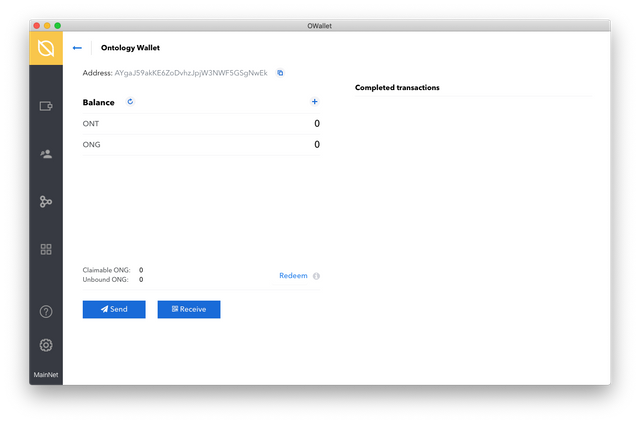This high-performance blockchain is known for its incredible growth. Heres’s how to keep yours safe during the next bull run.
Described as a high-performance public blockchain network, Ontology (ONT) was designed to help migrate proprietary enterprise platforms into secure distributed ledgers without compromising on features, security or accessibility.
Since launching in 2017 following a highly sought-after private sale, Ontology quickly became one of the most popular new blockchain projects, and quickly climbed the market capitalization rankings — experiencing explosive growth throughout 2018 to become one of the most profitable cryptocurrencies of all time.
Now, with a stacked development pipeline and a strong team behind it, investors fully expect Ontology to once again witness incredible growth — hence why many traders are now beginning to stockpile ONT.
Holders looking for the most secure way to store their Ontology have now begun to turn to the Ledger Nano X — arguably the world’s most secure hardware wallet — which thanks to its compatibility with OWallet, can keep Ontology safe from practically any threat.
Before you begin: You will need to have an initialized Ledger Nano X hardware wallet, plus the Ontology app already installed on your Ledger device. To learn how to install apps to your device, click here
You will also need to have OWallet pre-installed on your computer. This can be downloaded from the official OWallet GitHub repo here, and is currently available for Windows, Mac OS and Linux.
Connect Ledger Nano X to OWallet
Update your Ledger Live application:
- **Download Ledger Live for Windows**
- **Download Ledger Live for Android**
- **Download Ledger Live for MAC OS**
**(1) **To begin securely managing your Ontology through OWallet, connect your Ledger Nano X device to your computer and unlock it. You’ll then need to open the Ontology app, as OWallet will need this to detect your device later.
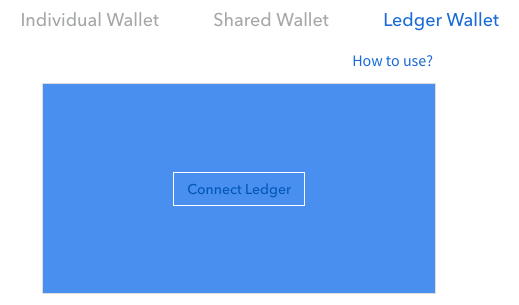
**(2) **Open OWallet and set your file path, this is where OWallet will store your wallet file and any other files related to your accounts. Now, select the ‘Ledger Wallet’ option on the home screen.
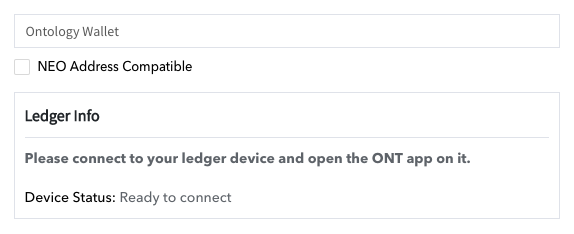
**(3) **Enter a wallet name in the top field, this will be used to identify your different wallets later on, and then click the ‘Connect’ button.
Tip: You may need to close Ledger Live during the connection process if the Ledger Nano X is not detected by OWallet.
(4) You will then be redirected to your new Ontology wallet. Note that you will need to keep your Ledger device connected to your computer if you wish to access this wallet in the future, and will need to sign off on any sensitive actions using your Ledger Nano X.
For more information on using the Ledger Nano X with third-party wallets for each unique cryptocurrency, click here.