As the fuel for the rapidly expanding ICON ecosystem, ICX is becoming a precious commodity. Keep yours safe today.
Arguably one of the more ambitious blockchain projects, ICON is on a mission to “hyperconnect the world” by providing a network that connects other blockchains together.
Like Ethereum and Tron, ICON is also a decentralized application and smart contract ecosystem, allowing communities from each different blockchains to interact with one another, while still benefitting from the properties that make each blockchain unique.
The ICON token is the fuel for this platform and as the gas for ICON smart contracts, making it a scarce resource thanks to the rapidly growing number of contracts going live each day. With that in mind, it’s important to keep your ICON as safe and secure as possible, and this tutorial is here to you exactly how.
Before you begin: You will need to have an initialized Ledger Nano X hardware wallet, plus the ICON app already installed on your Ledger device. To learn how to install apps to your device, click here.
As it stands, the ICONex wallet is only available as a Chrome extension. As such, you will need to be using Google Chrome as your internet browser to manage your ICON with the Ledger Nano X. Install the Chrome Extension here.
Update your Ledger Live application:
- **Download Ledger Live for Windows**
- **Download Ledger Live for Android**
- **Download Ledger Live for MAC OS**
Load Your ICON Wallet Using ICONex
(1) Click on the ICONex wallet icon found in your Chrome extension bar to load the wallet app.
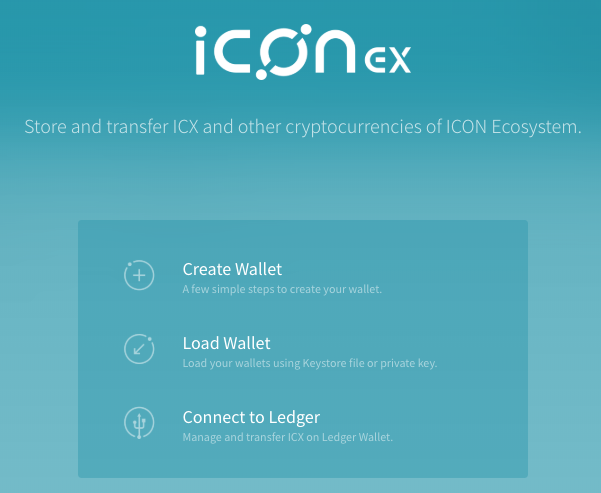
(2) On the landing page you will be provided with three options. Click the ‘Connect to Ledger’ option
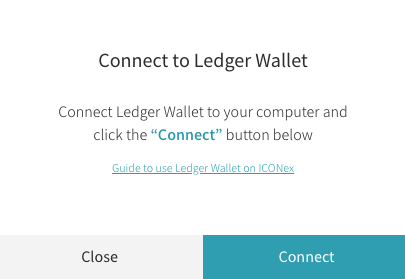
**(3) **ICONex will then ask you to connect your Ledger wallet.
When you see this prompt, connect your Ledger Nano X to the computer running ICONex through either the microUSB cable or by Bluetooth. Then, unlock the device and open the ICON app.
When you see the ‘Application is ready’ screen on your Ledger Nano X, click ‘Connect’ on the ICONex page.
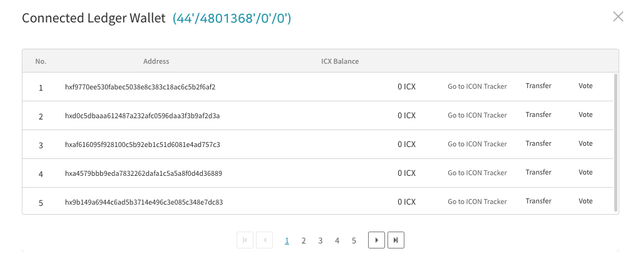
**(4) **ICONex will then pull up a list of available ICON wallet addresses from your Ledger device. This is essentially how you interact with your ICON wallet.
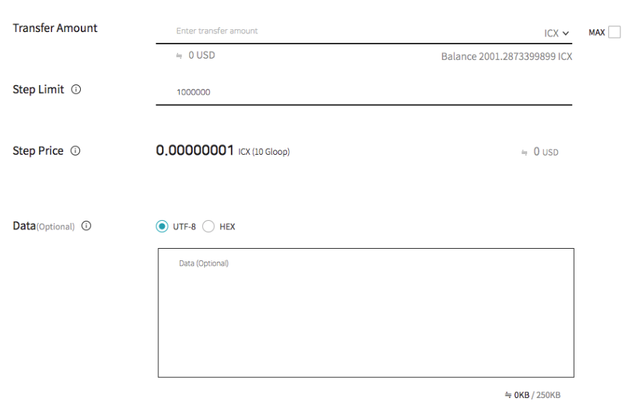
(5) By clicking the ‘Transfer’ or ‘Vote’ buttons you’ll be able to send or vote using your ICX holdings, and you can scroll through your ICX wallets by clicking the page buttons at the bottom.
Tip: You will need your Ledger Nano X connected and unlocked to either send or vote with ICX.
For more information about using the Ledger Nano X with third-party wallets for each unique cryptocurrency, click here.
