
Want to combine the security of a paper wallet, with the simplicity of AdaLite? Here’s how.
Barring hardware wallets, paper wallets are without a doubt the most secure way to store your Cardano (ADA). However, although paper wallets are considered relatively securely, they lack the utility offered by full-fledged Cardano wallets, such as AdaLite and Daedalus.
Fortunately, as one of the most versatile hardware wallets around, AdaLite allows you to load up your Cardano wallet using just a mnemonic phrase — perfect for those which have theirs stored as a paper wallet!
With that in mind, this tutorial will cover one of the simplest ways to create a paper wallet, as well as the basics on how to load up a mnemonic phrase (found in a paper wallet) through AdaLite.
Before you begin: Please note, you will need to have Yoroi wallet installed and a Cardano wallet created before completing this tutorial.
Creating a Paper Wallet
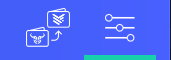
(1) To begin, open ADALite Wallet and select the ‘General Settings’ option in the top right of the wallet interface.
head to ADALite Wallet by clicking here:
Visit ADALite Wallet
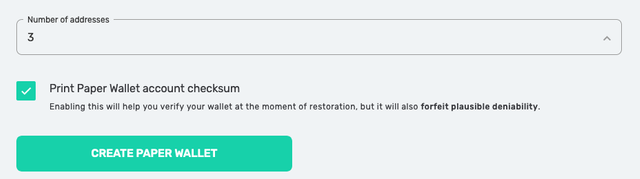
**(2) **Select the ‘Paper Wallet’ option from the right-side menu bar and select the number of addresses you wish to print to your paper wallet using the selector on the left (in this case, we have selected 3).
(3) Once you have selected the number of addresses you wish to print, make sure you have checked the ‘Print Paper Wallet account checksum’ option, as you may need this to verify your wallet at a later date. Once checked, click the ‘Create Paper Wallet’ button.
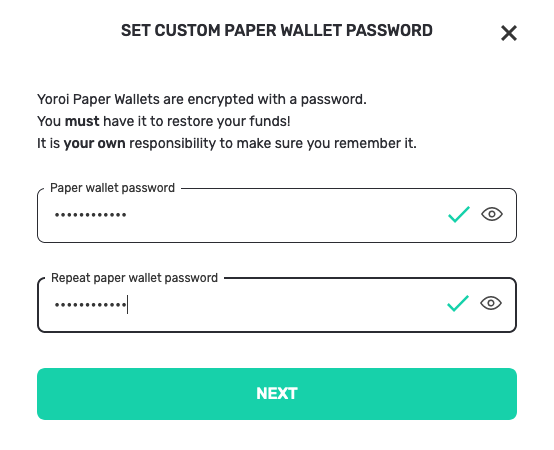
(4) You will then be asked to enter a password. Enter a complex password of at least 12 characters and click the ‘Next’ button.
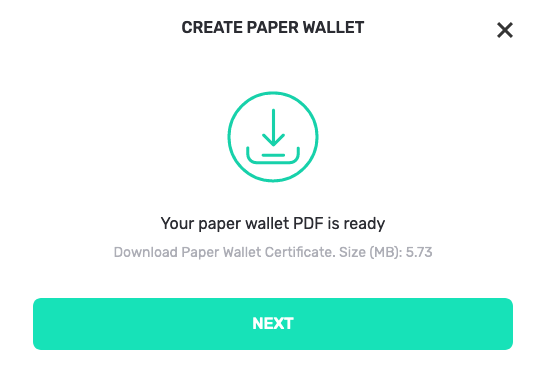
**(5) **Yoroi Wallet will then begin rendering your paper wallet as a .pdf certificate. When you see the above screen, click the green download icon below the ‘Create Paper Wallet’ text to download your wallet .pdf file.
Once you have your paper wallet downloaded and saved to a secure location, click the ‘Next’ button.
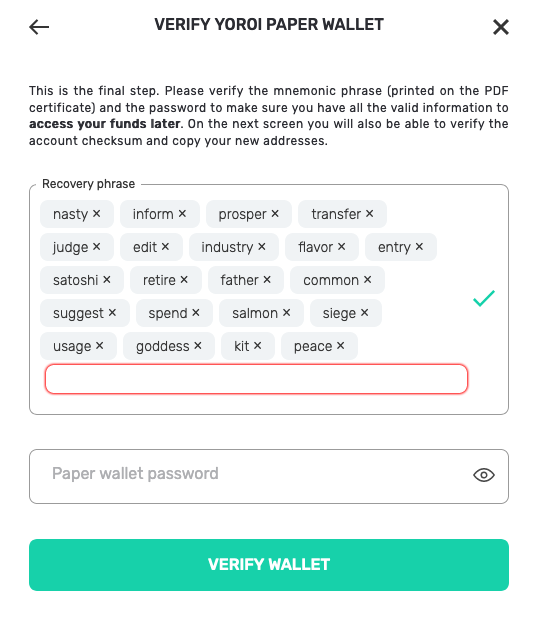
(6) On this last screen, you will need to verify the recovery phrase that is included in your paper wallet .pdf file. Enter these in the same order shown in the paper wallet file, and your chosen password in the box below, and click the ‘Verify Wallet’ button once complete.
Please note, your recovery words will be different to those shown above. These are just for illustrative purposes.
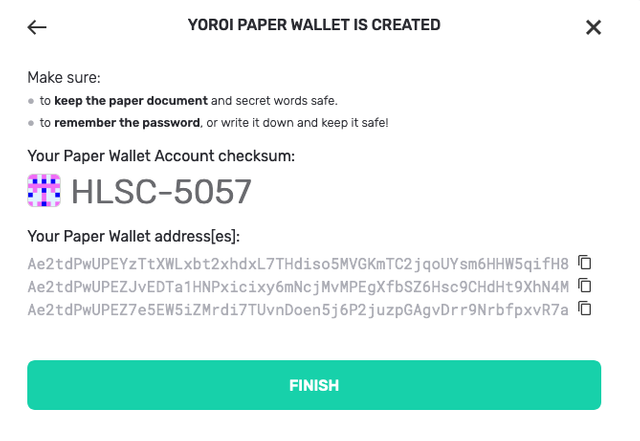
**(7) **Once complete, you will receive a confirmation popup saying that your paper wallet has been created. You are now ready to use this paper wallet with AdaLite.
Using a Paper Wallet With AdaLite
(1) Depending on the length of your mnemonic phrase and the way you created your paper wallet, you may be able to access your wallet via AdaLite.
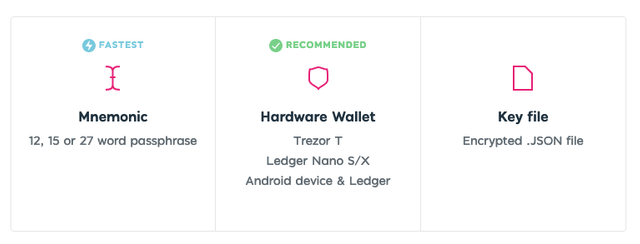
(2) To do so, simply head over to the AdaLite web wallet page, and select the ‘Mnemonic’ login option.
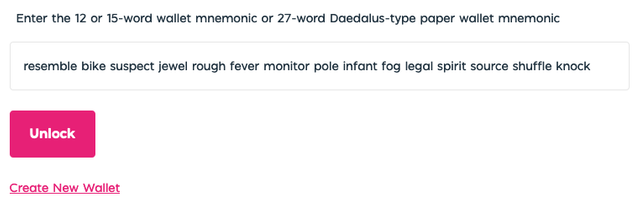
(3) On the subsequent screen, enter your mnemonic phrase and click the ‘Unlock button once ready.
If you entered a compatible mnemonic phrase correctly, you will then be redirected to your Cardano wallet, where you will be able to manage your balances and transact as usual! Don’t forget to keep your mnemonic key and/or paper wallet safe, as you will need this each time you log into AdaLite.
Want to see more Cardano (ADA) wallet tutorials? Click here!