How, when & why to make back up on Guarda Wallets
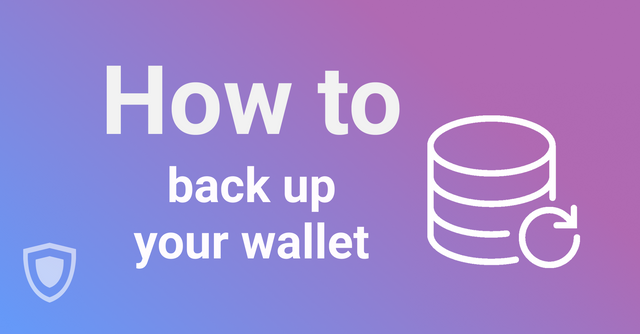
A backup is a copy of a file or any data that is made and stored to be used in case the original is lost or damaged. The process of backing up the original or primary data ensures that in case of damage or loss of the primary data or file the secondary data is used to restore the original data. The importance of making and using backups correctly cannot be overstated as failure to backup files or data may result into permanent loss or damage to important information.
At Guarda, this feature is just cool and safe, and this article will present a step by step guide on everything you need to know and do in order to back up your files safely.
How do you make a backup on Guarda?
Firstly, at Guarda, you can make a backup of the whole wallet and equally save your private keys for each currency one by one. This will ensure that you have access to your funds at all times.
All users are encouraged to take care of this, therefore, every user is required to download the backup file. To be sure that you make it, Guarda will automatically save the file directly after the registration.
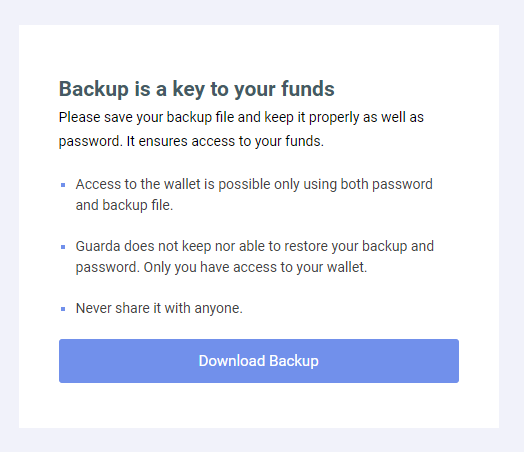
The only other situation when you need to make a backup is after adding a new currency or token to your wallet. This is quite simple since you only need to choose the currency of the new wallet you want to create and press “create”.
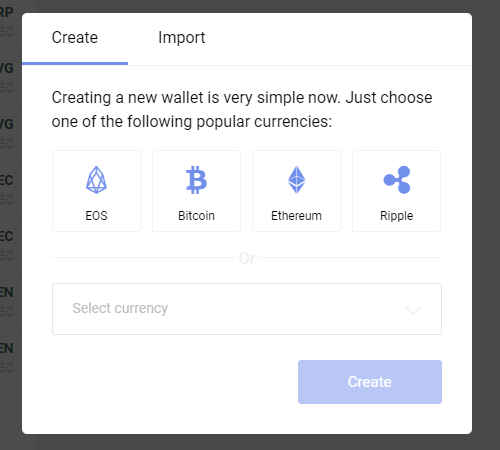
When you add a new currency, Guarda will save the backup file automatically. In case of adding a new token, the necessity to make a backup will be manifested by a red dot, appearing near the “Backup and Keys” menu.
There’s actually the third case when you need to make a backup — if you’ve lost your previous backup file. It may sound funny until it happens to you!
How to use a backup on Guarda
When your backup is ready, the first major use is for restoring your wallet. Let’s say, you would like to restore your wallet in your new pc, this will be simple. Since you already have the password and the backup file of your wallet, to restore the wallet, just follow this procedure:
Press Create wallet → Import or Restore → Restore from Backup → upload the backup file, enter your password → welcome back to your wallet!
The other use of the backup, though not very popular, is also quite important. This involves using your backup file to merge two Guarda wallets. The process is pretty cool, and the procedure is quite simple:
Open your current wallet → Backup & Keys → Restore Guarda → upload the backup file, enter your password → now your two Guarda wallets are one, and all tokens are in one place.
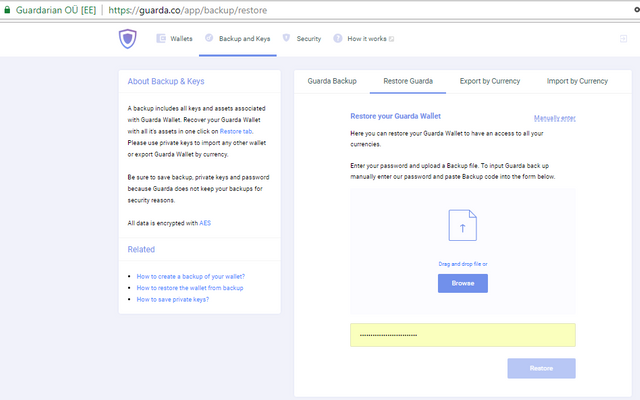
How to store your backup
As it is important to keep your wallet in a safe place in the “default world”, same precautions you should take with the backup file and password of your crypto wallet. Since everybody is advising to keep the backup and the password in a safe place, the question to ask is where exactly is this safe place?
Of course, one of the safest place to keep your password is in your mind, however, even your mind may at times fail you. Since there is no guarantee that you will remember your password, check out these...
5 safety tips:
- One of the popular solutions is to store the password and the backup in far hidden folders on your computer (not in the same folder together!).
- Another option is to store them in a cloud with a two-factor authentication.
- The other safe way of storing your password & backup file is to move them to the offline reality. For example, you could write the password down on a paper, save your backup file on a USB-stick and find good spots to keep them.
- Alternatively, you can store the paper with the password in one bank and a USB-stick with the backup file in a different bank.
- Whichever way you choose, remember: it is not safe to store the password and the backup file together.
Basically, people choose the level of security depending on the amount of money they store in the wallet. So, you can choose the option that suits you the most.
Safety and recovery
A word of caution though, if you lose your password, even the backup file won’t be of assistance, so take great care and ensure that neither your password nor your backup is lost. Guarda has no means of restoring your password!
The password and the backup are generated only once on your device, and they are never sent through the Internet. As Guarda team doesn’t have any access to them, we won’t be able to help you to restore them.
Check this before using Atomic Wallet, Changelly, ChangeNOW or Guarda
INVESTIGATION: https://steemit.com/bitcoin/@somenotesand/russia-s-changelly-atomic-wallet-changenow-guarda-ink-one-evercode-lab
https://bitcointalk.org/index.php?topic=5049346.0
Downvoting a post can decrease pending rewards and make it less visible. Common reasons:
Submit