LEDGER WALLET NANO-S AND LEDGER LIVE APP. OVERVIEW AND SETTING APPLICATIONS.
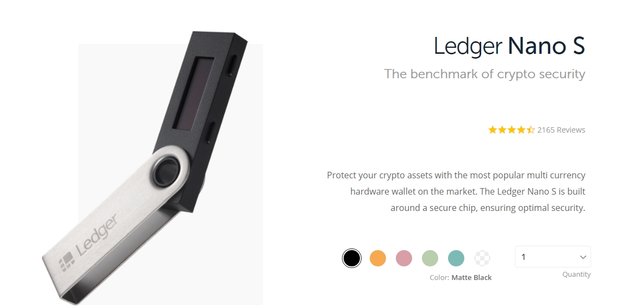
Greetings to all LEDGER WALLET NANO-S holders.
Today we will add a bitcoin account so that we can receive and send bitcoin. At the beginning we have to install the bitcoin mini-application on our wallet.
You should be aware that the mini-applications that can be installed in the wallet are divided into two categories.
Those that require the Ledger Live application to work and those that work without it. On the manufacturer's website there is a special table in which both are clearly visible.
Follow the link:
https://www.ledger.com/pages/supported-crypto-assets
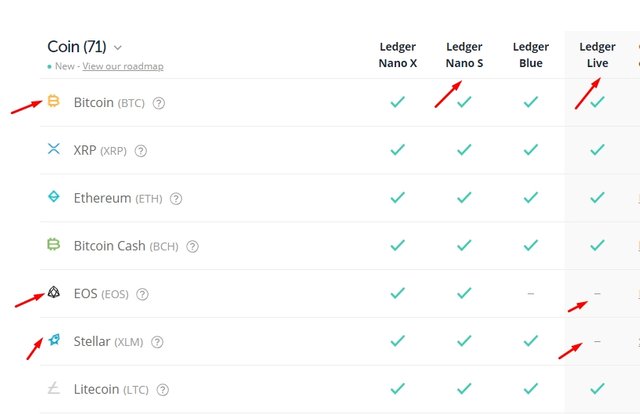
As you have already noticed, the mini-applications EOS and Stellar do not support the work with the application Ledger Live, we will talk about them later.
Making sure that Bitcoin supports work with Ledger Live, let's proceed to installing it on the wallet. Open the Ledger Live application and go to the Manager section. We select from the catalog of mini-applications Bitcoin and click the Install button. Installation takes from 30 to 50 seconds. In the picture you see the Bitcoin version 1.3.4. The Ledger Live application and cryptocurrency mini-applications are periodically updated by the manufacturer, so keep an eye on the versions and always install the latest one by first removing the previous one. Ledger Live will notify you that a new version has been released and an update is required, but the versions of cryptocurrency mini-applications should be monitored by yourself.
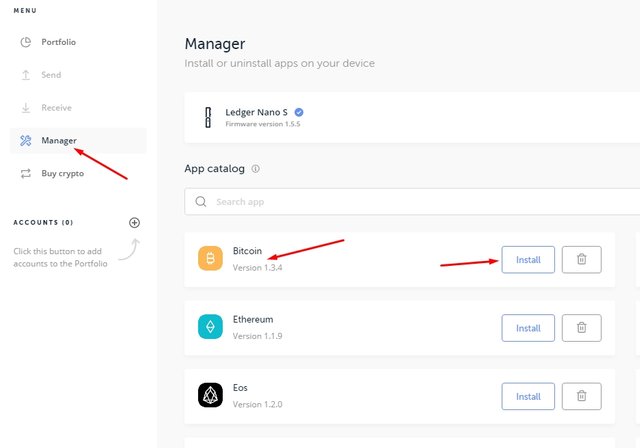
Now let's proceed to the installation of a Bitcoin account. Before installing, be sure to enter the bitcoin mini-application on your wallet, which we have just installed, by pressing both buttons on the wallet to confirm the choice of Bitcoin. Next, click on the button
Add account as shown in the picture.
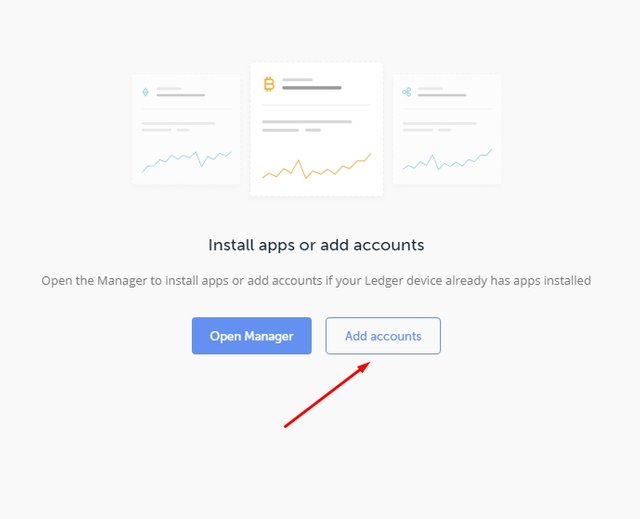
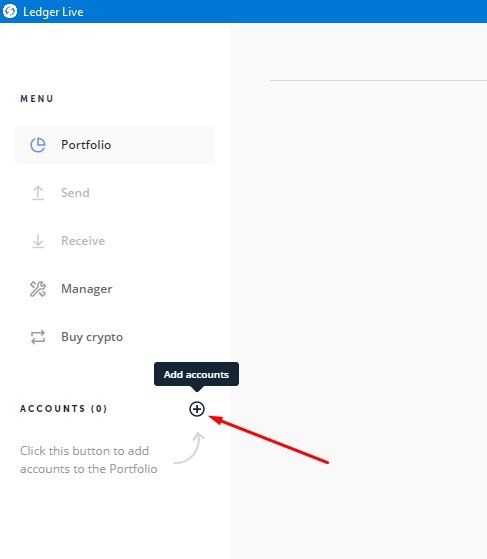
After that, a window will open before us in which we select Bitcoin and click Continue.
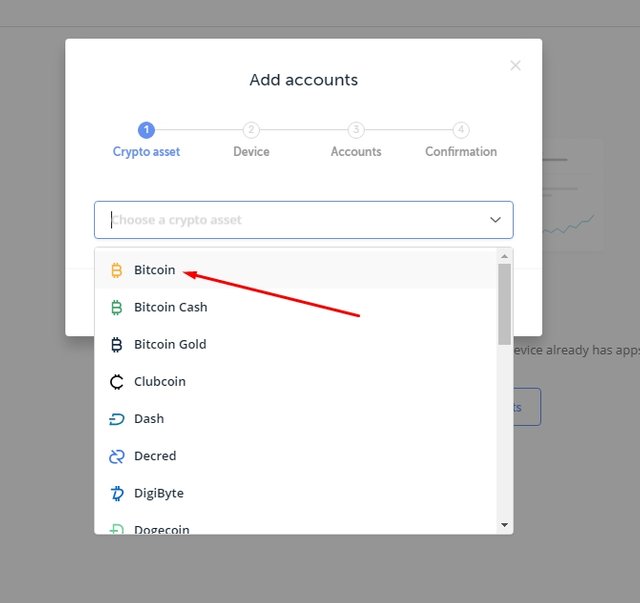
In the next window, the bitcoin mini-application is synchronized with the Ledger Live application, click Continue.
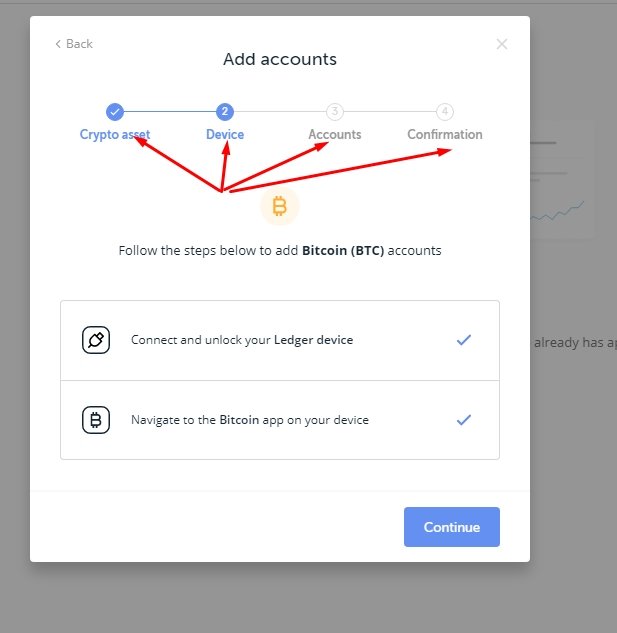
In the next window, the bitcoin addresses are generated in the blockchain and you are assigned a unique bitcoin address. Remember, if you generated the address once, then on subsequent installations of the Ledger Live application on other PCs, your address after synchronization with the blockchain will again appear in the bitcoin account. Neither the address nor your assets are deleted when you delete the Ledger Live application.
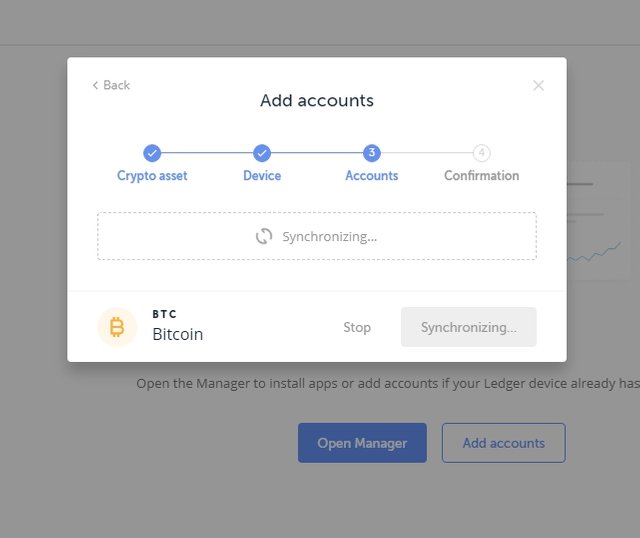
In the next window you will have the opportunity to assign a name to your bitcoin account, which will be displayed in the Ledger Live application. After that you tick and click Add Account. In the picture you see two addresses that are in my wallet. In order to generate more than one bitcoin address you need to do at least one sending transaction only after that you can add several addresses.
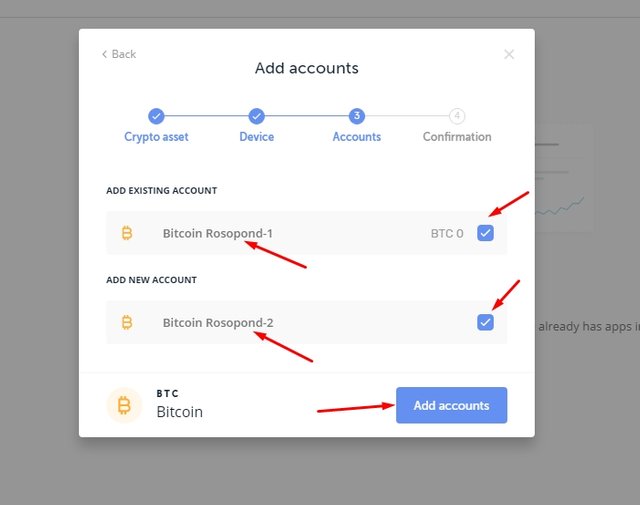
In the next window you will receive a notification that everything went well, the Bitcoin account has been added to the Ledger Live application. By clicking on the Add more button, you can add an account for other cryptocurrencies that are supported by the Ledger Live application.
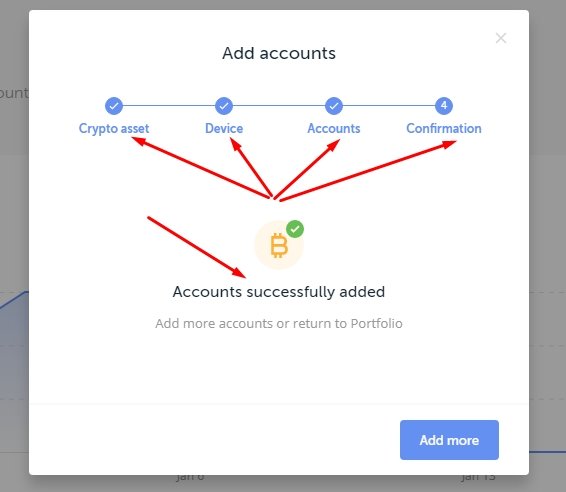
Click on the cross in the upper right-hand corner of the window if you are not going to add other cryptocurrency accounts and a newly created bitcoin account will appear in front of you, in my case there are two, because I have already committed transactions and created an additional bitcoin address.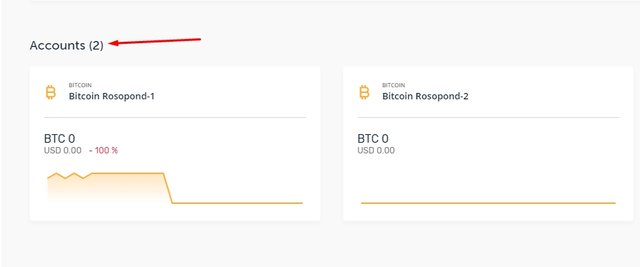
Next time we will talk about how to make transactions, namely, send and receive cryptocurrency using the example of a bitcoin account.
Congratulations @rosopond! You have completed the following achievement on the Steem blockchain and have been rewarded with new badge(s) :
You can view your badges on your Steem Board and compare to others on the Steem Ranking
If you no longer want to receive notifications, reply to this comment with the word
STOPTo support your work, I also upvoted your post!
Vote for @Steemitboard as a witness to get one more award and increased upvotes!
Downvoting a post can decrease pending rewards and make it less visible. Common reasons:
Submit