How to send Voice message by using WhatsApp's?

WhatsApp is working on tonnes of new features to make its platform more interesting. The messaging platform unveiled a host of new features for Android and iOS users recently. These include Voice Message and Call Back, quote message feature, ability to share with multiple contacts, text-formatting, a new WhatsApp font and more. WhatsApp has over 1 billion monthly active users with almost 42 billion messages sent each day. It recently announced that its platform is being used to make 100 million voice calls each day. WhatsApp may just be a few years old but a billion users are using the app already, thanks to new features that the company keeps adding to its platform.
WhatsApp, for emoji-lovers brought a bunch of the emojis to Android, which were only available on iOS and Web earlier. It currently supports Unicode 9 based emojis. Facebook-owned WhatsApp is also reportedly looking to bring video-calling support and rolled out a beta version of the same for Android users a few days ago. Also, WhatsApp could add GIF support to ts platform soon. In fact, it even introduced a beta build with video calling option, but pulled it down afterwards. Other reports suggest WhatsApp larger emojis, music sharing and public groups features for iOS users.
WhatsApp new features are both useful and fun. For example, the quote message feature allows users to refer to old messages and reply to them, which is pretty useful in a group. Voice Message, again is quite useful when it comes to leaving a message for friends. Let us take a look at all the new features launched by the messaging platform recently and how to use them:
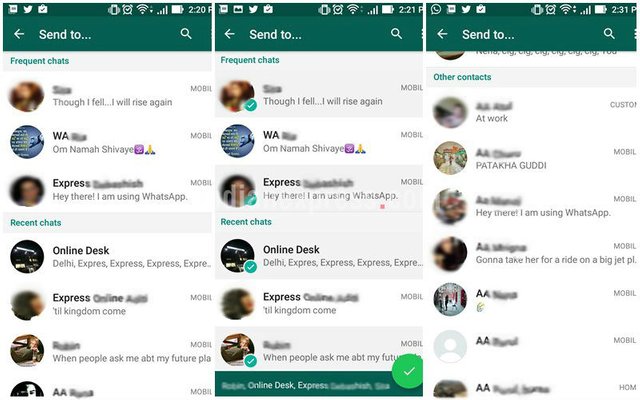
WhatsApp’s multi-sharing feature basically allows users to share photo or video or document with multiple contacts in one go.
WhatsApp’s multi-sharing feature basically allows users to share photo or video or document with multiple contacts in one go. The feature is live on a beta version of the app (v2.16.230) for Android devices. Here’s how to use the feature:
• Select the photo, video or document you need to share with multiple contacts.
• WhatsApp will show a list of contacts with three of them under ‘Frequent Chats’ option and a few under ‘Recent Chats’ tab. All other contacts in the phonebook appear under ‘Other Contacts’ option.
• You can select multiple contacts to share media with by clicking on them or simply search for other contacts to add them to the list.
• All selected contacts appear with a green tick. The names of contacts a user selects also appear in a green band below.
• Simply press send now
Voice Message and Call Back
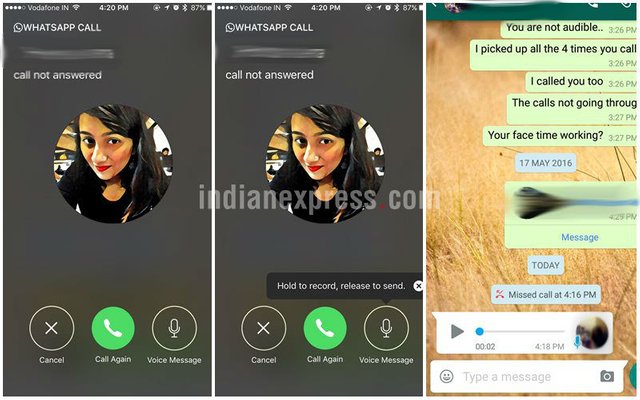
Voice Message allows users to leave a voice message for users in case they do not pick up your WhatsApp call.
WhatsApp rolled out Voice Message and Call Back feature a few days ago. Voice Message allows users to leave a voice message for users in case they do not pick up your WhatsApp call. The Call Back feature, as the name suggests, allows users to call back a person in case they are not picking up. There’s also a Cancel option that simply closes the screen if you do not want to proceed with the call again. The update is available for both Android and iOS users. Here’s how to use the features:
• Hold the Voice Message button to record message and release it to send the message across.
• These messages appear like normal WhatsApp voice recordings to users who receive them.
• Click on the Call Again option to call back the person
• Click on the Cancel button in case you do not want to go ahead with calling another time
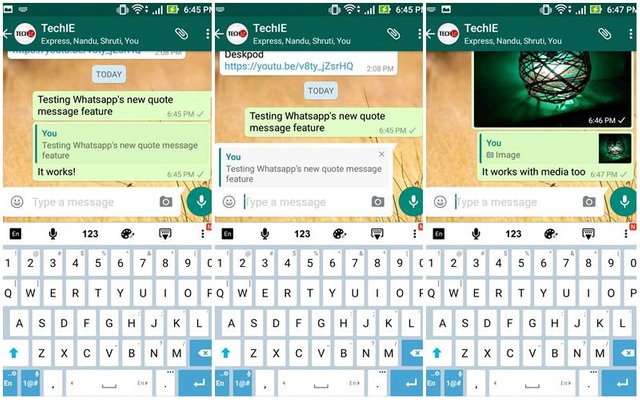
WhatsApp’s Quote Message feature allows users to quote a previous message from a personal conversation or in a group and reply to it.
WhatsApp’s Quote Message feature allows users to quote a previous message from a personal conversation or in a group and reply to it. The quoted message appears along with the reply as users press send. The feature basically allows add context to messages. The feature works both for individual chats and group chats.
• First select a particular message to quote. It could be either text or media message.
• Next, long press the message; following which a pop-up with Reply, Forward and Delete options will appear at the top.
• Just select the Reply option and WhatsApp will show a preview with the quoted message, and a small box to enter the reply.
• Now, type the reply and press send.
• The reply will show up inside the conversation with the original quoted message attached on top of it, along with the sender’s color-coded name in a group. Every user in a group gets a different colour.