This article will show you a simple workaround for how to download ISO of the latest Windows 11 build from Dev Channel using UUP Dump which retrieves the latest updates from Windows Update servers directly and convert the content from UUP(Unified Update Platform) packages to ISO format for easy installation.

Step 1: Visit UUP Dump official site
Step 2: Click on the Downloads link located at the top left besides Home.
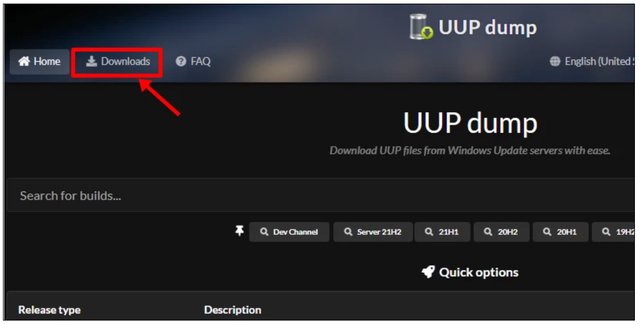
).
Step 3: A long list of Windows Build with respective Architecture, Date Added, and Update ID information displayed.
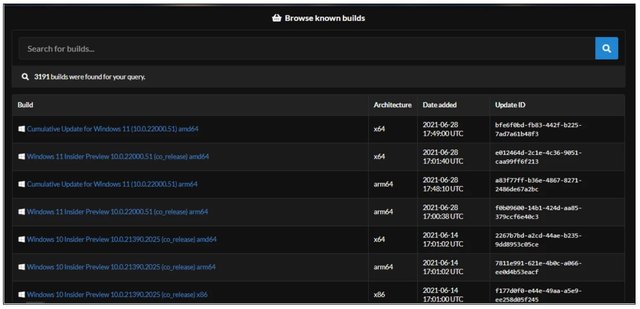
Step 4: Scroll down to look for the latest Windows 11 build, click on the build name to proceed.
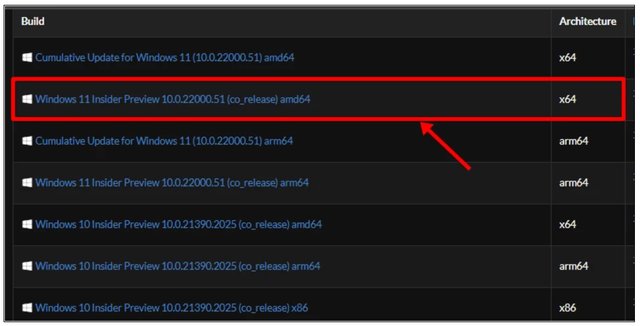
Step 5: Choose the OS Language and then click on the Next button.
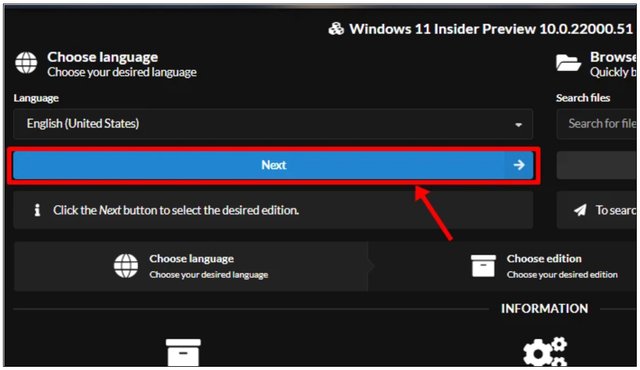
Step 6: Select the Edition of Windows 11 that you like to download. We’ll proceed to check for Windows 10 Pro edition only. Click on the Next button.
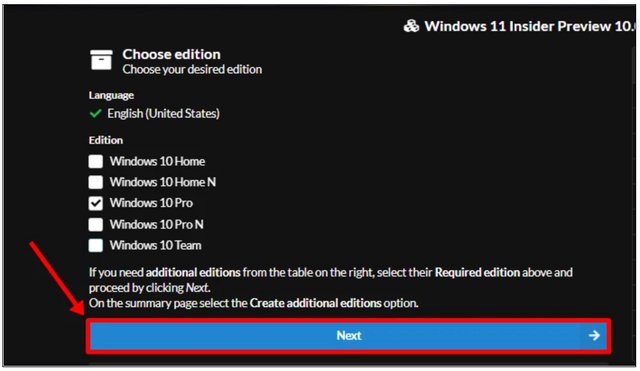
Step 7: Select the radio button for Download and convert to ISO option, unchecked all the Conversion options, and then click on the Create Download Package button.
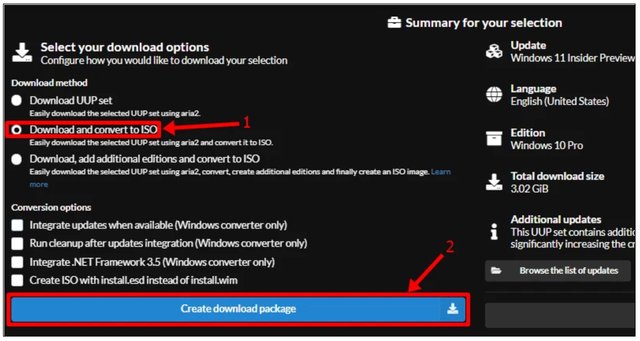
Step 8: A zip file will be downloaded. Extract the zip file on your PC.
Step 9: Open the extracted folder and double-click on a cmd file called uup_download_windows.
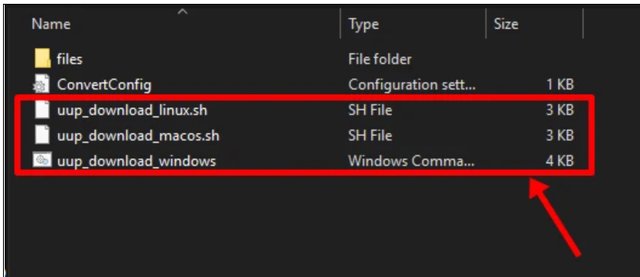
Step 10: Command Prompt window will open and start to download Windows 11.
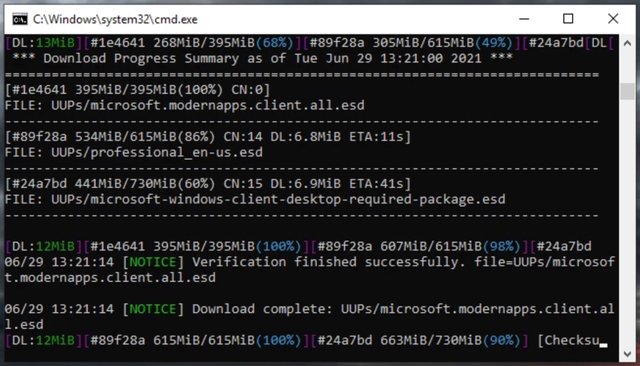
Step 11: Press 0 to exit after the process completed.
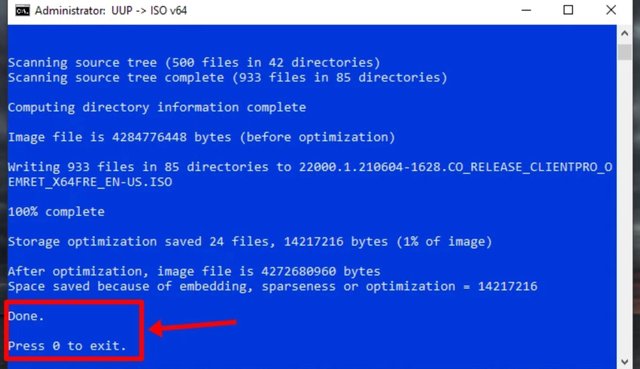
Step 12: The downloaded Windows 11 ISO file stored inside the extracted folder.
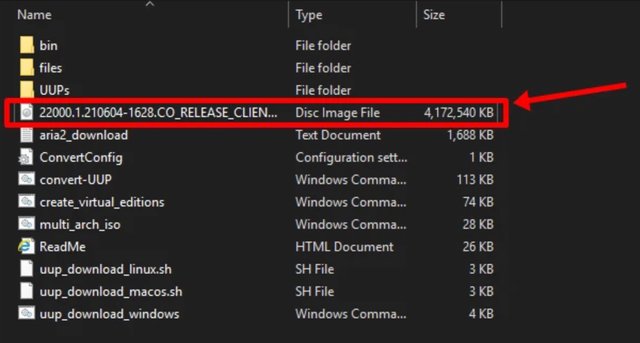
Step 13: Double-click the ISO file to mount it.
Step 14: Open the mounted drive and double-click on the setup.exe file to start the Windows 11 installation.
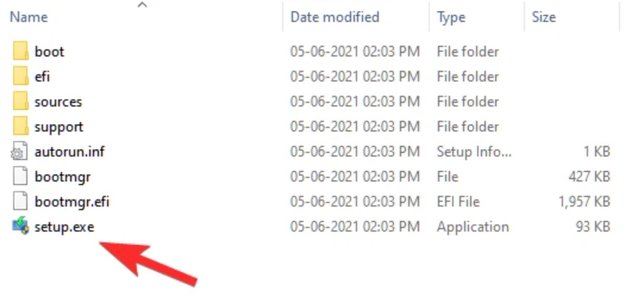
Step 15: The Windows 11 Setup wizard will display.
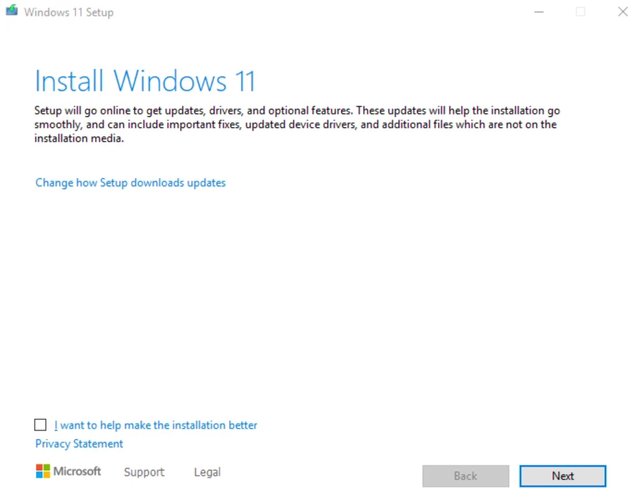
If you already download windows 11, instead of looking for suspicious licenses, I recommend buying a license in this store. I bought there myself and had no problems: https://royalcdkeys.com/products/windows-11-pro-retail-cd-key
Downvoting a post can decrease pending rewards and make it less visible. Common reasons:
Submit