Just tried that and it works perfectly!
Step #1:
Download LinkedIn app archive (.zip) from >>Mega<<.
Step #2:
Extract the downloaded archive. It contains the .appx file, which you'll have to side-load to your Windows 10 Mobile device.
Step #3:
Go to Settings > Update and security > For Developers on your phone
Enable Developer mode
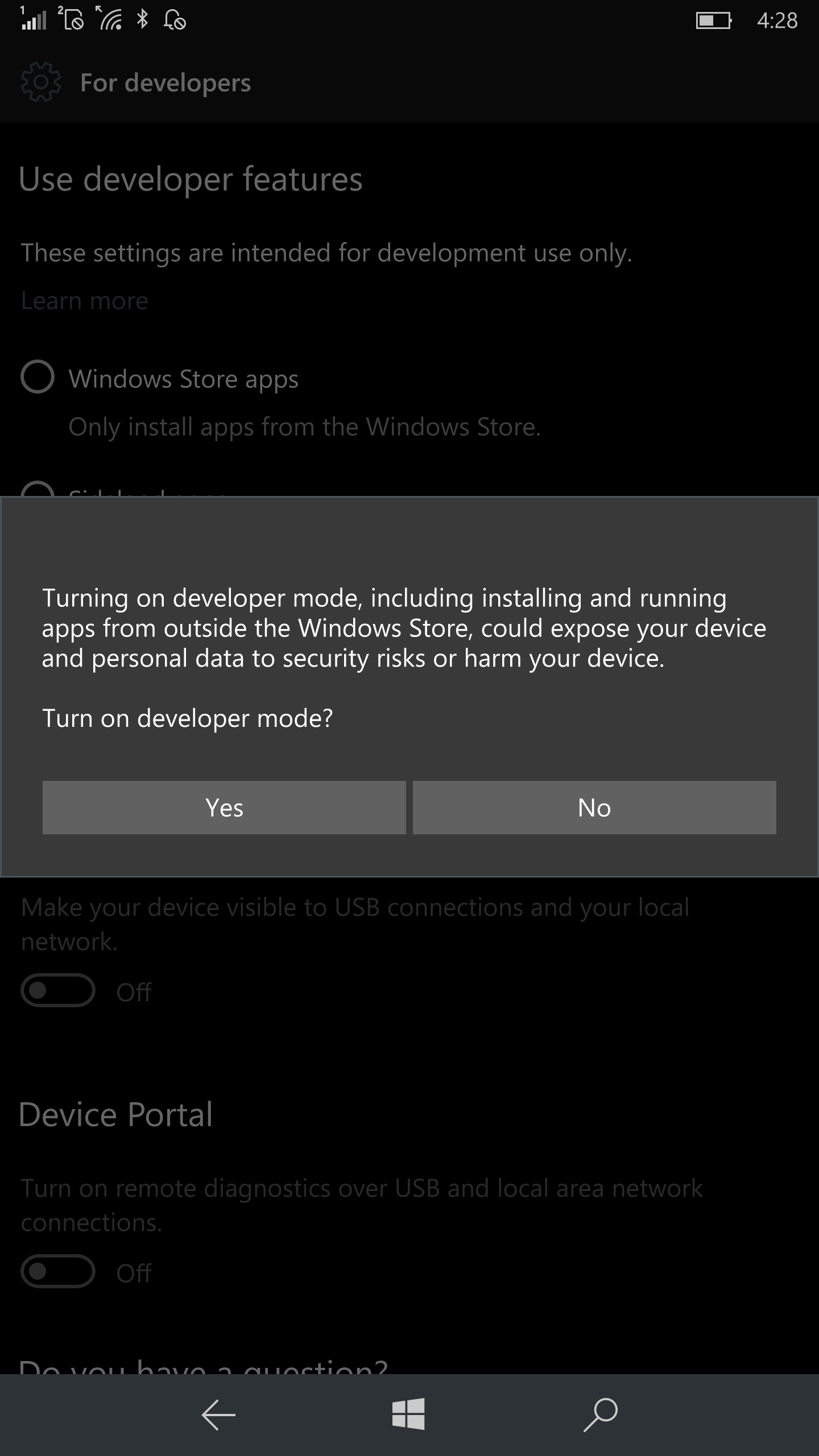
Enable Turn on remote diagnostics over USB and local area network
Disable Authentication (you don't really need this, as we'll revert everything back in few minutes)
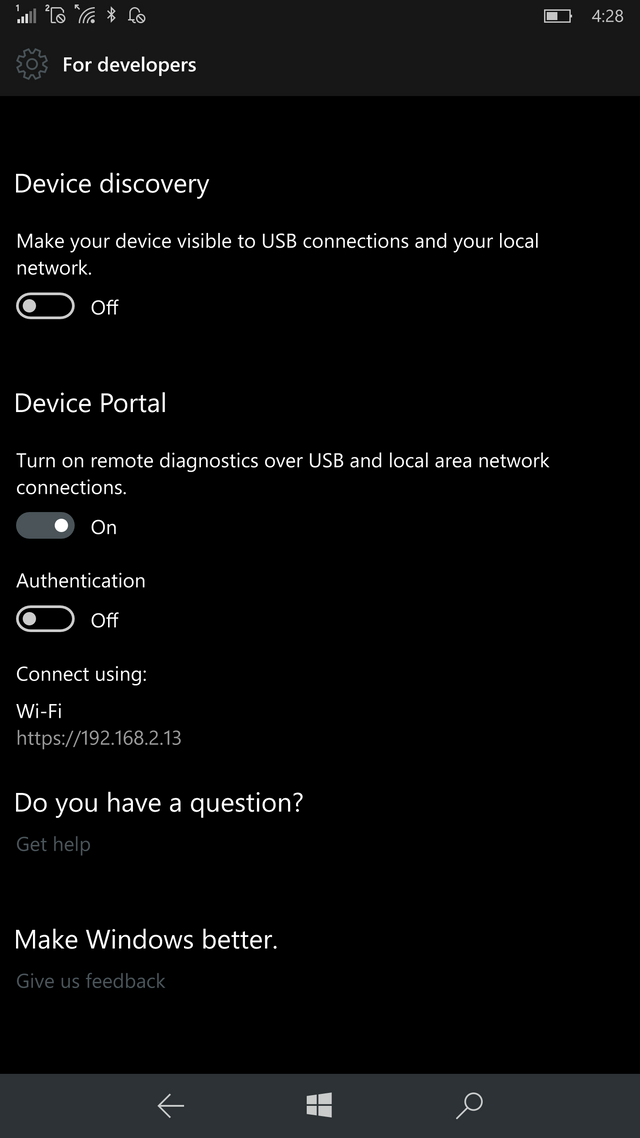
Step #4:
Back to your computer. Open a browser and type in the URL from the previous step.
In my case it is https://192.168.2.13.
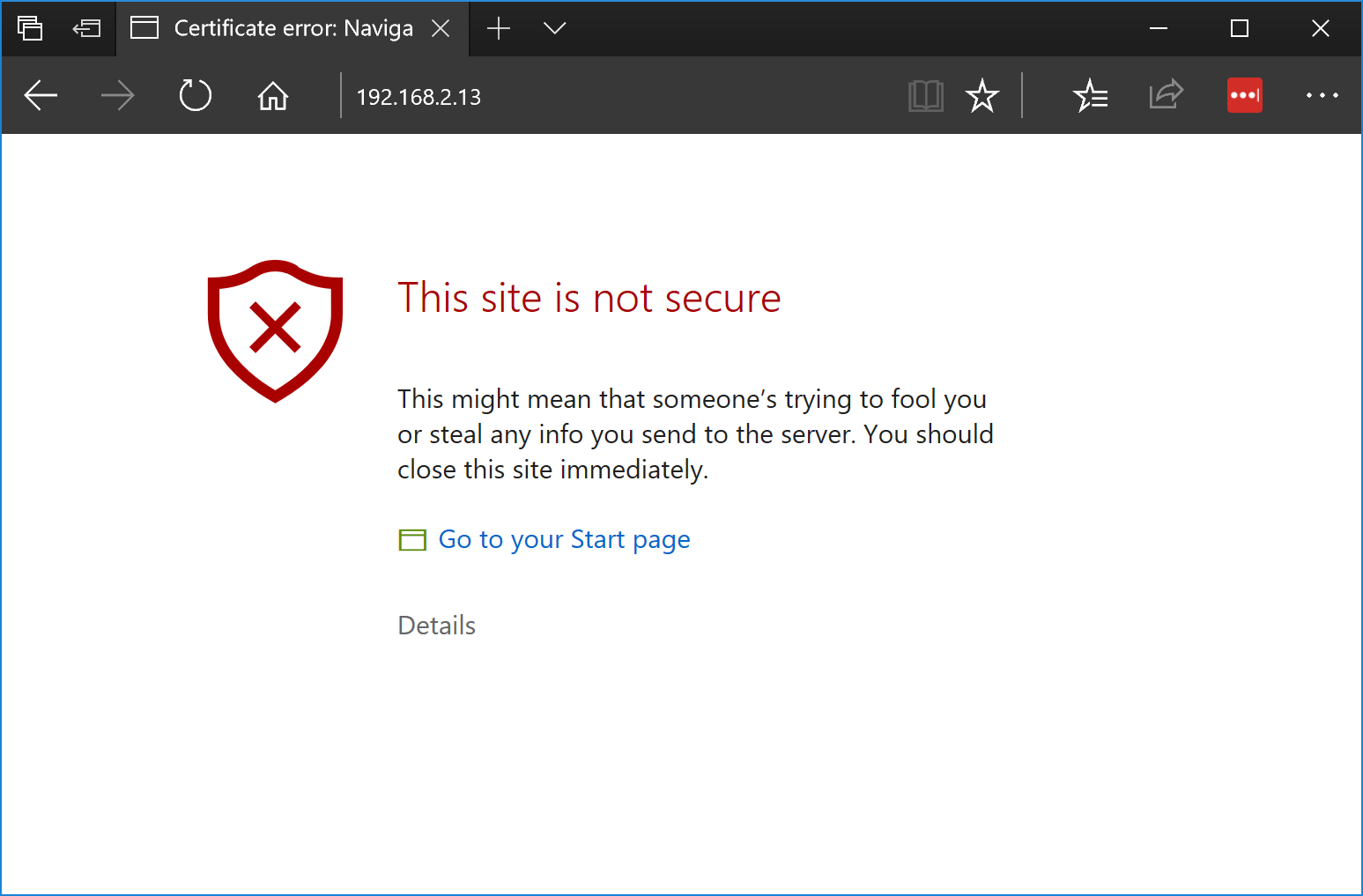
Click on Details and click on Go on to the web page
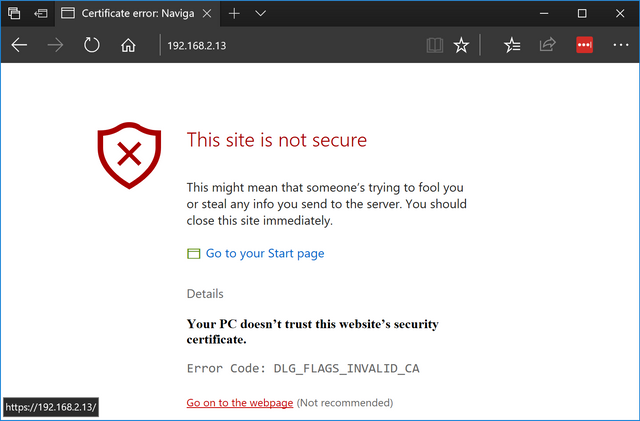
Note: Make sure your phone is unlocked.
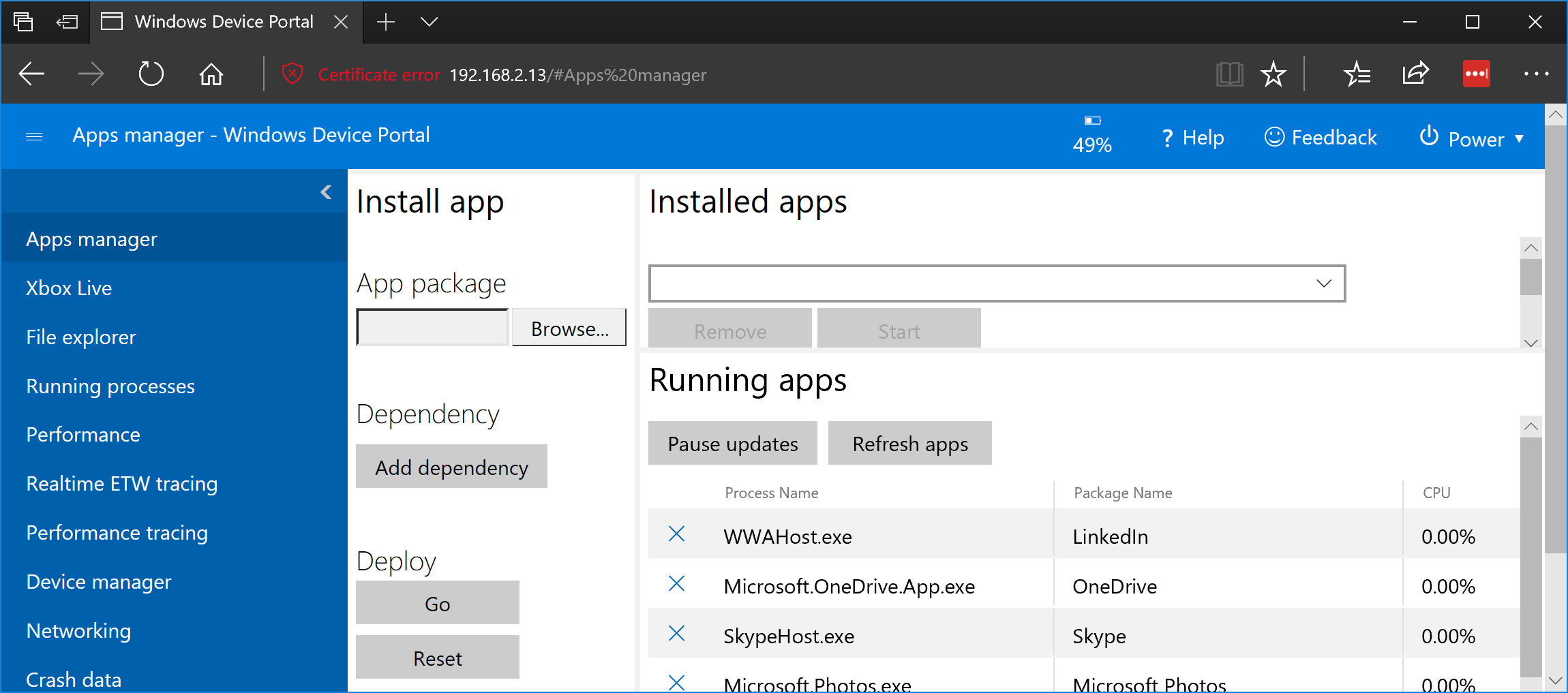
Click on Browse...
Select the 7EE7776C.LinkedInforWindows_2.0.1.0_neutral_~_w1wdnht996qbc.appx
Click Open
Click Go under Deploy
Step #5:
Finally we can disable the Develop Mode by selecting Windows Store Apps or Sideload apps
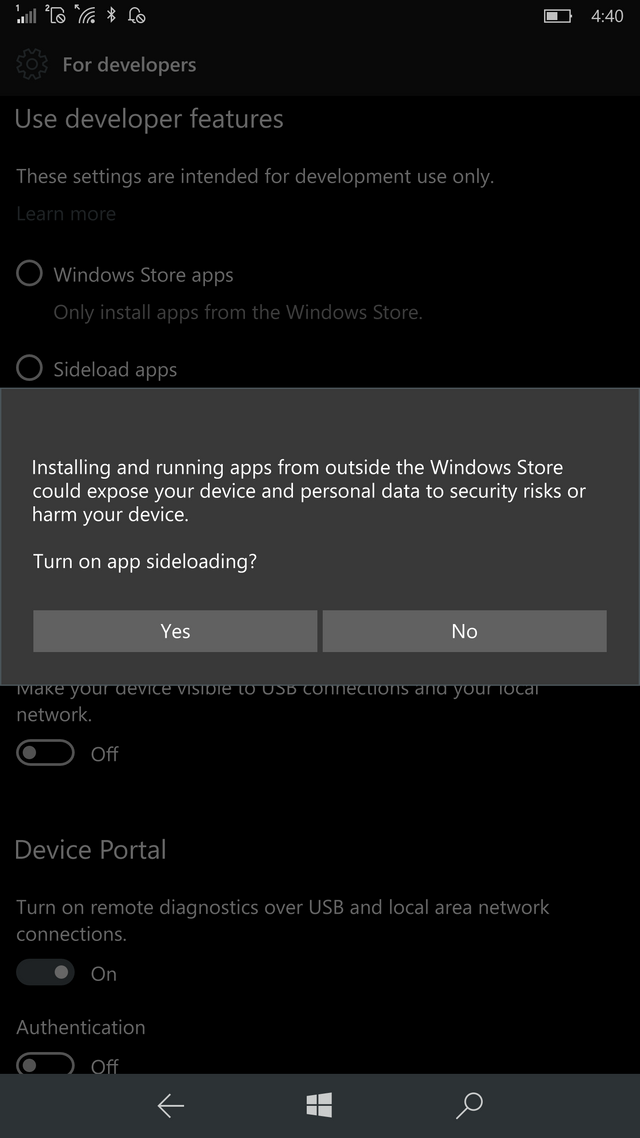
You're done! Enjoy!
Source: WindowsCentral