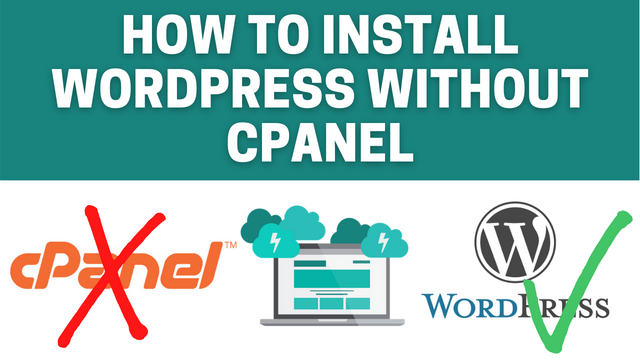
Welcome to the Minex. In the last video, we host the best cPanel free alternative, Virtualmin and Webmin co-installation on the Google Cloud Platform. Today, I demonstrate how to use this control panel for free WordPress web hosting with all the features of cpanel hosting.
Before you follow this guide, I recommend watching this video. It explains step by step process of how to install Virtualmin on any hosting provider.
After you finished the Virtualmin installation, follow this tutorial for free install WordPress without cPanel. let’s do it using web-based control panel.
Generate Free SSL Certificate for Virtualmin
Before WordPress installation, you have to generate an SSL certificate for this server. After you properly install Virtualmin on the server, you able to log in to this interface. First, go to “Edit Virtual Server” in the left menu bar. Check whether you enable “Apache SSL Website”. If not, enable it before the process.
Click “System configuration” at the left menu bar and select “SSL Certificate”. At the upper menu, select “Let’s Encrypt”. This is a free SSL certificate generate service. You can request a free SSL certificate for this server.