With all the text added and all the styles done, we trust in Scribus, and want to create our first PDF. Either Click File, then Export and select Save as PDF. You can also click the PDF-Icon in the shortcut bar.
- One of two things will happen: You either are greeted by the export window or
- You are greeted with the preflight verifier window.
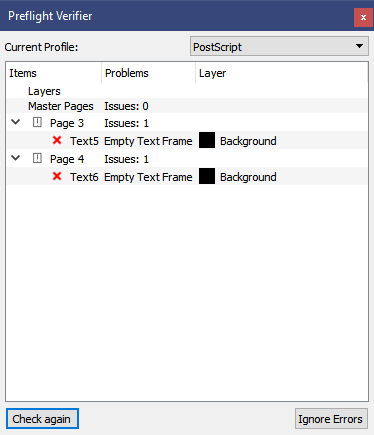
The Preflight Verifier tells you about a few things you should check: In this case it reports Empty Text Frames. This is for the moments that you have set Text Frames, and wanted to fill them later with context. This reminds you that you should either delete them, if not needed anymore, or fill them with Text.
It will also tell you, if there is overflowing Text - Text that doesn't fit into a text frame.
There are other things it can and will warn about, but so far, these are the only ones. If you click Ignore Errors, you will get to the PDF export window as well.
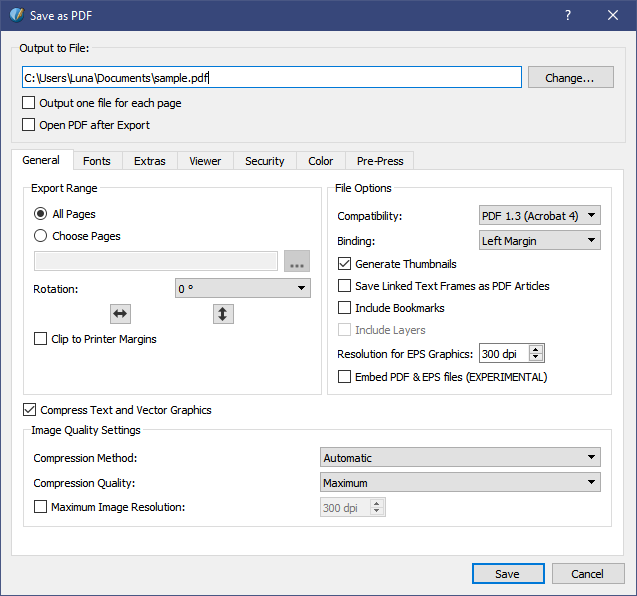
The first line is easy: Where do you want to save the file, and what name to give it. You even have a checkbox to output one file for every page you have. Putting out single pages might be interesting, if you need only one page, or several single pages out of your whole project.
I recommend doing this, as PDF-Splitters I have seen, somehow strip things down to one page only, but every page has almost the size of the full file before.
There are a few Options that should be self-explanatory. If not, hover over them, and you get a tool-text after a few moments of waiting.
If you Clip to Printer Margins, then anything on the Page that is outside of where your Printer can actually print, is hidden - No Printer can print up to the edge of the page. Getting a margin-less print is usually done by printing normally, and the cutting off the margin. Just don't worry about this now, and ignore that option.
Next are the File Options, In Compatibility, you have the Option of choosing between PDF 1.3, 1.4 and 1.5 - for our project, PDF 1.3 is enough for now. Some printers might require a PDF/X-1a. These are Extensions to the PDF standard that have colors defined in CMYK colors, and not RGB. Scribus is capable of that as well, but we will cover that at a later date.
Leave the Binding at Left Margin (unless you have a language that runs from right to left).
The next three options are all optional. Thumbnails are small preview-pictures for the pages that a PDF-Viewer can display for ease of navigation. Same for Save Linked Text Frames as PDF articles, allowing for ease of reading. Include Bookmarks is for adding Bookmarks into PDFs, which allow for easy navigation, too. How to create Bookmarks is for a later date.
EPS (Encapsulated PostScript) aren't part of our file either, so we can ignore that. Suffice it to say, that EPS files can describe graphics. Resolution and other image options will be discussed later, in a post on graphics.
Let's look on the tab called Fonts.
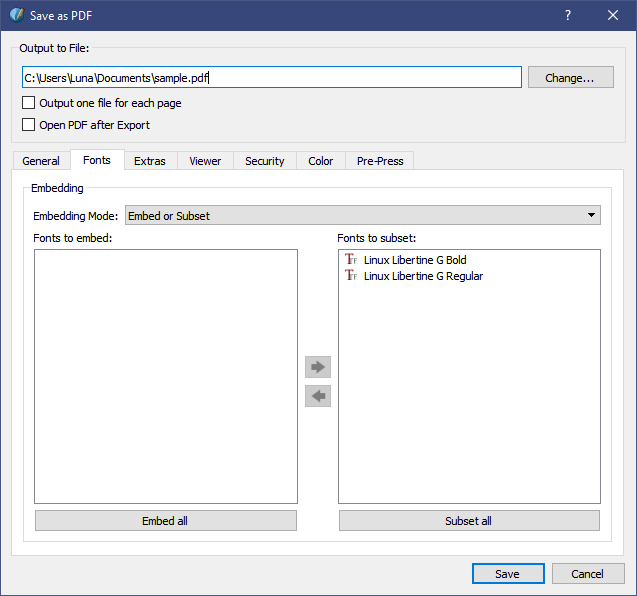
Scribus offers two possibilities for embedding fonts into the PDF.
What is embedding fonts, and why?
Fonts are bundled into the PDF file, so that the one viewing the file has the same fonts - as that can't be guaranteed. For example, Macs have this nice font called Helvetica, but Windows users don't have it. Sharing a Word Document will lead to the problem that the Document looks vastly different between Mac and Windows. A PDF doesn't because it has the fonts embedded (although I suspect the adobe viewer comes with helvetica in the program, so that Helvetica itself doesn't need to be bundled with every PDF-File ... it would explain the rather low file-size of some of them).
Printing companies would like to have the font embedded, or at least converted to embedded vector graphics. The first option Scribus offers is embedding the font directly. And for typical fonts this is allowed directly. For some manually added fonts that I suggested in a previous post, that is not the case - Scribus only allows to "Subset" them - meaning it will convert only the used characters into outlines, making a subset of the font. The latter can be positive for making fonts like Merriweather Sans (if it isn't fixed already) compatible to all printers, but can make other fonts, like Lato look really bad, as Hinting is lost. Two small L next to each other will look terrible on screen. But don't worry, everything is and will be fine on a printer.
If you want to change, whether Scribus allows subset or not, you need to exit the Save as PDF Window and click on File in the Menu, then call Preferences and goto Fonts.
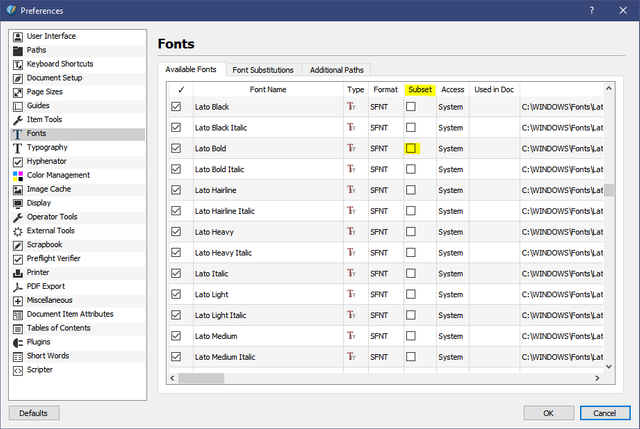
You need to uncheck the Box in the Subset column.
Back to Save as PDF: The Extras Tab ... you can add presentation effects there, which can be desireble if you want to craft PDF-Presentations.
In the Viewer Tab you can make a few presets on how Viewers will present your file. I think most of the options there are self-explanatory.
The Security is for encrypting the document, so that the contents can only be seen by those with the correct password. You can even restrict what people are able to do with the PDF - like making it read only, and disallowing printing of it. (Though I do not know if every viewer or program adheres to the options there.)
The Color tab - this one gives somewhat control on how colors are saved in the document. Web/Screen uses mostly RGB, a Printer mostly CMYK. And Greyscale discards all colors. This is locked, if choosing PDF/X-1a as output target, as those are explicitly specified for printers. Since a novel is black and white, we can ignore anything on this page for now, too. (I really need to make one post on colors).
Last Tab Pre-Press: This will get interesting when we try to have prints that go to the edge. Seeing as I am aleady past 1,000 words already, I need to postpone that, too. For now, just hit Save and see the magic happen.
Now you should have your PDF file somewhere. You can open it, and scroll through all the pages.
But compared to a professionally made book, there are still some differences we need to address: Every page within a chapter, unless it is the last page, should have the same amount of lines. And ours doesn't. Deactivating the orphan/widow control doesn't help either, as we get orphans and widows once more ... No, we need to put a bit more time into the project. But how that is done, is for another post