In this step we will create our Scribus-Document, and choose a font.
Creating a Document is fairly easy, as Scribus greets you with the following window on startup:
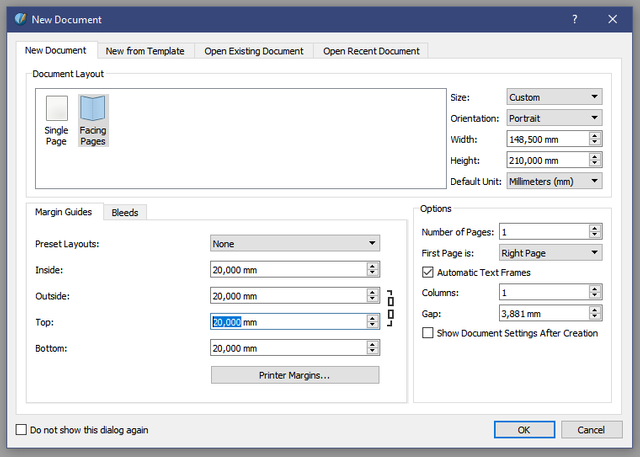
For a book, we want to use the two facing pages as a starting layout. This will give us a left and a right page to work with. As for the Size - The SVN-Version only offers the german A4, and the U.S. letter formats, which are both a bit too large for a usual book. If you are going to print, you should do some research on the usual sizes your print-service offers.
I opted for the german DIN A5 (DIN: Deutsche Industrie Norm, which translates rougly as german industry standard). An page of size A5 is exactly half of a page sized A4 - and the US letter format is pretty similar to the german A4 - if you'd like to compare the two.
I work with the metric system, but Scribus offers a variety of units to choose from. The standard margin, that is the space between the edge of the paper and the place where our text will be, is 40 pt, which is the same unit used for font-sizes. I changed it to 20 mm here (roughly three quaters of an inch), just because I like clear cut numbers. If you want a really nice page layout, you can use one of the preset-layouts (like the Golden Mean or Nine Parts). Here is just a warning: A lot of space is lost with those layouts, resulting in much more pages (and higher printing costs).
Bleeds are not needed and can be left to default. In the Options you can start with any number of pages, but 1 page is also fine. The First Page - at least for everyone that reads left to right, should be a Right Page. I recommend ticking the checkbox with "Automatic Text Frames", as that will reduce our workload at a later time a lot.
All text should be within a single column, a multi-column-layout is more suitable for Magazines. With all those options set, hit okay, and Scribus will greet you with a blank page:
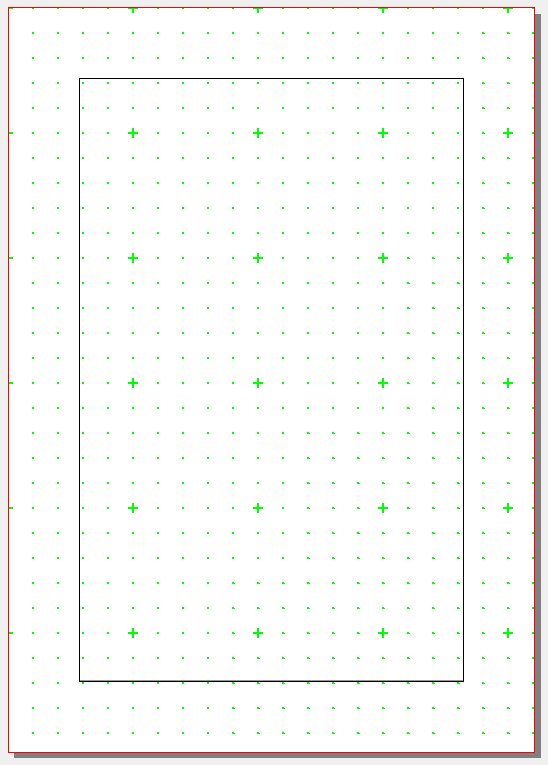
At this point in time, it would be a good idea to save the document.
Next you should choose a font for your Project. A single font. Look into any book, and you will find, that 99% use a single font only. A font that is pleasing to the eye and easy to read. Which excludes Arial. And Comic Sans.
Depending on the Story you'd like to make the text-layout for, you should either choose a font with serifs (for historical settings, or fantasy), or one without serifs (sans-serif, futuristic settings, science-fiction). If you have no idea, stick to the usual ones, like Times New Roman.
I will post a few Fonts, that I found (and still find) pleasing to the eyes and nice to read.
Let's start with serifs:
First up Crimson Text:
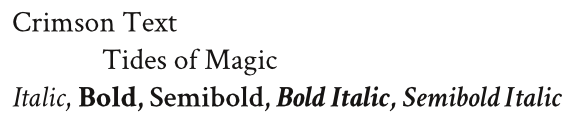
It is a bit like Garamond, and it is one of my favourites.
Linux Libertine G:

Personally the one I opted for, though not quite. With Linux Libertine, there is another font included, called Linux Biolinum, but we'll get to them on the topic of sans-serifs.
Noto Serif:
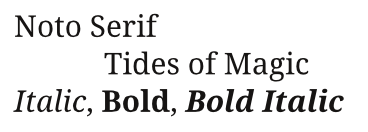
This one looks more condensed, and might need a higher line-spacing than usual.
PT Serif:
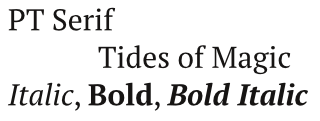
Also a bit more condensed, but easier to work with than Noto serif.
Next are sans-serifs:
These can work in books, but are often more suited to magazine pages.
Lato:
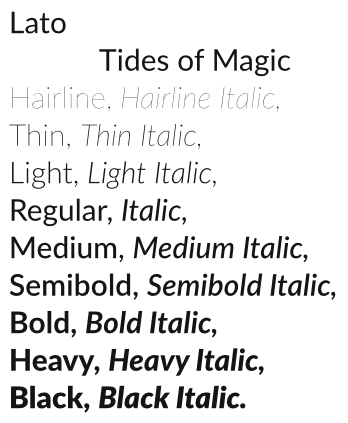
These are among my favourites. The amount of different weights on this font is stunning, especially considering that it is free. Should you end up using it, I encourage you to donate, and send some appreciation their way.
Linux Biolinum G:
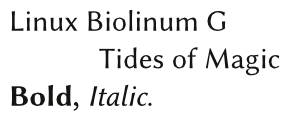
In my opinion, this one looks quite good in a book, although it is a sans-serif font (And it is the one I chose).
Merriweather Sans:
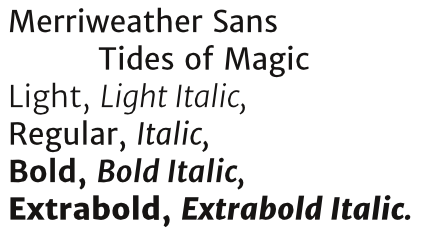
This one looks quite good. But I need to leave a warning: Some printers have shown problems using the embedded font. Scribus has the option to convert it to outlines. This removes the printing problem, but PDFs can't be searched anymore. A newer version of the font might not have that problem.
Noto Sans:
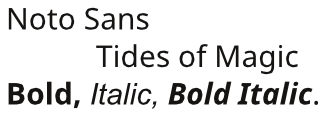
Better looking than Noto Serif.
PT Sans:
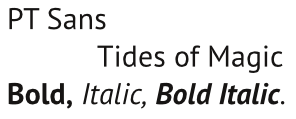
I can picture this one working well in a science-fiction novel.
Found the font you want to use? Download it, and extract it to a folder, if it is not installed on your system already. There is no need to install the font on the system for use in Scribus (too many fonts installed can slow some programs down, so be careful!).
In order to use non-installed fonts in Scribus, you need to close the current document. Then select File and Preferences... from the menu. Goto Fonts, and then select the Tab Additional Paths, and add the location where your folders with all the fonts you'd like to use, are:
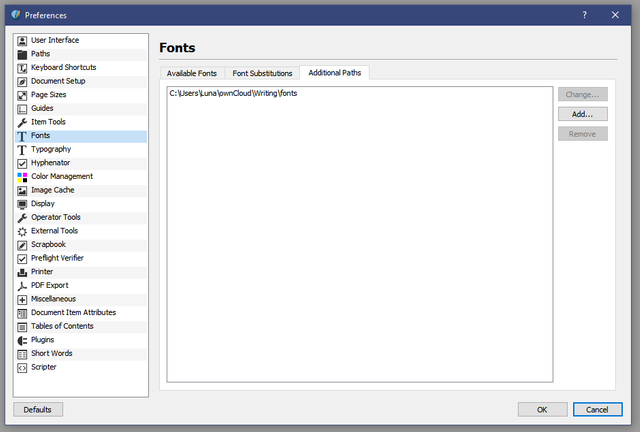
Next reopen your document, and select Edit and then Styles... from the Menu (Shortcut F3). Select the Default Character Style (sometimes you have to click on something else and than on it again to make it editable).
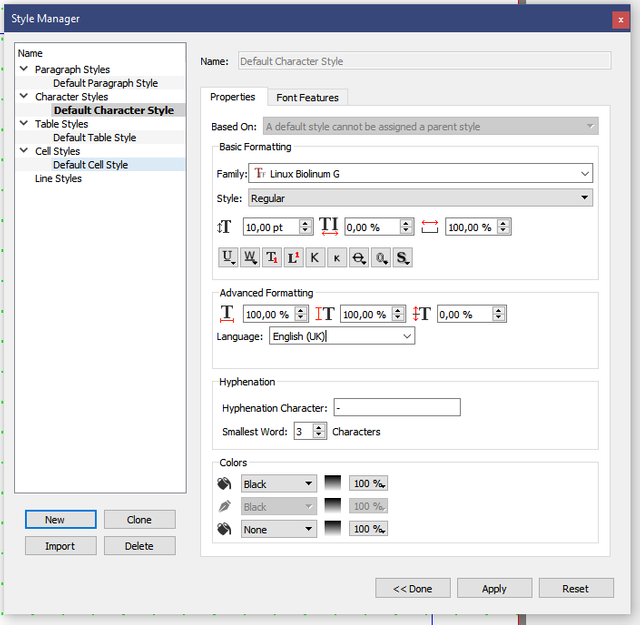
In the Style manager select your chosen font family, and its style (Scribus with choose the Regular automatically). You should also select a font-size that is easy to read. 10 to 12 pt is usual. I don't recommend to go below 8, and not above 12. Under Advanced Formatting select the language you will be using. Then hit Apply and close the window.
Note: If you don't get the large window of the screenshot, you might need to hit Edit >>
This concludes this part. Next time, we will add a few styles, and get into some of the basics in text-layout