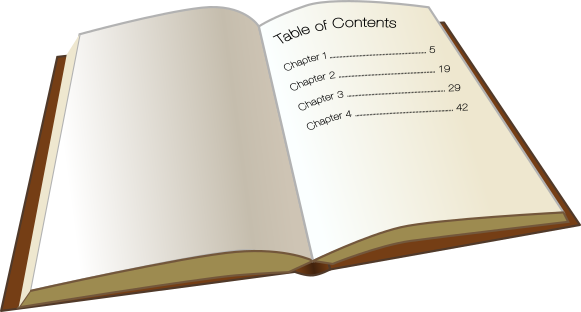
Some people want to give their readers easy access to the contents of their book - in the form of a Table of Contents. These aren't especially necessary for a novel, but can be a nice touch. In any other book, I would see it as a necessity.
If you have done the text-layout for your book in scibus so far, and you want to add a Table of Contents, I suggest you first decide whether you'd like to have it in the front (recommended for most book-formats) or in the back.
You might need to insert a few pages in front of other pages, but that shouldn't be a problem - mostly. Remember to add pages in a multiple of two. Either two, four, six, and so on. This will keep everything nice and fine on all pages, and you won't have to move the text-frame around, if your inner and your outer margins differ.
If you aren't adding pages in the back, any automatic text-frames seem to be missing (this is due to a bug, they exist beyond the last page - I recommend deleting them). Then create a new text-frame on a right page, that will hold the Table of Contents. In the properties Dialogue, give it a name you'll find easily:
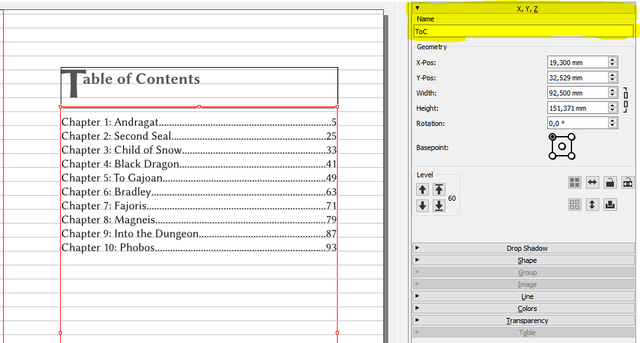
In this screenshot you'll find that I added two text-frames, one to hold the heading Table of Contents and one that holds the actual ToC. This is because the contents of the text-frame are being erased when generating the actual table.
Therefore: Make sure the Text Frame isn't linked to another that holds text you want to keep!
In the next step, we need to make a few peparations.
Make the ToC look nice
First goto Edit and Styles and create a new Paragraph Style. Base it on the Default Paragraph Style, and give it a proper name, like Table of Conents (I chose the german "Inhaltsverzeichnis" for convenience).
In the section Tabulators and Indentation we need to add a new tabluator by clicking on the bar. Click somewhere on the bar to add a new one. Then set it to right, and choose a position that is 0,1 mm (or 0.004 in) lower than the width of your text frame. As the Fill Char, select Dot (or something else you think will look nice):
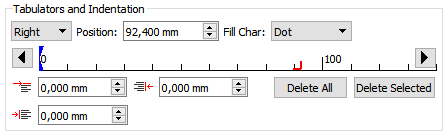
Apply and close the window.
Item Attributes
Goto File and Document Setup .... Then Document Item Attributes on the left, and add a new Attribute. Call it Chapter for example:
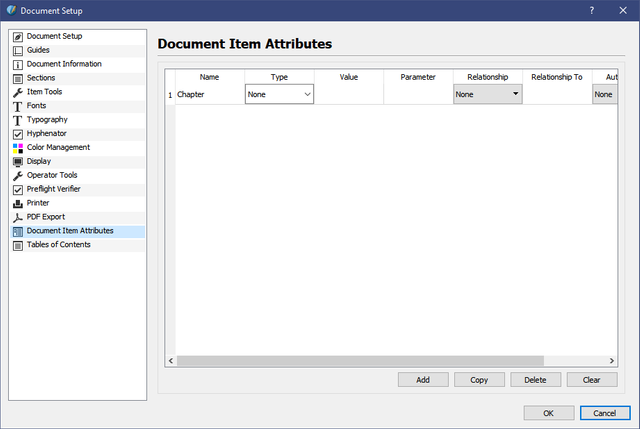
The actual Table of Contents
Then goto Table of Contents and Add your "Table of Contents". As Item Attribute Name select Chapter, as Destination Frame select the name of the frame you explicitly created to hold the Table of Contents. For the Page Number Placement, I recommend End, but you may choose what you want. And as Paragraph Style select the Style we created.
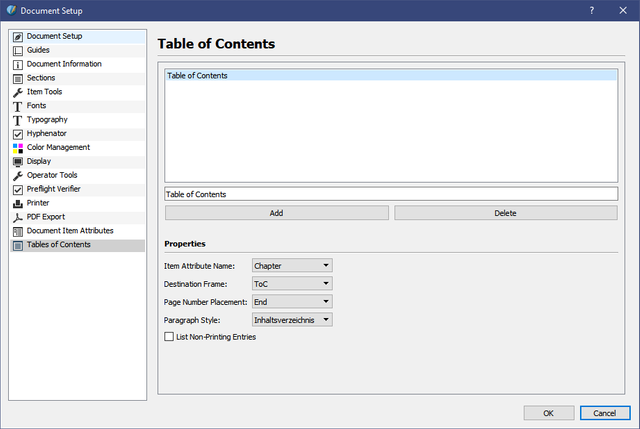
Click OK. Now we can actually add objects to our ToC.
Note Currently you can only add objects to the ToC, not single headings as in word. If you have sub-headings you need to work around this issue by either splitting your textframe for the page in two, ob by placing a fully white object as an anchor.
Now Right Click the object you want to add, and select Attributes.... Click Add, select the attribute Chapter you have defined, and give it a value by double clicking the value field:

Click OK and repeat for all other objects that should be part of your ToC.
After you are done, goto Extras in the menu and select Generate Table of Contents, and you are done.
If you don't like how your ToC looks, you can still edit the text normally like any other text, add new styles, change styles, and so forth - just remember that when you generate your ToC once again through the menu, all those changes will be lost.
Following these steps, you could add other types of ToC, too, like a Table of Figures. You could also add a glossary in this way, but might need to resort to Excel, or LibreOffice Calc, to sort the glossary by name (copy the contents of the generated glossary over - the text and the page number are seperated by a tab-stop, which will out them in different columns, sort them in that program, and copy back). This is, admittedly, a dirty fix, but still fairly easy.
I want to mention on a side note, that Scribus is still in development, and things might change to some easier processes (it has been proposed to allow the generation of a ToC by Paragraph Syles).
That's all for now on Scribus and Desktop Publishing. If you have any questions, leave them in a comment below, I'll try to answer in a future post.
So far: Good luck with your endeavours into selfpublishing and/or text layout.