YouTube is the biggest platform for sharing videos and visual content in the whole world. Understanding how beneficial using YouTube analytics of any kind, either free or paid, would be to the success of your YouTube channel, makes you want to use it to track your metrics daily.
The key to own a popular YouTube channel is not to get all your videos viral on the platform, but it begins by better understanding the audience, and that’s where you’ll feel the need for analytics. YouTube video analytics has two general methods, which would be discussed later in the blog after getting to know what we actually mean by analytics on YouTube and how it can help us perform better on the platform.
What is YouTube analytics, and how is it useful?
YouTube analytics is a free or paid service which provides us detailed information about how our videos and channel have performed, who our subscribers and audiences are? How long do people spend time watching our videos? What our audience wants from watching our videos and things like this. Using YouTube channel analytics, we can better understand our channel’s viewing statistics and trends.
By knowing such information about your shared YouTube videos, you can decide on when to post content, how to optimize the video strategy, and much more, which would ultimately lead to happier audiences and more channel growth.
YouTube channel analytics has two different methods which are as below:
- Using a reliable social media analytics tool
- Sticking with YouTube’s in-app analytics tool
As I mentioned above, there are two ways to track down the YouTube channel’s metrics, which one of them is available from the platform itself. YouTube offers its own analytics platform, which gives creators some extra information about the performance of their videos and metrics to know how their channel is doing. But there are some disadvantages of only leaning on the in-app analytics of YouTube, which gets so many users to look for better tools that offer them much more detailed video analytics.
The cons of using only YouTube’s own analytic app are:
- It’s not much of a use for a creator with a very small fan base.
- Users have reported that except for the real-time section, all other sections have at least a 2-day delay before statistics are displayed.
- Most of the creators are not even aware of it; therefore, they do not take advantage of them.
- Beginners might find it hard to work with and a bit confusing.
- It only provides users with basic analytic metrics, sufficient for ordinary users and new, small businesses.
The reasons above make the creators look for a better YouTube analytics app to get help from.
How to Use YouTube Analytics?
To start using the in-app YouTube analytics, all you have to do is to either login to your YouTube channel or sign in with Gmail to get down to business. Follow the step by step guide below, to access your YouTube channel analytics easily:
1. At the top of your channel page, click the profile icon in the top right and tap on “Creator Studio” or “YouTube Studio.”
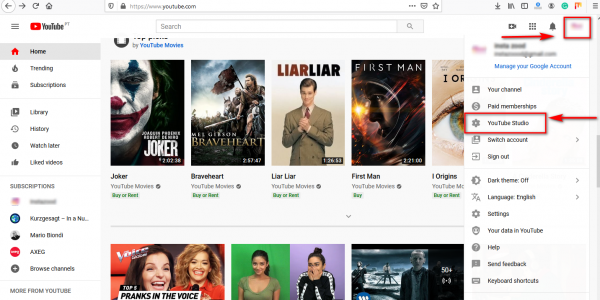
2. You’ll be redirected to the “Creator studio” dashboard, where you’ll see the basics of video analytics such as (Watch time, Views, Subscribers and Estimated revenue) in the middle of the screen.
3. From the menu on the left side of the panel, click on “Analytics” to go to the main page of your video metrics.
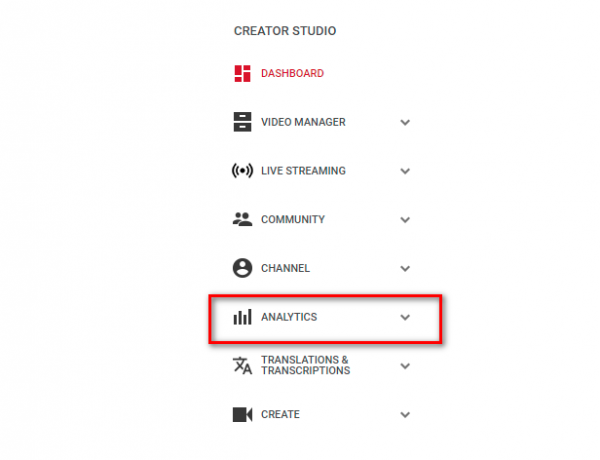
There is a second way to access the YouTube analytics tool, which is much easier and takes only a couple of clicks. Simply go to YouTube.com/Analytics or select the “Analytics” drop-down in the “Creator Studio” tab of your account.
After following either of the ways mentioned, you have access to your YouTube channel analytics, and by default, the first page shows the Overview of your metrics. The overview is set to show you the analytics of the last 28 days by default, but you can change that to any period of time that you wish.
The main options of YouTube’s report and analytics tool are Overviews, Realtime, Earnings, Watch Time, and Engagement.
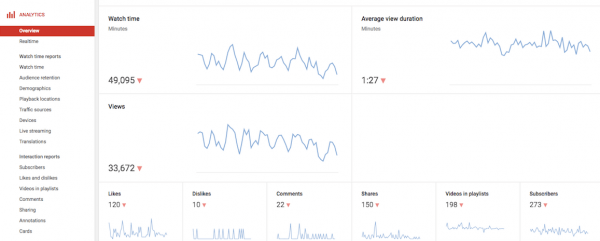
How to Use Inosocial YouTube Analytics?
As mentioned previously on the blog, the second way to get your YouTube video analytics is to use social media management tools that have reliable metrics services such as Inosocial.
Inosocial is a very innovative service for every social media platform. YouTube analytics app is one of the numerous separate tools Inosocial offers. One of the perks of using such tools is that we’ll get more in-depth analytics of our content. Moreover, Inosocial provides separate reports of any metrics we like. The dashboard is also very user-friendly, and you’ll get how to work with it after some minutes of browsing it.
To begin with, the Inosocial YouTube analytics, follow my step by step guide below:
1. Sign up or log in to your Inosocial dashboard.
2. Add your YouTube account to the dashboard by going to the top menu bar “Services” and choose “add service.”
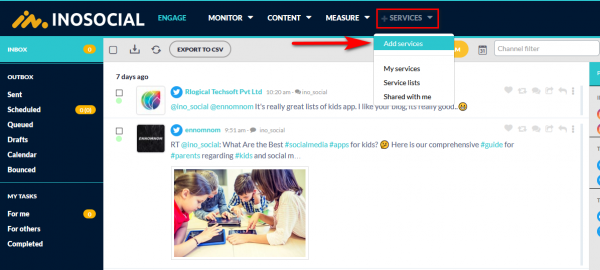
3. Find YouTube from services and click on the little “Add” button under the icon.
4. You’ll be redirected to a page to enter your YouTube account’s information or choose the Gmail associated with it.
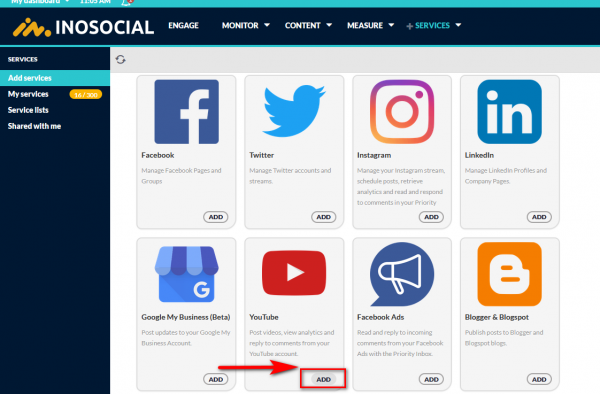
5. The next step would be to grant access to the YouTube channel so that Inosocial can View and manage your assets and associated content on YouTube. Click “Allow” to continue.
6. On the next page, click “save changes” to add the account to the dashboard.
7. Your YouTube account is successfully added to the dashboard. Now it’s time to know where to track your analytics.
8. From the top menu bar, choose “Measure” and then “Reports hub.”
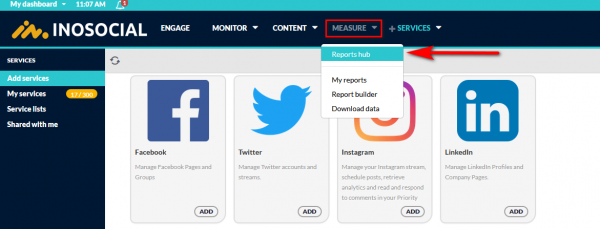
9. Here, you’ll have to find YouTube once again to access your analytics.
10. After tapping the YouTube icon, you’ll be redirected to a page full of metrics and detailed information and demo graphs associated with your YouTube videos and channel.
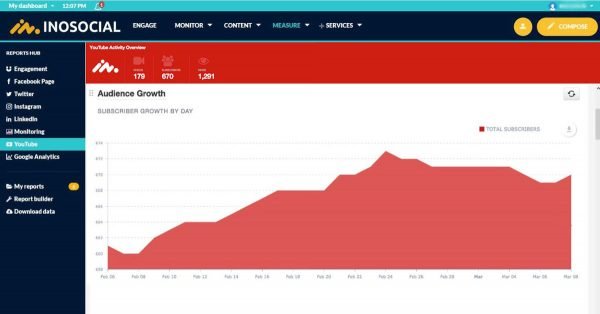
Note that by using the Inosocial’s YouTube analytics app, we get the chance to separately view our metrics and build audience growth’s report with a very powerful reports builder, from different sections of our YouTube videos.
To build separate reports of your YouTube content, follow the steps below:
- Add the YouTube account to the dashboard following the steps mentioned before.
- From the top menu bar, Go to “Measure” and then “Report builder.”
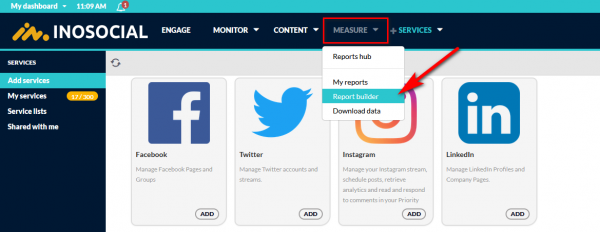
3. At the stage, choose a name and title for the report and then decide the time period of your reports and tap “Select Layout.”
4. Here, you’ll need to choose a layout for the report. The more the layouts, the more detailed your report will be (we choose the forth layout). Finally, hit “Create Report.”
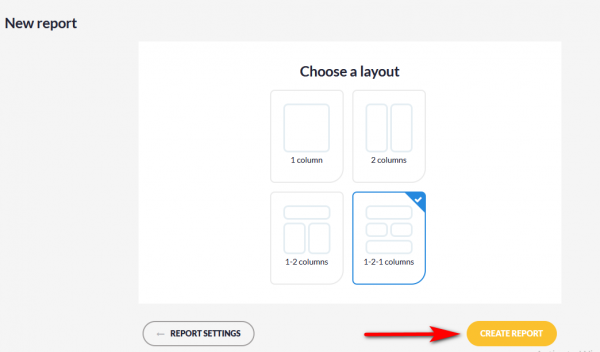
5. Now it is time to add a module to the report. Head to the second tab, “channels.” All the connected accounts to the dashboard are listed there. Scroll down to find the YouTube account and then click on it.
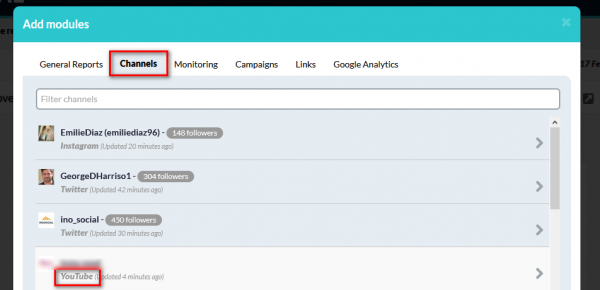
6. Next, you should choose what to be added to your report. You can choose any of the modules provided by Inosocial (up to 30 modules).
7. To add the module to your report, press the “+” button next to it, and its graph would be added to the dashboard in the background.
Some of the modules to get YouTube channel analytics from are:
- Annotation click-through rate: The rate at which annotations on videos are clicked.
- Audience engagement: Breakdown of Likes, Dislikes, Shares, and Comments over time.
- Audience growth: Daily subscriber growth on YouTube channel.
- Average view duration: The average amount of time videos are watched.
- Average view percentage: The average view percentage.
- Channel header: Channel header information.
- Comments: The number of people who have commented on your videos on YouTube.
- Content habits: Overview of posting habits on YouTube.
- Dislikes: The number of people who have disliked your videos on YouTube.
- Estimated minutes watched: The estimated number of minutes watched.
- Favorites added and removed
The number of people who have favorited your videos on YouTube and the people who have unfavorited them.
- Likes, Shares, gained/lost Subscribers: The number of people who have liked and shared your videos and the total number of people who have subscribed/unsubscribed to the YouTube channel.
- Top videos: A list displaying the top videos by Views and Likes.
- Total videos: The total number of videos on the channel.
- Video views: An overview of the views of all videos by day.
- Videos and comments: List of recent YouTube videos and comments.
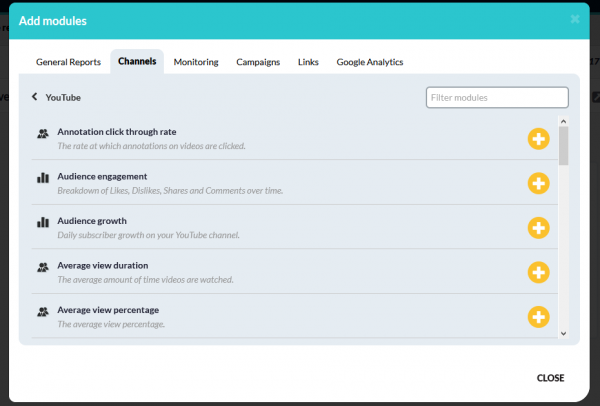
Conclusion
Becoming successful on a huge and popular platform like YouTube requires us to have a great marketing strategy and to act wisely. One of the first useful steps we can take to maintain great content on this platform is to analyze the videos we share with a reliable analytics tool, to find out what we are doing wrong and keep track of our content’s metrics. So never underestimate the power of analytics for all social media channels