YouTube is now the biggest video sharing platform that millions of users are sharing their videos there. However, you may accidentally share a video, or you want to replace your video. Using different devices may make the issue complicated; in this blog, we thoroughly explain how to delete or replace your videos on YouTube.
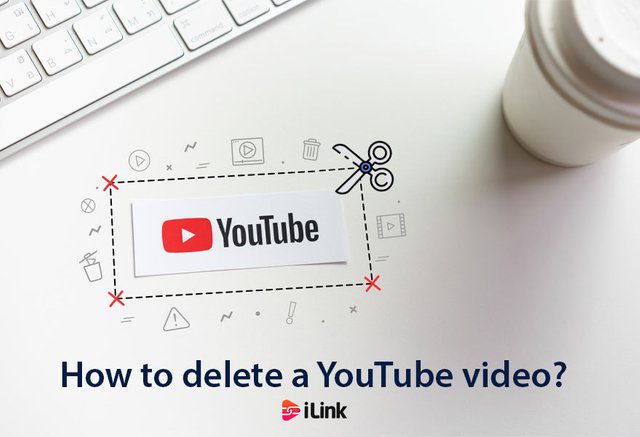
YouTube is now used for many different purposes, from having fun and entertainment or making money through influencer marketing. You can also share your online store link on the YouTube description part when uploading a video. So, knowing how its different parts work helps to perform better on it, like uploading, deleting, or replacing the videos.
How to delete a YouTube video?
YouTube will allow you to delete or replace a video immediately you upload it. However, it might be slightly different on different devices. Here we would like to explain how to delete a video on different devices, like Android, iOS, or desktop.
To delete a YouTube video on the phone:
- Open YouTube app
- Login to your account
- Tap on your profile picture to go to your profile
- Tap on your videos
- Tap on the three-dot icon
- Tap on delete
- Confirm the deletion
Please notice that you cannot undo this action, and if you delete a video, it will be permanently deleted.
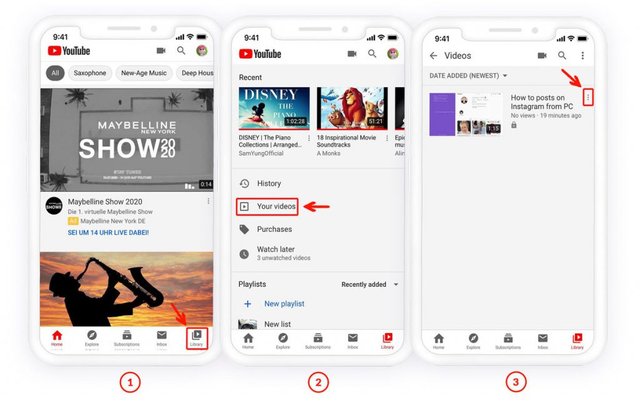
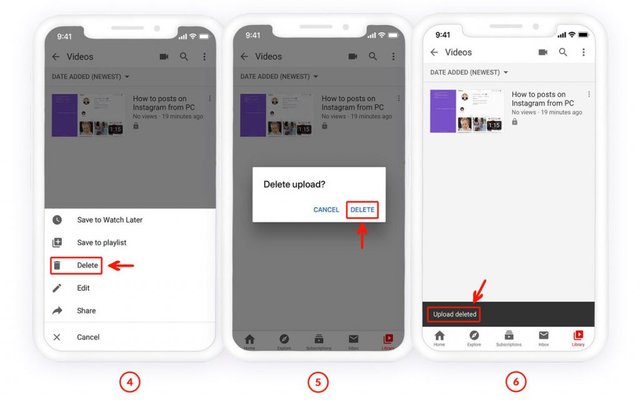
How to delete a video from desktop or laptop?
You can delete or manage your YouTube videos directly from a laptop. However, it would help if you used YouTube studio to manage the videos. Using the YouTube studio is easy, and all you need is taping in its icon on your YouTube profile.
To delete a video from desktop:
- Go to YouTube website
- Login to your YouTube account
- Click on your profile picture
- Go to the YouTube Studio to manage your videos
- Go to Your Videos
- Click on three-dot icon just beside the video
- Select Delete Forever
- Confirm the deletion
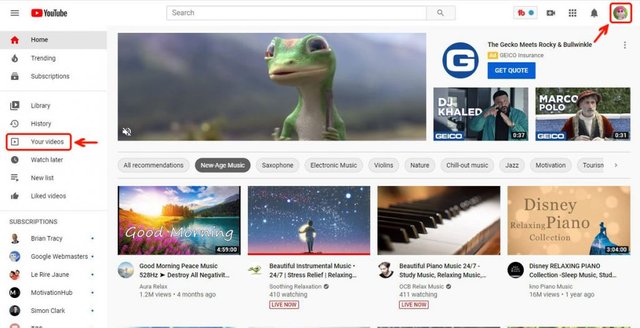
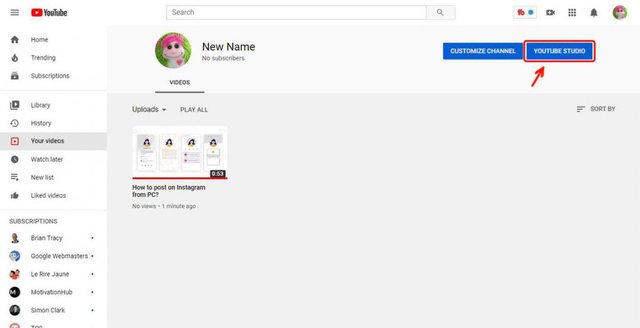
Please note that you can’t undo the delete action, and it will be permanently deleted. So, it is better to download the video from YouTube studio, option beside the video itself, to have a backup of your data.
All in all
You can easily manage your YouTube videos on mobile or desktop. Go to your YouTube studio and delete the videos there, by finding the video setting. However, make sure you have a backup of your data because videos will be permanently deleted.
source:https://il.ink/blog/social-media/how-to-delete-a-youtube-video/