Hello everyone!
Just thought I would do a little update to show a small part of what goes into making a DTube video on scale model building.

Some of you would have already seen my update on the two Star Wars "uglies" that I have recently made. Now I will give you a little sneak peak at how I make and edit the videos. There are many programs available online, some very expensive others are free. What you decide upon is related to budget and functionality. You don't want to spend a fortune on a bunch of features that you will never use.
The program I like to use is called Filmora.

You can purchase the program for life for $100 USD approx. Or choose to pay $50 a year if you want to try it out first.
The program has multiple options for video effects and editing, such as subtitles, fade ins / outs, cropping, rotating video etc. So you should find the functionality quite good for most simpler projects.
One of my favorite features is being able to remove the sound from the video and replace it entirely with whatever music you choose and or voiceovers. It is time consuming but I feel it is certainly worth it in the long run. It makes for a much more interesting video in my opinion. You can edit the sound files the same way as the video files and the process is fairly straight forward.
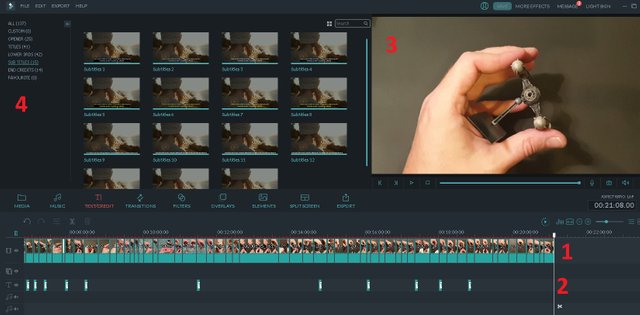
Here is a screen shot of a video I am currently editing. You may recognise the model :-)
This screen is where you control every feature of the program. You name it, it is here. The layout is very simple to follow and very easy to use. The video I am editing is marked with the number 1.
Number 2 is the subtitles I have added to the video at different intervals. This will call out paint color etc or have little tips/comments.
Number 3 is the footage you are currently editing. as you move the cursor back and forth over the video bar (number 1), the image updates and shows you exactly what you are editing. You can even play the section of video in the window to see how it looks.
Number 4 is a list of options for the category or function you are currently using. To the right are pre loaded options for that function, in this case subtitles, and all the different ways you can choose to have those subtitles appear. Subtitles 1, 2 ,3 etc.
Below the number 4 you will see another bar that has the core options. MEDIA MUSIC TEXT/CREDIT TRANSITION ETC.
This is the main way to navigate between the program features. Even the order here is very well thought out as it is generally the exact steps you will take to make the video.
MEDIA, import the footage or images you would like to use.
MUSIC, Edit sound on the video, add/record voiceovers add music etc
TEXT/CREDIT, Add subtitles or end credits etc.
TRANSITIONS, Transitions between sound and music etc.
And so on.
For the current video I am working on, I have just finished editing most of the footage to the length and sequence I desire. This is often the most time consuming part, as I am editing hours and hours of recorded material down to a few minutes. This really is the most important step followed by sound. Without these two working perfectly the video will not be any good.
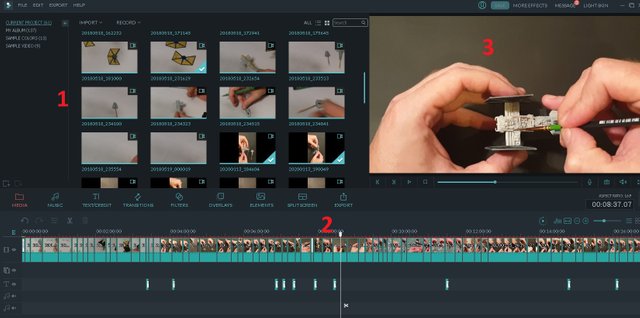
Above is just another example of film editing.
Shows the different media such as video, sound or images that I have loaded.
is all the footage once it has been edited and cut down.
Is a feed of the current section of video selected.
Anyway I have had a few people ask me questions on how I edit and what I use etc, for my videos. I hope this little blog helps. Feel free to ask me any questions you may have.
Once again a MASSIVE thank you to all my supporters. I really appreciate the feed back. I couldn't succeed on this platform with out your help with, Votes, Comments, Resteems etc. BIG THANK YOU!