Greetings to the entire community.
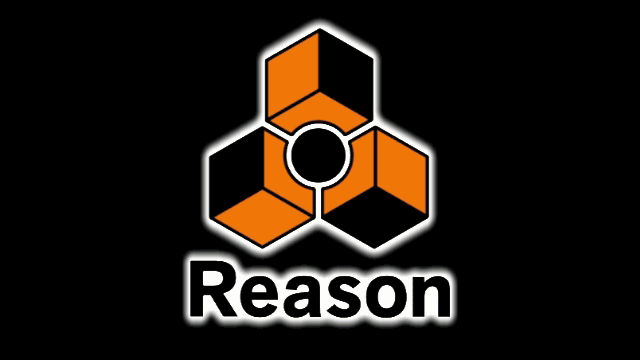
#stayhome.
This time I come with a tutorial that I want to share with you.
It's about my knowledge about music production with the Reason program of the Propellerhead.
Everything I will teach in this tutorial has been learned over the years ... no information comes from any web or anything like that ...
Lets start.
In this I will teach you to start a project in reason.
How does the program work.
Its functions and possibly a little more.
Let's start...
Let's start our program.

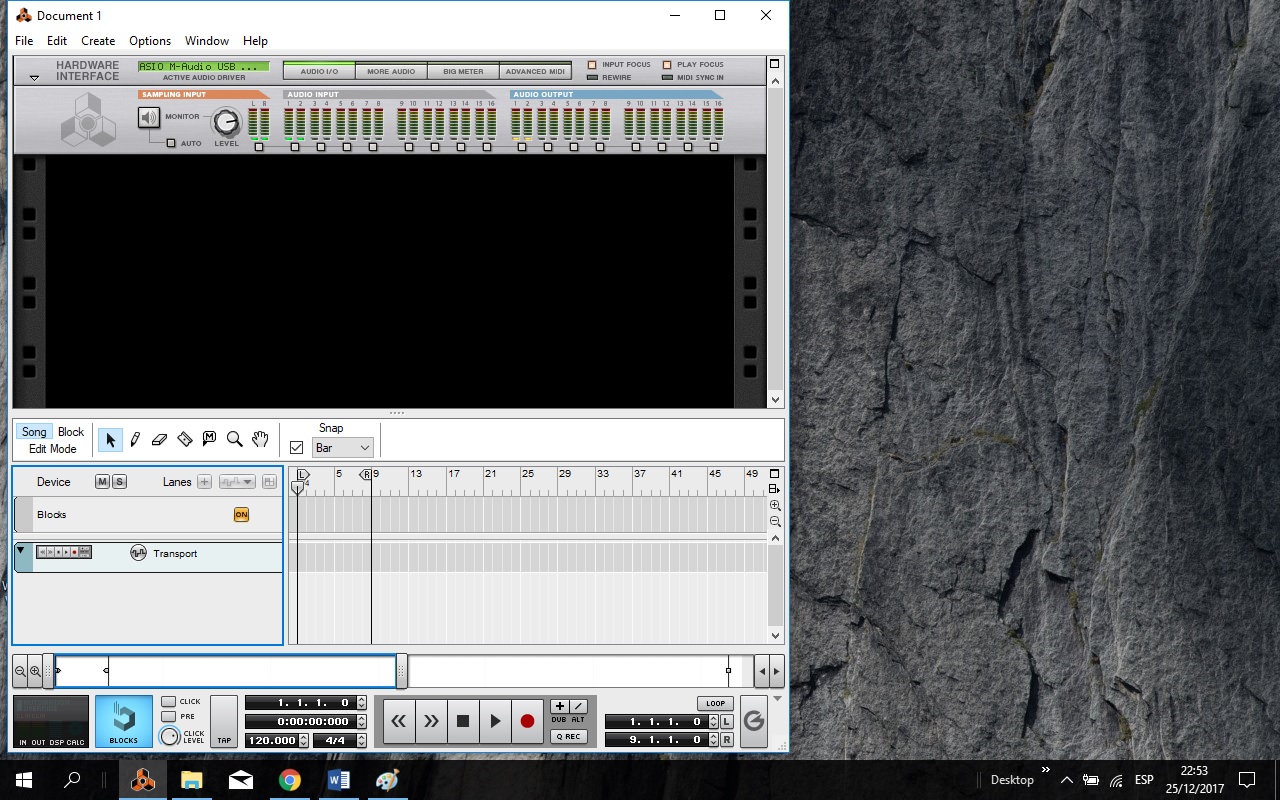
Normally he would come with another configuration which is with a demo that brings the REASON.
But in my case I already have it pre-determined to open with a new project.
Now I explain how to get to that configuration.

First we go to edit at the top.
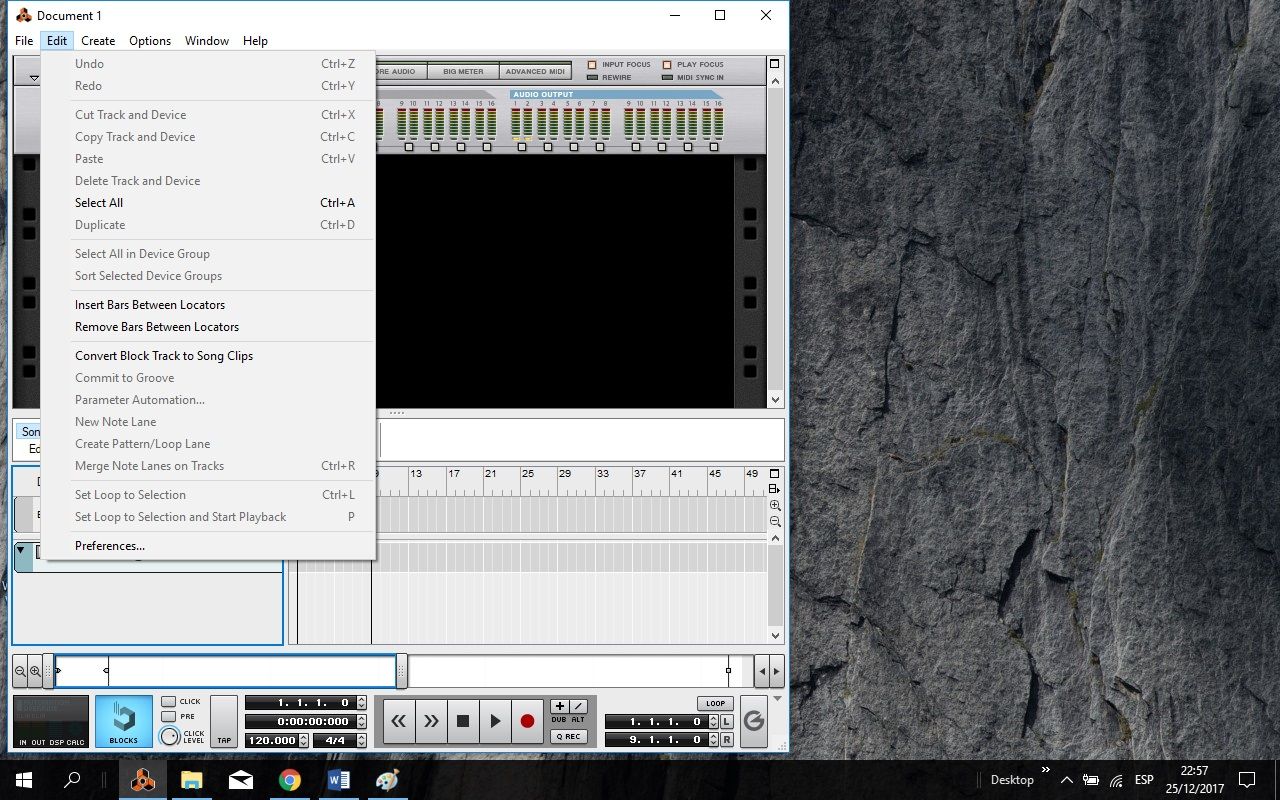
Then to preference.
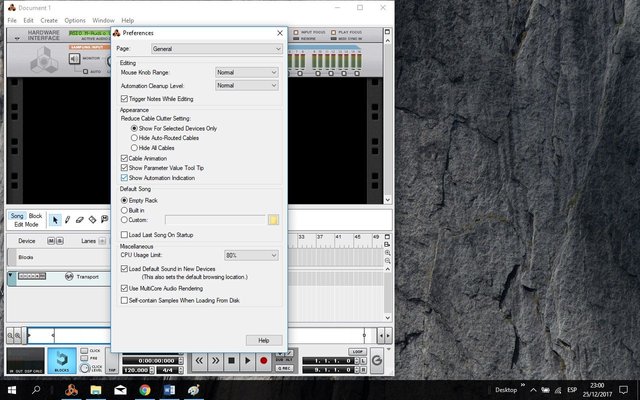
And finally we select the box empty rack.
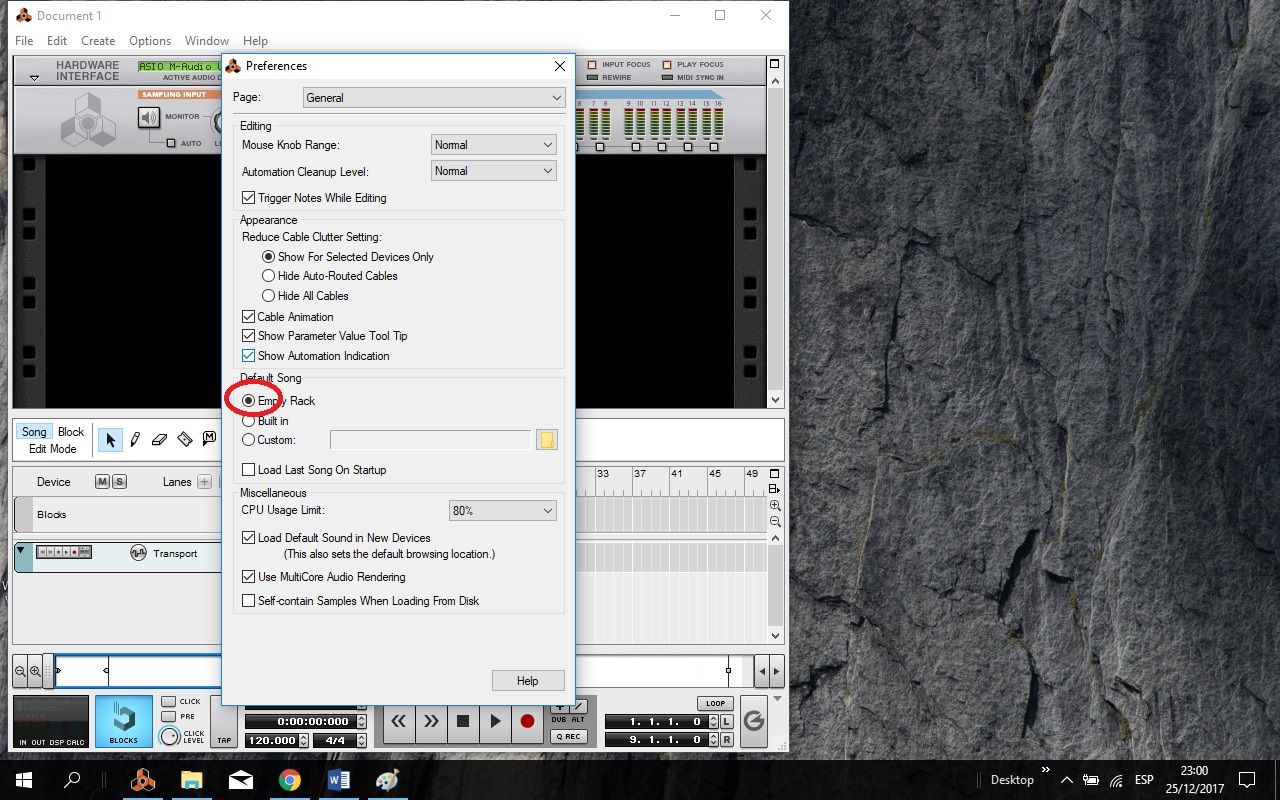
So we would have our program ready to start with our musical project.
Since on this occasion we are beginning, do not worry.
At least a musical loop will teach you in this first chapter.
Now we must open our mixer, in which the different rack that we want to select will be connected.
Let's go to the Create tab.
And select Mixer 14: 2.

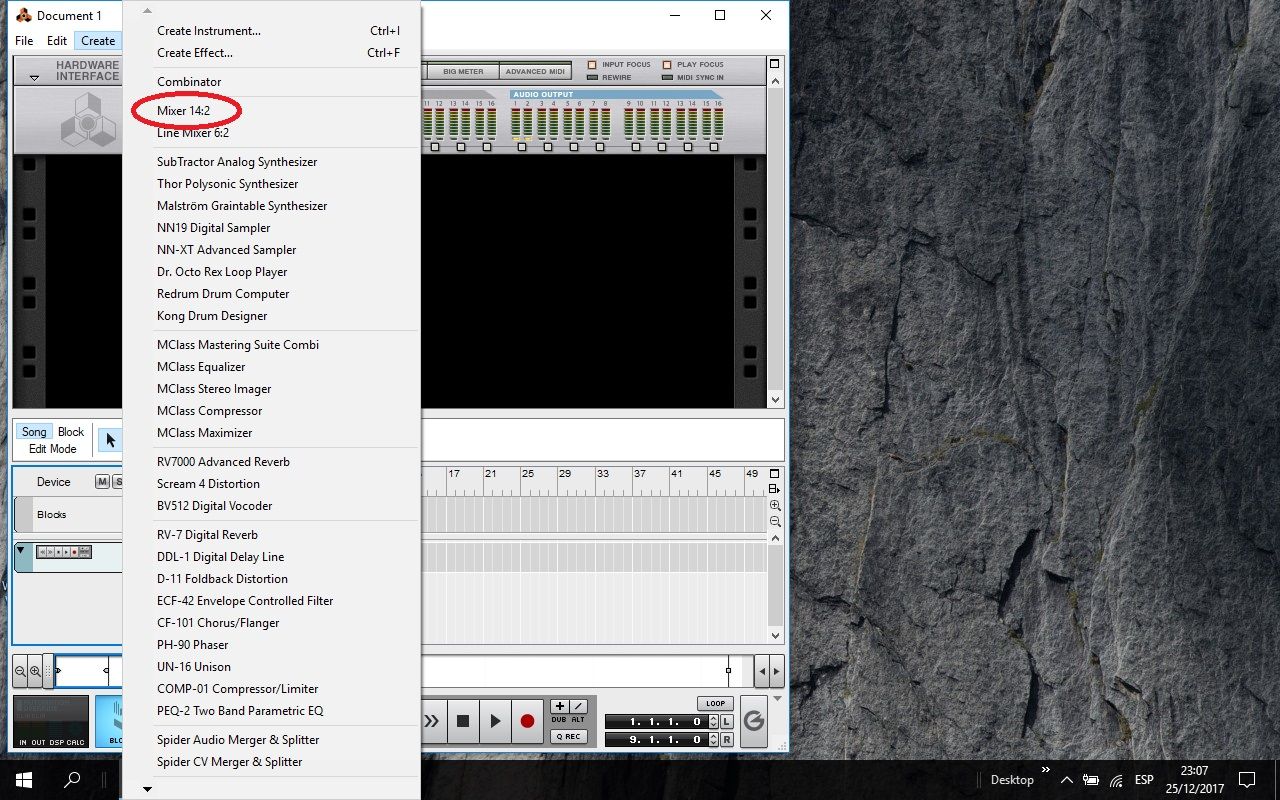
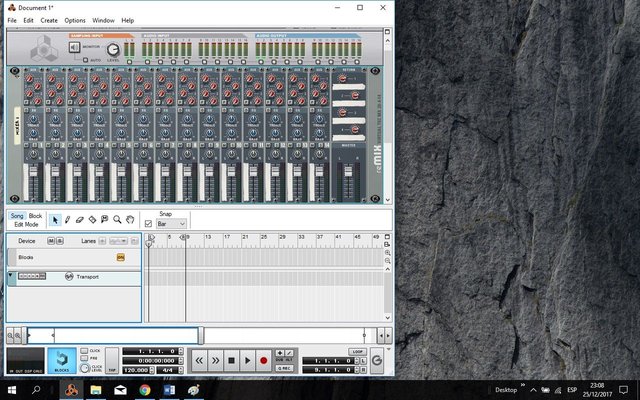
For more work convenience we give in the tab Detach Sequencer.

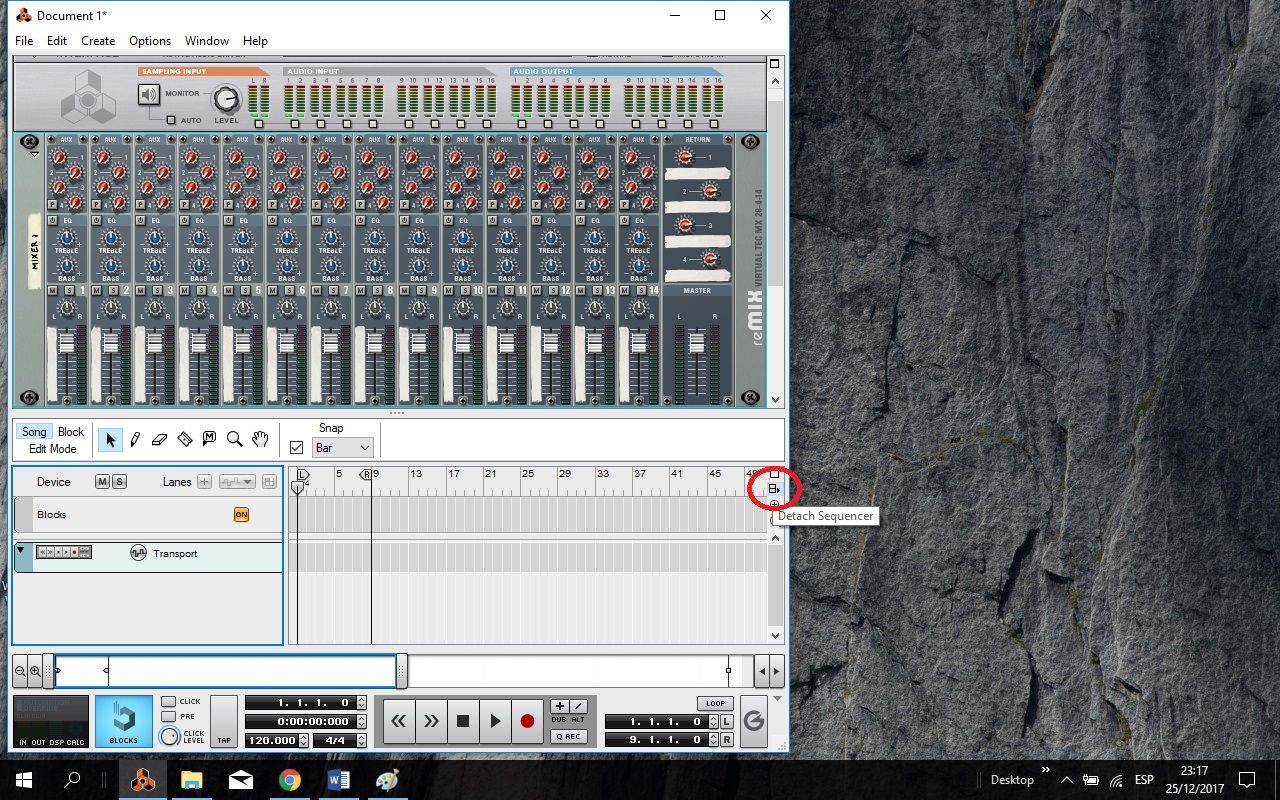
The function of this would be the ease of having separately what are the synthesizers and what is part of our theme as such.
You will see later.
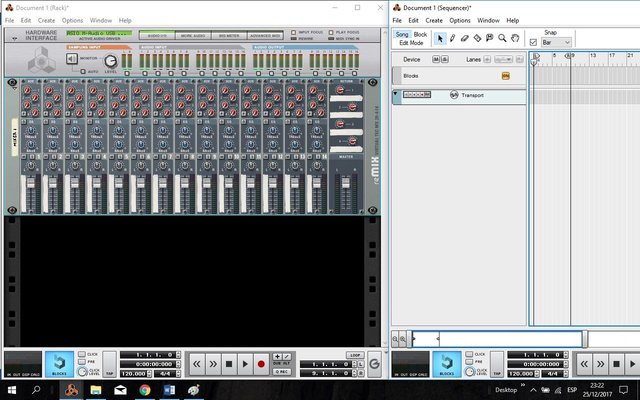
Now we are going to what most interests us all surely.
The musical production
Me in my case.
I always go to the rhythmic part first (drums, Tumbadoras, Timbals, Maracas, Etc) to have my base and my tempo, and know exactly what I want and get a good result.
Then I continue with the basses, to complement the base.
Then I continue with the keyboards (piano) that in his case is an instrument of percussion and harmony at the same time.
Finally the details of synthesizers, which would already be on your part and especially creativity.
But before a tiny detail, but it is quite important
Let's identify our instruments.
Double click on the name we can change the name we want.

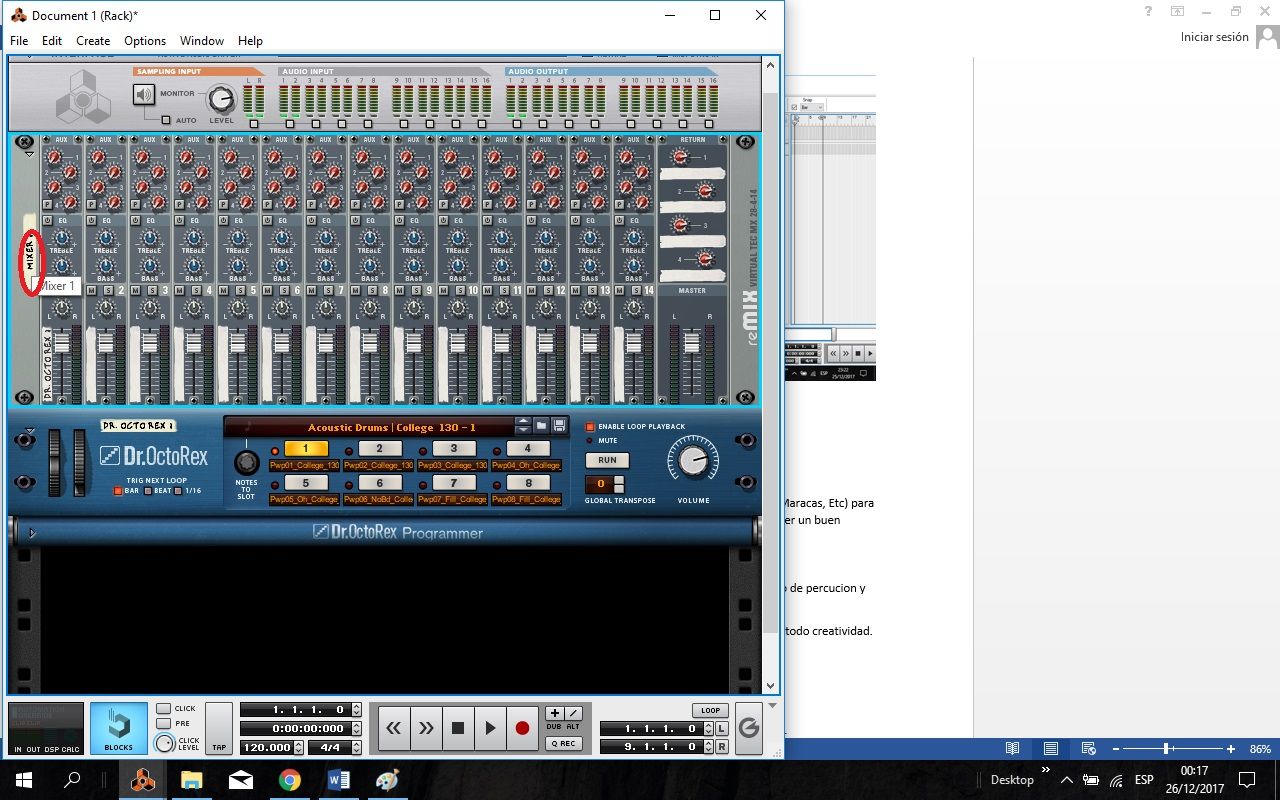
Now yes, let's start with the battery.
In this case I will use a loop generator called the Dr Octo Rex Loop Player.
We go to the same tab where we got our Mixer 14: 2 there we will find all the synthesizers.
This is a Loopeador (generator of already predetermined rhythms or melodies).
To get our loopeador work we must add the sound we want.
To do this we place on the folder tab in the Dr Octo Rex.
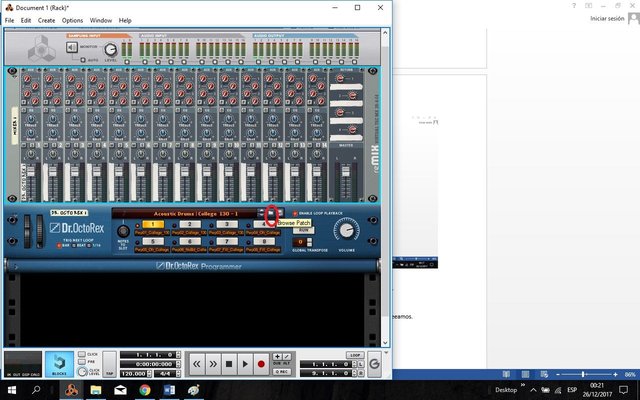
And the configuration issues would send you directly to the folder
In this I am Selecting a pop drums to start.
As the image says the 91 bpm would be ideal ... less ever, because the sound distorts...
You could raise the tempo,but never lower it.

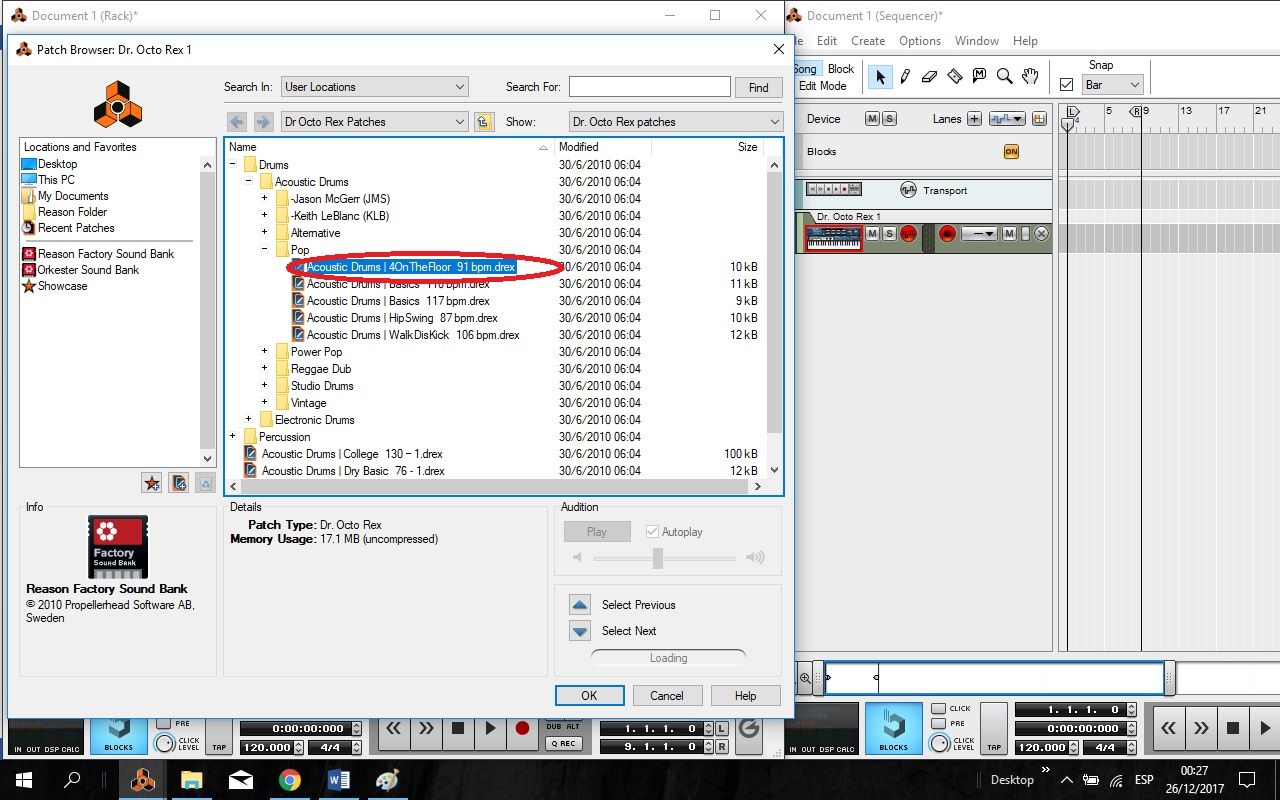
Now let's select the Bpm we want for our Song.
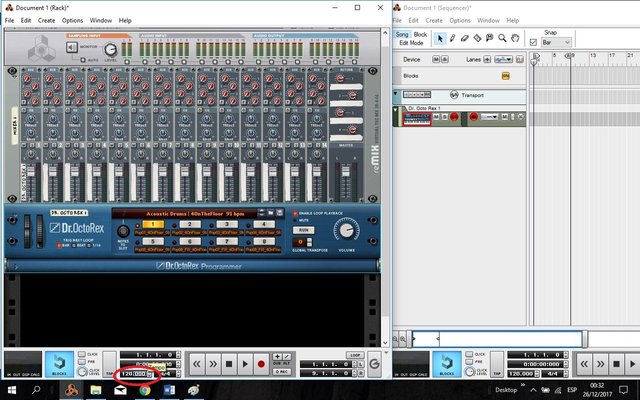
In this I leave it at 120 Bpm.
since I will achieve a good sound. Sharp.
Now in this picture I show the different loops that a single drum sound can bring.
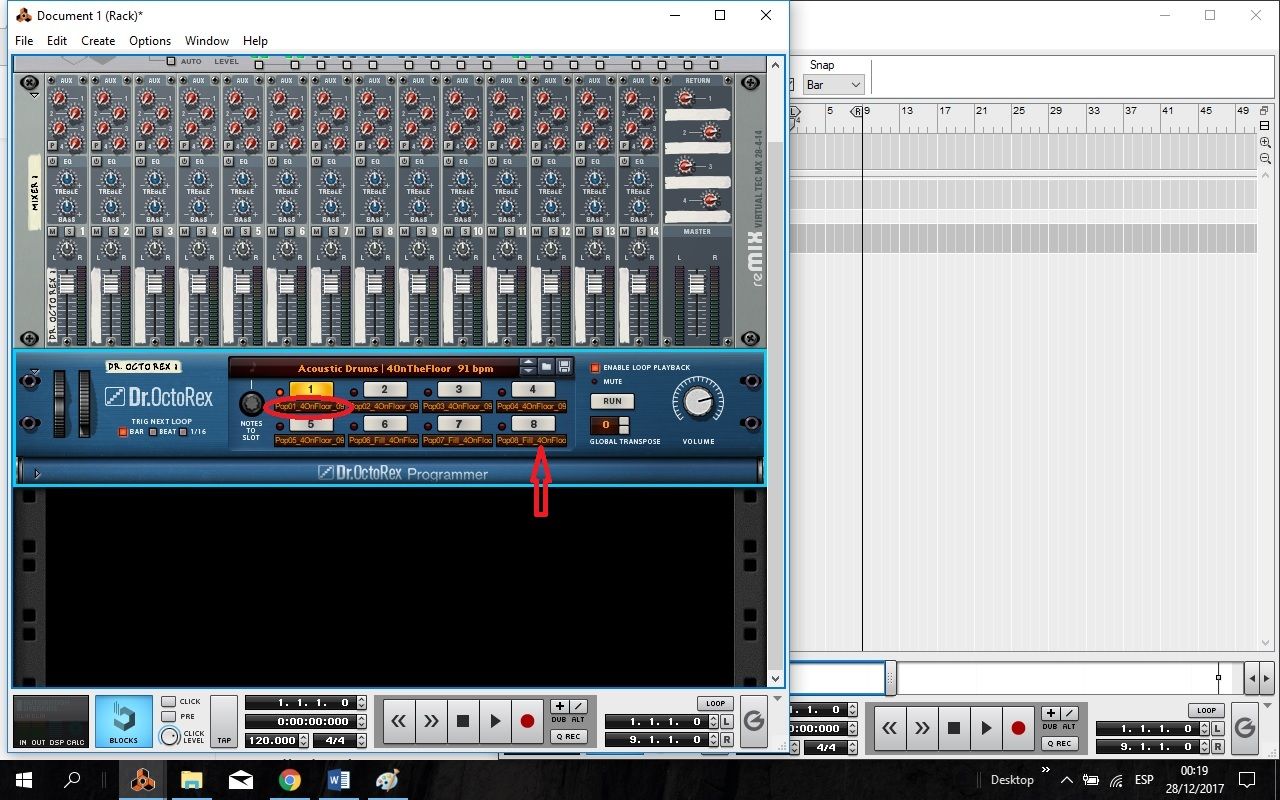
in this case we see that the 8 squares have a loops.
In some cases they come less.
They should be on top of that, so they do not think they are doing something wrong, and what happens is that they do not have a loop in that box.
Now if you want to listen to the loops you must click on the RUN button.
And we are changing loops in the buttons listed.
so we are already memorizing our loop.
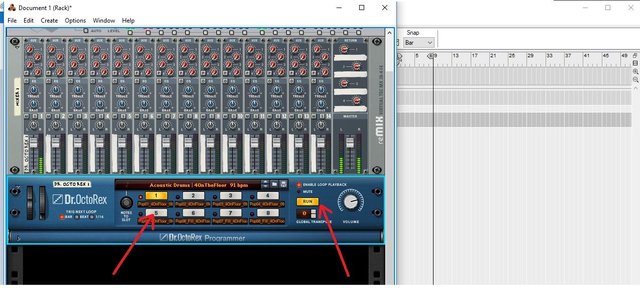
Once we know what we are really going to create, we press the STOP button.
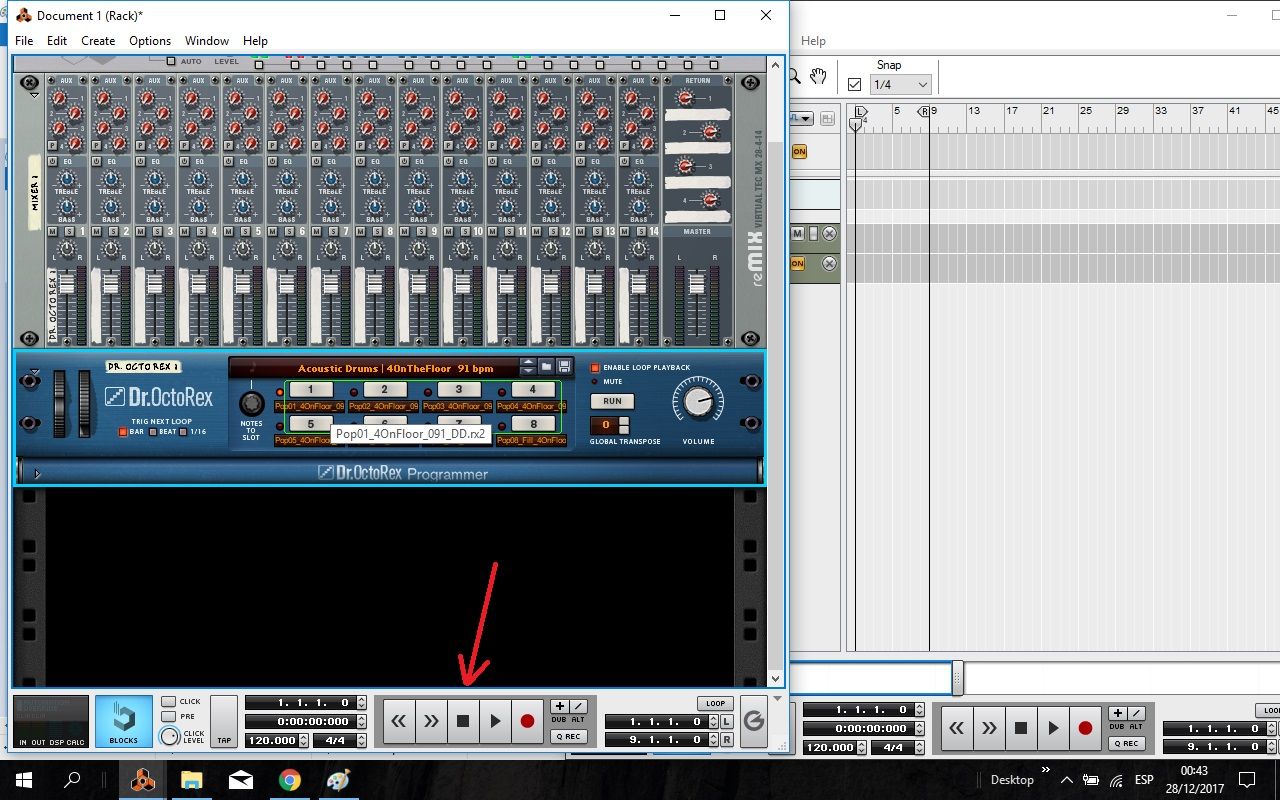
Then we activate our Click. (Metronome)
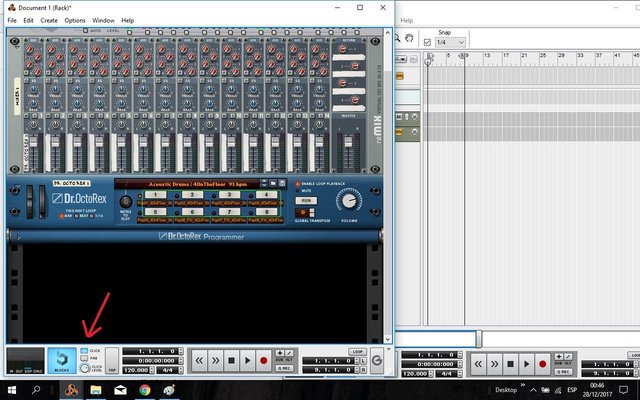
Now yes, to record.
We will give the Button Rec.

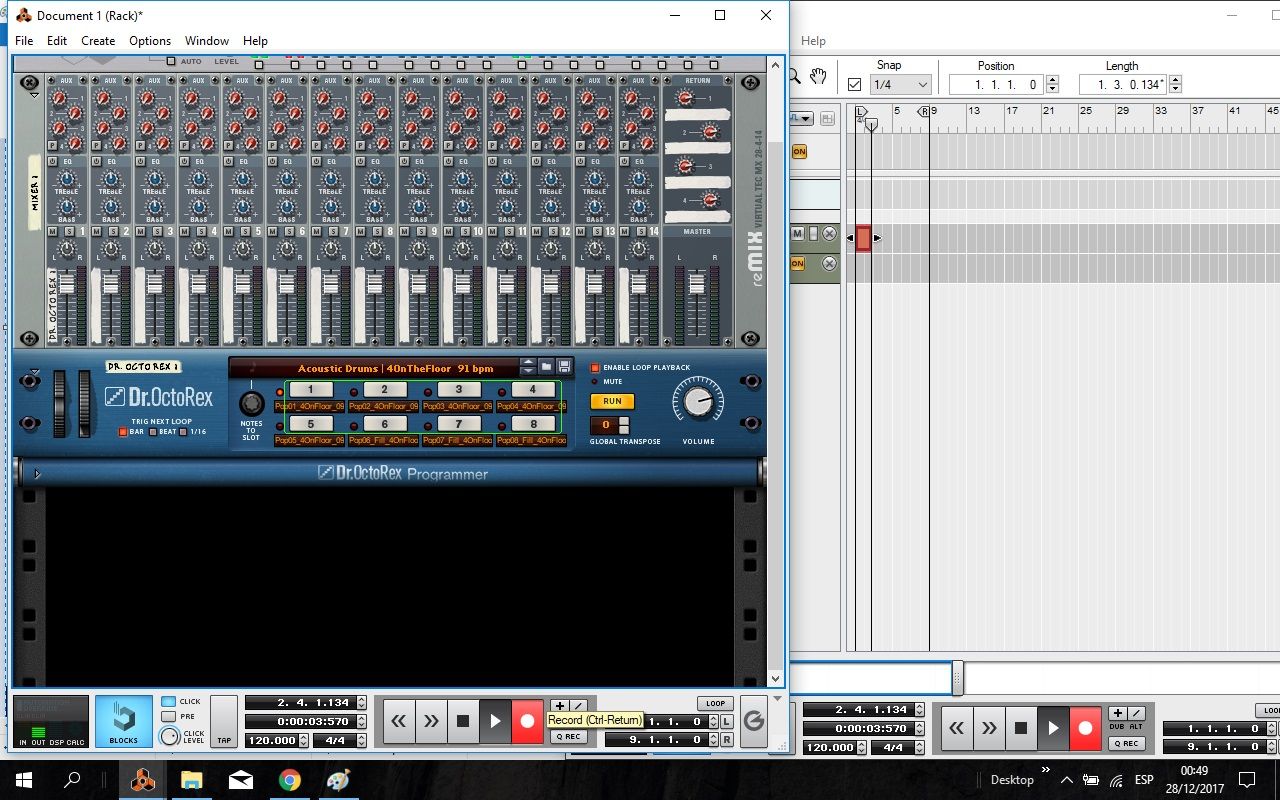
And now we are going to select the loops that we want in our battery in the buttons listed.
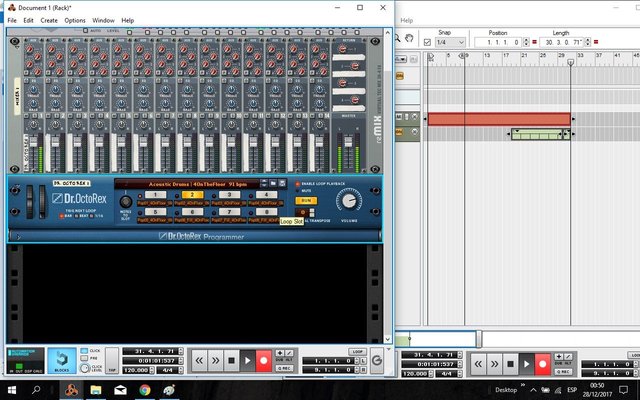
And there we will see how our battery loop is being built in our sequencer...
To stop the recording, we simply give the keyboard space.
Or simply the stop button.
Since we have our first loop of the sound we want.
Let's go to the File/Save as tab.
and we select our Destination folder.

As I promised them. We would have our first loop, in this case only the battery.
For the Next volume we will add the basses, which would be a little more extensive.
With this program excellent final products are achieved, for all types of genre. We just have to know it.
We still have a lot to go through this excellent program. You'll see. and they will enjoy it.
If you have any questions, do not hesitate to ask. I will be totally to order.
And remember, stay home and together we will win.
You can also get me through my social networks: |
https://soundcloud.com/julio-lunarve juliolunar#6431 |
Congratulations
@dongkong voted your post with the @team-mexico Trail. A mexican community
Help us by Delegating: 50 SP, 100 SP, 500 SP.
Downvoting a post can decrease pending rewards and make it less visible. Common reasons:
Submit