The first thing you see when you turn on your Laptop/computer is the WINDOWS environment. Here you see different Icons or small pictures of what your system inbuilt contains. Here you get the Operating system.
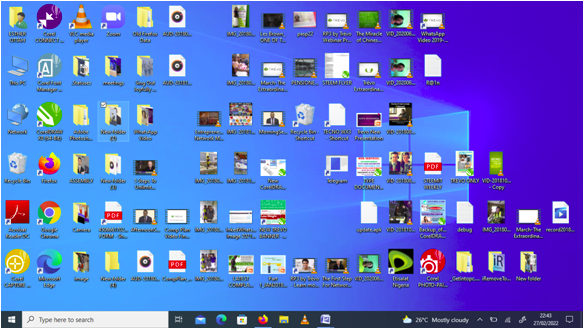
I want to give you a first hand information on how to do a simple word processing of documents so you can have a hard copy of your document printed out. Here we go.
As you see all the Icons depending on how your Laptop was set up, they are waiting for you to use them. By the Left corner you will see the Windows Icon - the Start button and beside it is the Search Bar, point your Cursor to it and tap it softly to view your set up files. To make it easier to start typing search for the Microsoft Office there you will see a store of different office document package files as you tap the drop down arrow. Choose MICROSOFT OFFICE WORD Program. This is the package we will first learn on how to process word. When you learn it, it will be easy for you to type out simple word documents like Letters, Memos, Data input, simple Designs etc.
So now tap on the Microsoft Office Word Program. It will bring you to a blank page as shown in the picture below:
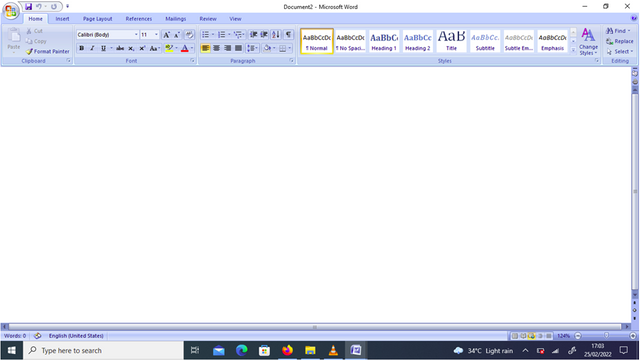
You will see a long blinking line that once you tap any key on the Keyboard you will automatically see it displayed on your Window.
Now let me give you a small document text to type out. I want you to train your fingers to master the keys. The 25 Alphabets A to Z. Now position your left 5 fingers on the keys, your Index finger should be on Letter F and G while the res fingers should be on the other key letters D, S, A . To your Right fingers position the Index finger on Letter key H or J and the rest fingers takes the other remaining keys on the first row, second and third rows. That is how you will be alternating them. Your Thumb both right and left is for the longest key that is the Space Bar which spaces each word from another.
Do this Exercise all in capital letters. Just tap the 'CapsLk' key to lock up the keys so your typing will all appear in Capital Letters:
A QUICK BROWN FOX JUMPS OVER THE LAZY DOG.
Type out each up to 5 lines. End each line by tapping the Enter Key with this Arrow symbol:
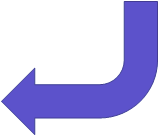
As you type this you will have tapped all the 25 letters on the Keyboard. When you finish a sentence press the Enter key (key with Arrow) to go to the next line.
First set up your Page before you start typing if you wish. Select Page Layout on the Menu Bar and set your margins to change the Automatic settings already done. But I advice you allow default settings until you get more knowledge about Word Processing, then you can change your settings. After typing your 5 lines, Save your document. You can give it any name of your choice that you can easily remember. So when next you turn on your Computer, you simply go back to the MS Word Program then click on the Menu Bar button and search for the OPEN Menu, when you click it go back to your saved document. The Computer is programmed to accept and remember any information that is stored in its inbuilt Memory.
Watch out on my next Blog for more easy mastery of your Word Processing using your Computer.
Thank you so much for patiently reading to the end.
cc:
@reminiscence01
@focusnow
@ponpase
@njiatanga
@ngoenyi
@samuel20
@ninapenda
Your post has been supported by @jimah1k using @steemcurator07 account.
Thank you for making a post in the #Science/ #Computing/ #Technology category. We appreciate the work you have put into this post.
We have analyzed your post and come up with the following conclusion:
Follow @steemitblog for all the latest update.
Downvoting a post can decrease pending rewards and make it less visible. Common reasons:
Submit
Thanks so much @steemcurator07 for analysing my article.
Downvoting a post can decrease pending rewards and make it less visible. Common reasons:
Submit