Tutti i diritti riservati.
Tutti gli usi dei contenuti qui presenti - e dei loro derivati - sono strettamente proibiti senza esplicito consenso dell'autore, fatta eccezione la diffusione senza modifiche attraverso canali media e social media.

Ciao!
Per chi non si fosse ancora imbattuto nei miei post, io mi chiamo Davide e sono recentemente tornato a pubblicare su Steemit dopo svariati mesi. Oggi ho creato alcune immagini molto modificate partendo da foto scattate alcune settimane or sono. Iniziamo da qui, poi ti svelerò il resto.









Foto scattate da Smartphone | Modalità automatica | Esposizione medio-alta | Modificate attraverso Paint.net
STEP2STEEM
Ma come ti ho detto, non è finita qua. Durante la preparazione, la mia memoria è tornata a quando avviai - proprio qui su Steemit - un'iniziativa dal nome “Step2Steem”, un progetto che nacque dall'idea di riproporre alcuni processi di modifica delle mie foto un passo alla volta. Ripensandoci, forse non era un'iniziativa da buttare, mi sono detto. Appurato questo, mi sono posto qualche domanda, per esempio chiedendomi perché non ampliarlo: perché non utilizzarlo anche per tutorial di qualsiasi genere? Perché non trasformarlo in un tag libero da utilizzare sulla piattaforma, da chi volesse condividere lo svolgimento di un qualsiasi compito spiegandolo nel dettaglio? Quindi sì, ho deciso di riproporlo e di chiedere di utilizzarlo come tag nei propri post a chiunque voglia.
Ma qualsiasi post, mi chiederai? No, non qualsiasi post. Vediamo una manciata di linee guida per utilizzare questo tag.
LINEE GUIDA:
- Se vuoi creare un post che mostra e spiega un qualsiasi procedimento che stai svolgendo con l'obbiettivo di creare qualcosa (che sia per esempio un oggetto fisico o digitale);
- se descrivi in dettaglio tutte le fasi che hai attraversato per realizzare quel qualcosa;
- se hai compiuto tu in prima persona tutti quei passaggi;
- se pensi che possa in qualche modo essere utile per chi voglia cimentarsi nella stessa impresa
allora utilizza il tag #step2steem.
Per il momento, ti posso solo promettere che avrai il mio voto dal valore quasi irrisorio, ma spero che questa iniziativa possa crescere e magari avere l'attenzione di qualche progetto di curation più importante.
Da un tipo all'altro
Per quel che riguarda me, oggi ho iniziato prendendo una foto scattata durante una gara ciclistica alcune settimane fa. Le condizioni meteo non mi hanno permesso di avere un tempo di scatto sufficiente e quasi tutte le foto degli atleti risultavano sfocate. Allora ho usato l'ingegno: ho preso la prima immagine e ho provato a sperimentare.

L'obbiettivo mi era chiaro: volevo creare una variante in bianco e nero dai mezzi toni quasi inesistenti, dai forti contrasti, e a maggioranza di ombre; a tutto questo, volevo aggiungere dei punti fortemente carichi di colore soltanto su alcune zone specifiche.
Per raggiungere il mio scopo, ho utilizzato il software open source Paint.net, di cui puoi trovare più info sul sito ufficiale. La prima azione necessaria è stata l'aggiunta di un livello di regolazione dal nome “Saturazione”: ho impostato il valore a -100, così da ottenere una versione completamente in bianco e nero.

Ma le ombre non erano molto accentuate, così ho utilizzato il livello di regolazione dal nome “Curve”, spostando i mezzi toni su tonalità più scure.

Ma non mi sono fermato qui: immaginando di dividere la foto in tre parti uguali grazie a due linee orizzontali, la zona più alta risultava la più scura mentre quelle più basse apparivano molto più chiare. Ho così deciso di agire aumentando le ombre una zona alla volta, grazie all'uso di più copie dell'immagine. Infine, ho usato lo strumento presente tra le regolazioni sotto il nome di “Livelli”, così da incrementare anche le zone di luce su degli sprazzi distribuiti qua e là.

L'ultimo step è stato l'utilizzo dell'immagine iniziale: ho preso la foto a colori e ne ho “caricato” i toni grazie al livello di regolazione “Saturazione”, impostato a circa +50. Ho quindi cancellato dalla copia colorata sia la zona più alta, sia quella più bassa, per poi variare il Metodo di fusione impostandolo in “Sovrapponi” e dare a quella particolare zona dell'immagine una tinta colorata molto accentuata. Qui sotto puoi vedere il risultato.

E con questo è tutto. Spero di averti incuriosito, anche se il livello di questo post non è quello di un tutorial per persone che non hanno mai interagito con programmi come Photoshop o altri similari. Quelli che definivo “livelli di regolazione” sono degli strumenti molto comuni che tuttavia è necessario imparare a conoscere. Se ci fosse richiesta, potrei anche mostrare più nel dettaglio gli effetti di questi strumenti. Chissà, vedremo. Nel frattempo ti saluto e ti do appuntamento a un prossimo post. Se fossi infine interessato all'iniziativa Step2Steem, inizia a usare il tag e diffondi le tue conoscenze. Io sarò pronto a lasciarti il mio modesto upvote. :)
Alla prossima!
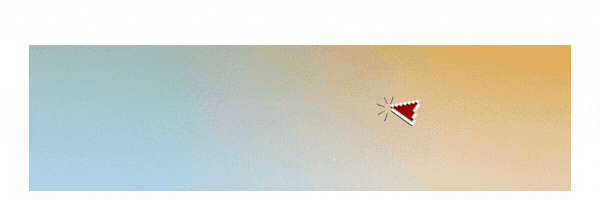
All rights reserved.
All uses of the contents herein - and any derivatives thereof - are strictly prohibited without the explicit consent of the author, except for their dissemination without modification thanks to media and social media channels.

Hello!
For those who haven't come across my posts yet, my name is Davide and I recently returned to posting on Steemit after an absence several-months long. Today I created some heavily edited images using photos taken a few weeks ago. Let's start here, then I'll reveal the rest.









Photos taken by smartphone | Automatic mode | Medium-high exposure | Edited through Paint.net
STEP2STEEM
But as I told you, that's not all. During the preparation, my memory went back to when I started - right here on Steemit - an initiative called “Step2Steem”, a project that was born from the idea of reproducing some modification processes of my photos one step at a time. Looking back, maybe it wasn't an initiative to throw away, I said to myself. Having ascertained this, I asked myself a few questions, for example wondering why not expand it: why not also use it for tutorials of any kind? Why not turn it into a free tag to be used on the platform by anyone who wants to share the performance of any task by explaining it in detail? So yes, I decided to re-propose it and ask anyone - who wants to do it - to use it as a tag in their own posts.
But any post, you ask? No, not any post. Let's look at a few simple guidelines for using this tag.
GUIDELINES:
- If you want to create a post that shows and explains any process you are carrying out with the aim of creating something (whether it is for example a physical or digital item);
- if you describe in detail all the steps you went through to achieve that something;
- if you took all those steps yourself;
- if you think it could somehow be useful for those who want to try their hand at the same enterprise
in this case, use the tag #step2steem.
At the moment, I can only promise you that you will get my vote of almost negligible value, but I hope this initiative can grow and maybe get the attention of some more important curation projects.
From one type to another
As for me, today, I started by taking a photo snapped during a bike race a few weeks ago. The weather conditions didn't allow me to have enough exposure time, and almost all the photos of the athletes were blurry. So I used my wits: I took the first image and tried to experiment.

The goal was clear to me: I wanted to create a black-and-white variant with non-existent-about midtones, strong contrasts, and a majority of shadows; to all this, I wanted to add some strongly charged colors only on some specific areas.
To achieve my goal, I used the open-source software Paint.net, which you can find more info on official site. The first necessary action was to add an adjustment layer named “Saturation”: I set the value to -100, to obtain a completely black-and-white version.

But the shadows weren't very strong, so I used the adjustment layer named “Curve”, shifting the midtones to darker shades.

But I didn't stop there: imagining dividing the photo into three equal parts thanks to two horizontal lines, the highest area was the darkest while the lowest ones appeared much lighter. So I decided to act by increasing the shadows one area at a time, thanks to the use of multiple copies of the image. Finally, I used the tool present among the adjustments layer under the name of “Levels”, to also increase the areas of light on the flashes distributed here and there.

The last step was the use of the initial image: I took the colored photo and I increased the tones thanks to the “Saturation” adjustment layer, setting it at around +50. I then deleted both the upper and lower areas from the colored copy, and then changed the Blending Mode, setting it to “Overlay” and giving that particular area of the image a very colorful tint. Below, you can see the result.

And that's all with that. I hope I have intrigued you, even if the difficulty of this post isn't that of a tutorial for people who have never interacted with apps like Photoshop or other similar ones. What I used to call “adjustment layers” are very common tools that however you need to get to know. If there was a request, I could also show the effects of these tools in more detail. Who knows, we'll see. In the meantime, I greet you and make an appointment for the next post. If you are finally interested in the Step2Steem initiative, start using the tag and spread your knowledge. I'll be happy to leave you my modest upvote. :)
To the next post!
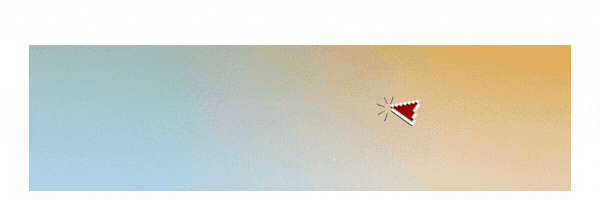
This post has been upvoted by @italygame witness curation trail
If you like our work and want to support us, please consider to approve our witness
Come and visit Italy Community
Downvoting a post can decrease pending rewards and make it less visible. Common reasons:
Submit
Downvoting a post can decrease pending rewards and make it less visible. Common reasons:
Submit