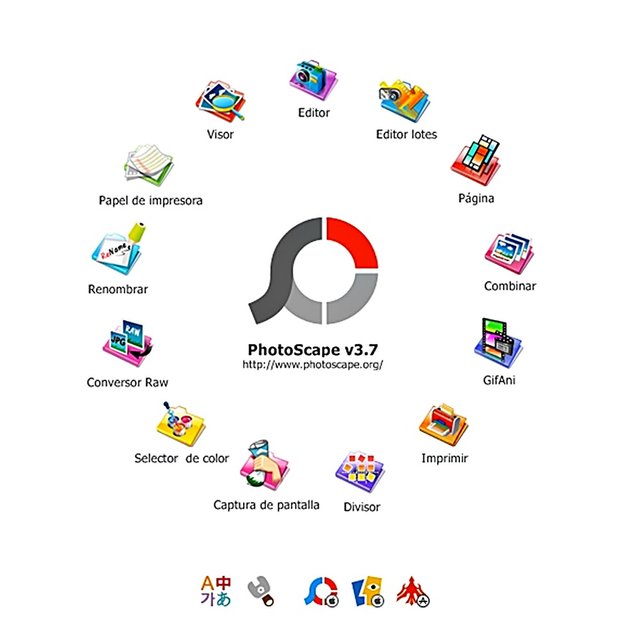
Greetings to the entire #worldofxpilar community, the main purpose of this publication is to collaborate with new users, to improve the presentation of their photos, which, many times are unaware, that there are some easy Photo Editors, which they can access and that Allow them to improve the quality of the photographs used in their publications. I know there are a wide variety of more sophisticated photo editors, I also want to emphasize that I am not a professional photographer, nor do I have a contract with PhotoScape, but I find editing in PhotoScape to be one of the easiest ways to edit. photos and that it has a lot of tools that anyone can use, because they are very simple, but yes, you have to learn and practice them, little by little, to become familiar with this valuable editing tool, which is also free. , and that will help new users to make a much more beautiful and eye-catching presentation. For now, I'll just describe the first three basic steps for editing. Hope it is of great help for new users and all not so new ones too.

First Steps to Download and Edit in PhotScape
The first thing you will have to do, download the PhotoScape application from Google. Typing in the search engine "Download PhotoScape Free", as it appears in the image below.
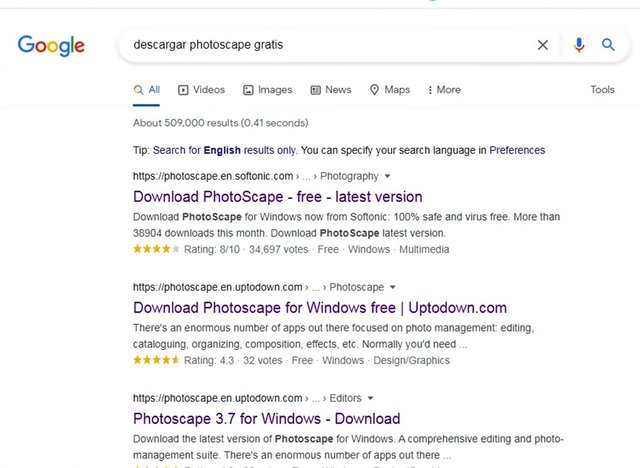
You can click on Link # 1 or # 2, as you prefer, I chose # 2, but you must make sure it says free , as indicated by the circle in the image. If you can, I recommend you choose the Spanish version, if you are Spanish-speaking, it will be easier for you, otherwise is indifferent.
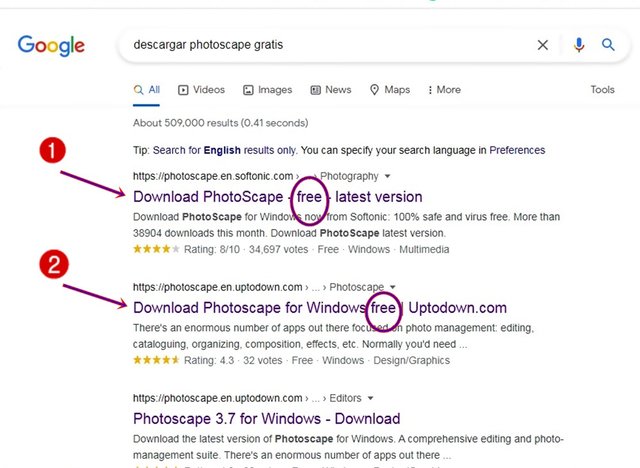
After clicking on the selected link, this box will appear where you must click on the green box that says Download .
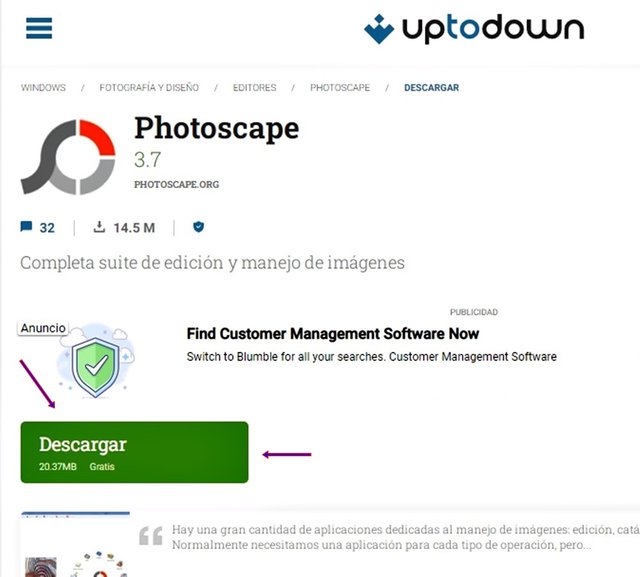
You will realize that the program is downloading, because a box will appear in the lower left, as indicated by the arrow in the image, which tells you the time remaining to complete the download. You will have to wait a few minutes ...
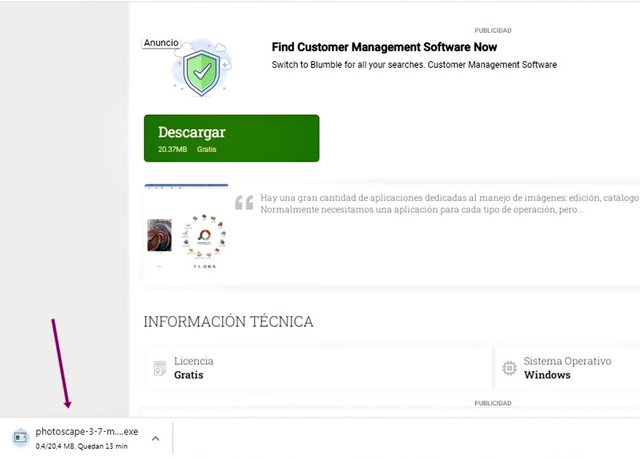
When you see that the program has already been downloaded, you must go to Downloads on your computer, and open said program, or look on the desktop to see if the PhotoScape logo appears and you will open it by clicking on the Logo, equal as the one on the picture.

When you click on the Logo, the Photo Scape home page will appear. To open the functions you will click on Edit , where the arrow indicates.
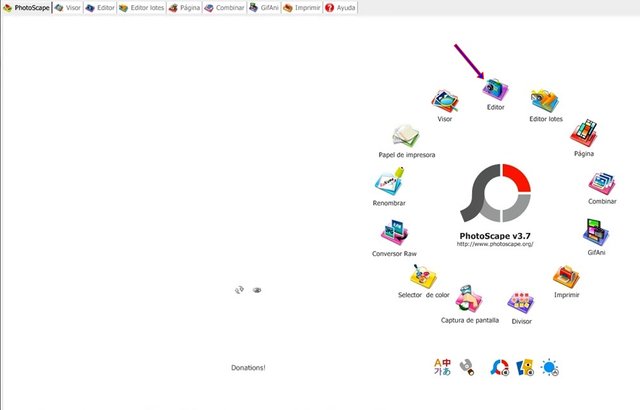
The Editor will open immediately, and will show you on the left side as indicated, the list of photos that you have saved in your Images. Next, you open the folder of your choice and choose the photo that you are going to edit and it will automatically appear on the editor screen.
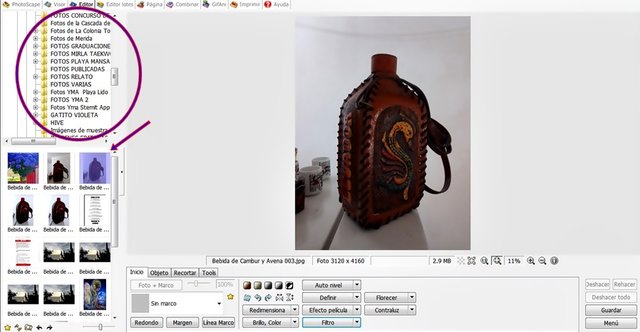
The first thing we are going to learn is to Remove the Noise from your photo. Noise are those areas of the photo that look grainy and distort the image as you saw it with your own eyes, when you took the photo. The first thing you are going to do is search for the word Filter , click and a list of functions will be displayed. At the end of the list you will find the Noise Reduction (Skin Cleaner) function, click there and another tab will appear with three options: Low, Medium, High. This will tell you the noise level you are going to remove. Personally, I suggest you apply Low or Medium, in very few occasions it is necessary to give it High, but everything will depend on your preference. In any case, "you can always undo the action if you don't like the result" , by clicking on undo on the bottom right and correct.
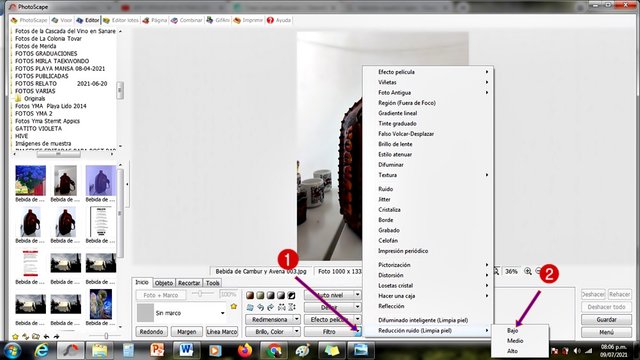
Next, we will proceed to improve the Contrast of the Image that we are editing. To do this you will click on the tab next to where it says Brightness, Color ". A list of available actions will be displayed. You will click above where it says " Contrast Improvement " and It will display a small tab that says, Low, Medium, High . You will choose the one of your preference but I make the same suggestion as the previous step.
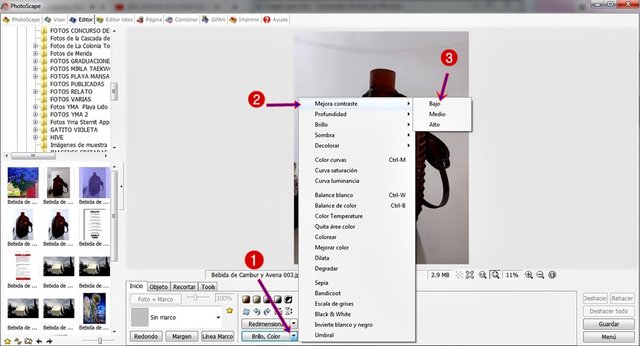
Finally and for now, we will proceed to Resize the image size. You will look for the word Resize and click on the tab on the right, as indicated. A list of options will appear. I suggest you take the option, "Fit Width" .
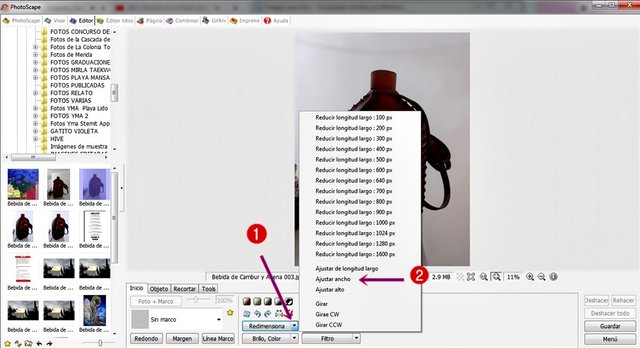
Then a box like the one below will appear with the original size of the image. You must click where the measure is to be highlighted. Also you will write the number manually, the size you prefer. I suggest any of these options: 600 (small), 1000 (medium), 2000 (large). The smaller the amount, the smaller the photo will appear in your post. The amounts I gave you are optional. In any case, you can always redo everything you have done, but do not like, as indicated in step no. 8.
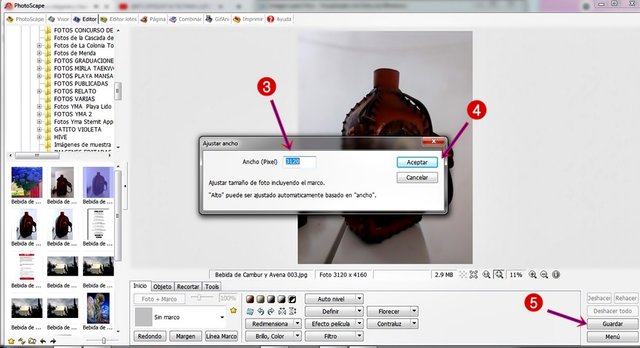
Finally and Very Important You must Not forget , You have to save all the changes that you have made in the image that you have edited otherwise, the photo will not appear edited. To do this, click on the word Save , on the bottom right side and a box like the one that appears in the image will appear, to which you must press save again, and that's it !! . Now you will be able to close PhotoScape and go to your Images where your already Edited photo will appear automatically.
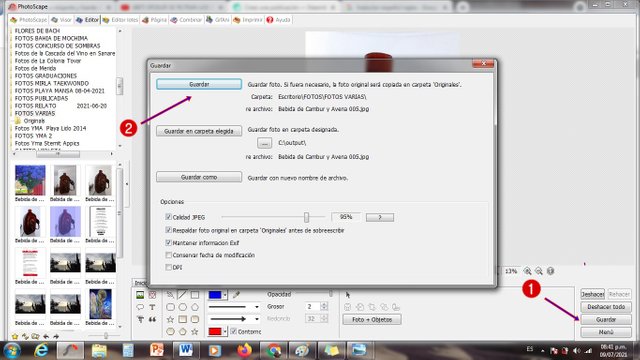
Here I show you the Before and After of the Editing, so that you can tell the difference between an edited photo and an unedited one. Important Recommendation: There are times when if you participate in a special steemit activity, something like a contest, it is likely that you will be asked not to edit the photos and you must comply with it. But otherwise, I always recommend doing a simple edit to your photos, so that they look more beautiful and attractive.


Well friends, I hope you liked my post and that it was explicit enough, so that you can easily understand it. This post is my contribution to the #worldofxpilar community, and to the community of New Steemit Users. If you want me to delve into something more, regarding Editing in PhotoScape, just let me know, in the Comments box, I will gladly take your suggestions. See you soon.


Your post is manually rewarded by the
World of Xpilar Community Curation Trail
Join the World of Xpilar Curation Trail
Downvoting a post can decrease pending rewards and make it less visible. Common reasons:
Submit
Muchas Gracias @xpilar por tomar en cuenta mi publicación, lo aprecio mucho.
Thank you very much @xpilar for taking my post into account, I appreciate it very much.
Downvoting a post can decrease pending rewards and make it less visible. Common reasons:
Submit