One of the attractions of teaching is, among other things, the challenging, creative, and presentation of material that is supported by software is not out of date. Although it is not a guarantee that learners can understand the material being studied but at least they are challenged to know and then understand it properly.
Presentation model with presentation using tools such as power point, flashplayer, video and others. One software that can help teachers make presentations more interesting is prezi.
How to make a presentation with prezi? To create a presentation with prezi, the first step should be to register first on the page www.prezi.com.
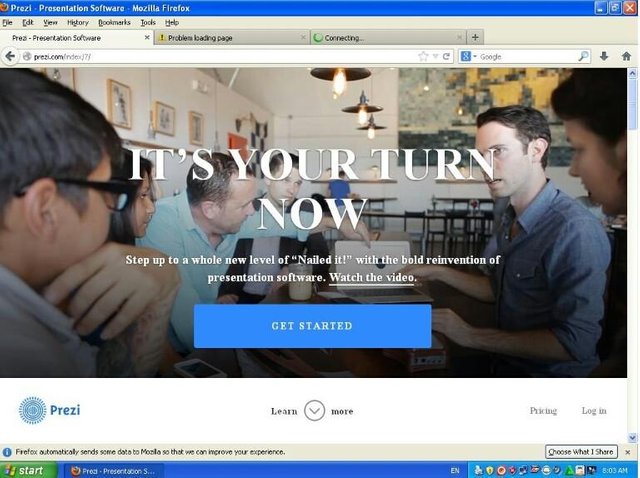
Make your account on the lman by completing the required data such as username, email and password. If you have a facebook account will be easier in the signup process.
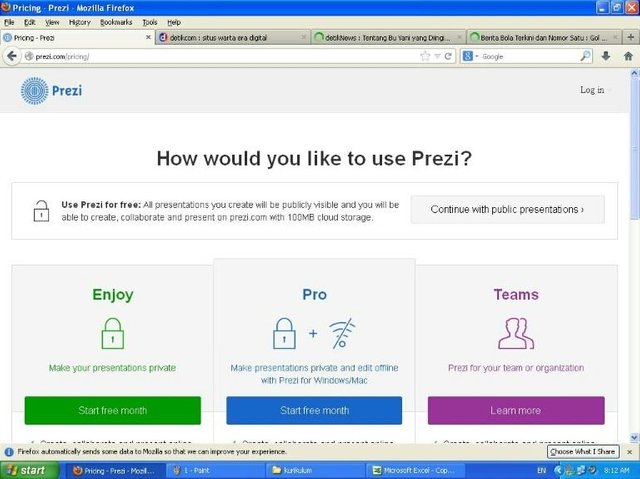
Select the Continu with public presentation column for free of charge or free charge. If you want a premium available three options under it (the locked lock symbol). Next you fill the required biodata as shown below:
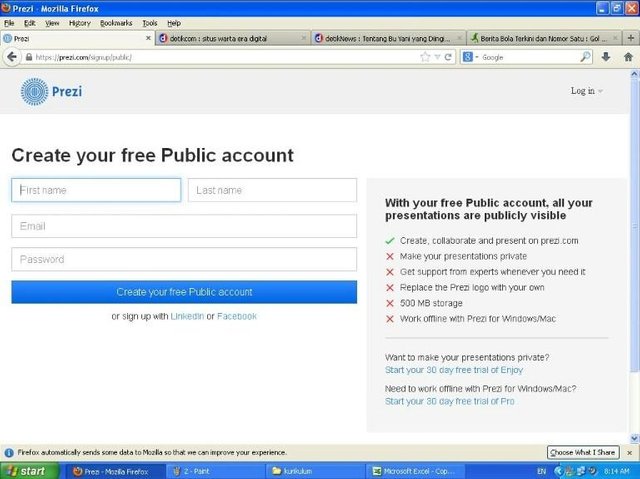
GETTING TO MAKE A PRESENTATION SLIDE
- Choose Templates
If you have completed the registration, you are required to confirm via your email. For this step you try to open the email in accordance with the registered email and confirm. The next step is to start making the desired presentation.
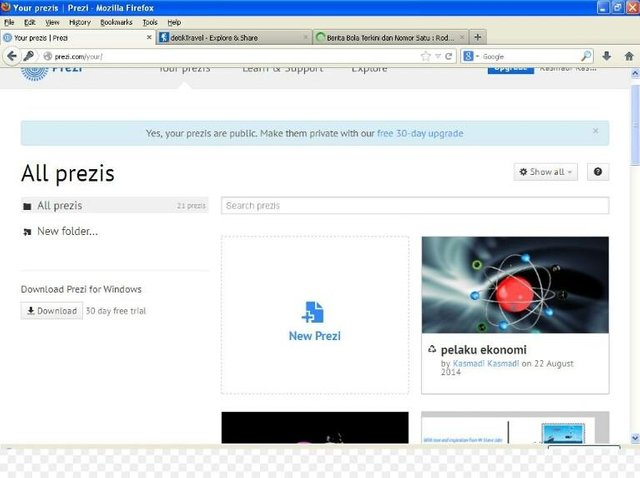
Go back to the prezi.com page and do sign in. After successfully signing in the screen will look like the picture above (incidentally the picture is my account home page). Choose new prezi (first box).
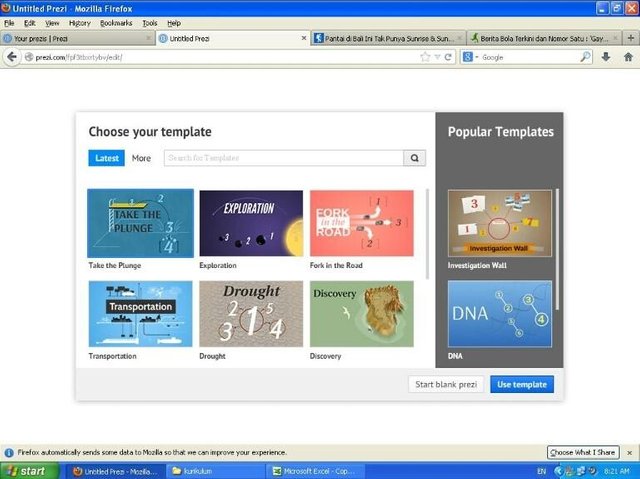
On your computer screen will look like the picture above. Prezi will provide a fairly diverse selection of templates for beginners and for free. Please select by clicking one of the templates then click use template.
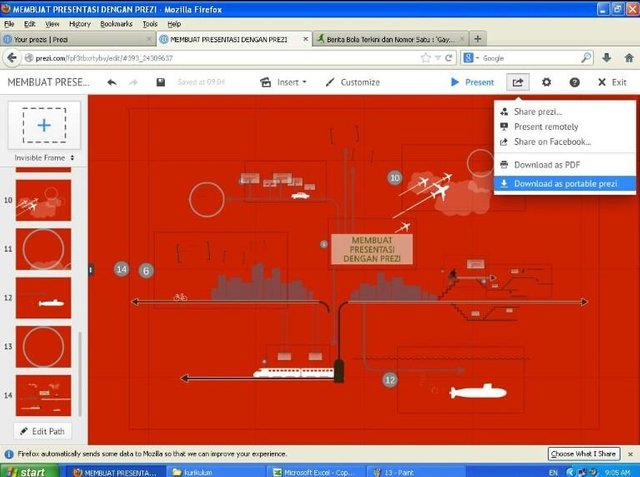
An example of one of the templates you can choose appears in the picture above. Next you can start filling it with the material as desired. To get started, you can start with the first slide (on the left of the sequence from top to bottom).
- Filling the Material
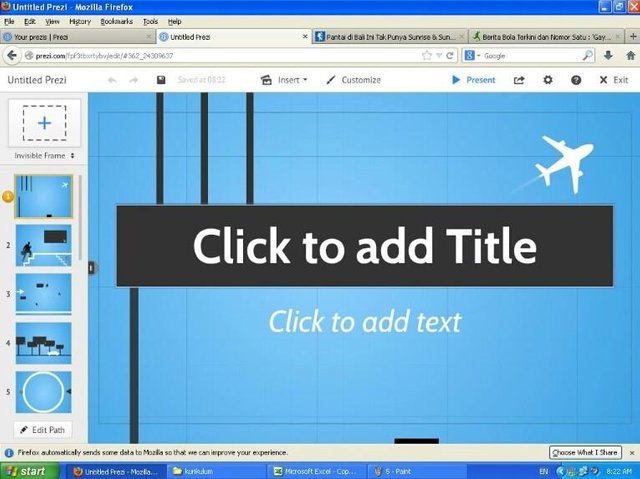
Type the title of the material to be presented in the "Cilck to add Title" column as shown above.
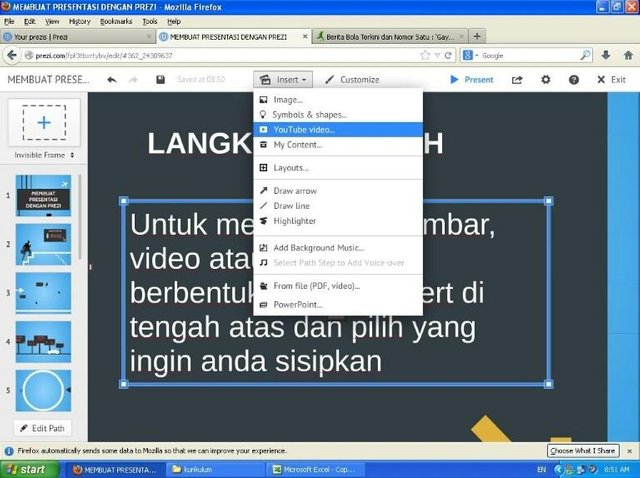
The next step is to make the material in the second slide as shown in the picture above. If we want to insert an image, then click insert and click image. If you want a picture that matches the material you can select it through your computer file or can directly take it from google. Because this page is online so the image can immediately take dri google, after you find the appropriate image can be dragged (moved by shifting the image to the slide).
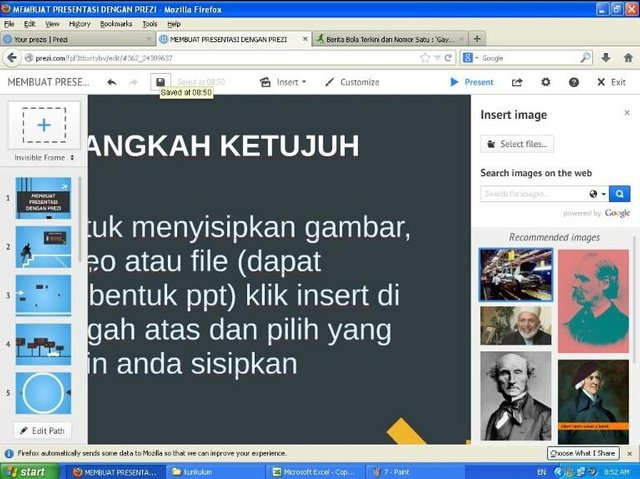
Automatically save on this page so no need to worry about the slide you are working on is missing.
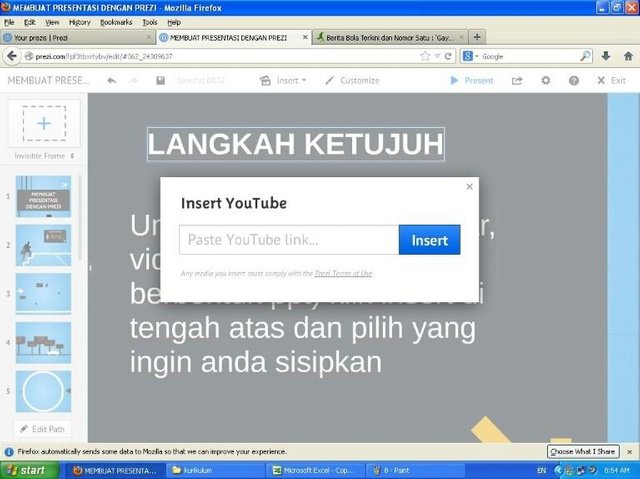
If one of the slides wants to insert a movie or video, you click insert and select a video from youtube, it will show a box like the picture above. you are prompted to enter the youtube link code.
- Insert a shape
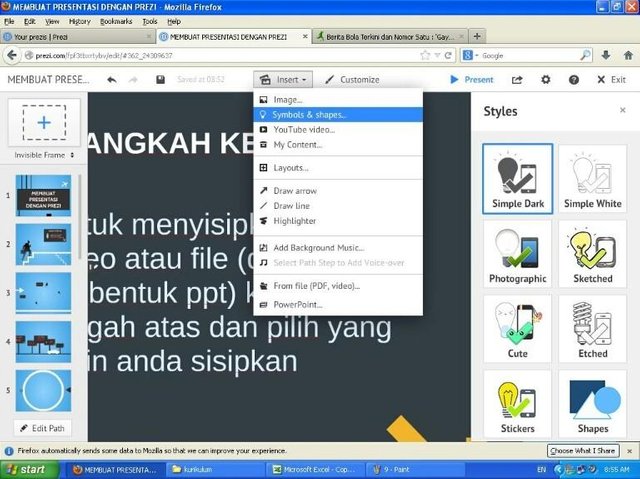
If we want to insert a shape or another symbol you can also click insert and plihlah shape, will appear various options on the right on your computer screen.
- Changing Background
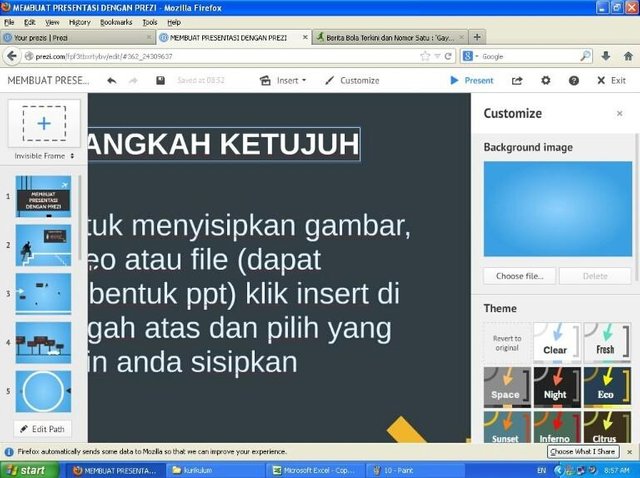
If we want to change the background, you can click customize and will appear various color options that you can choose. (see picture above).
5, Download Presentation Creation Results
Downloading the creations we create can be done in two ways. The first way you click the arrow on the top right and choose download as pdf, then the result will be pdf file. The second way after you click the arrow image choose download as portable prezi, then the result will be rar or zip. The advantages of the second way we will get a complete prezi file.
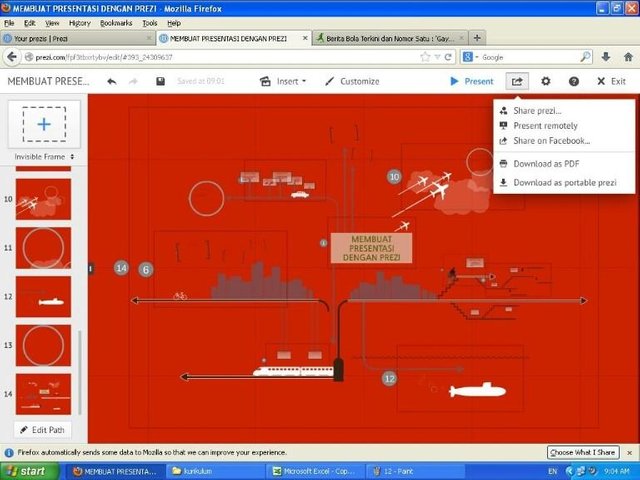
Good luck..
Good post Presentation model with presentation using tools such as power point, flashplayer, video and others. One software that can help teachers make presentations more interesting is prezi.
Downvoting a post can decrease pending rewards and make it less visible. Common reasons:
Submit
when the teacher is able to make learning interesting then the students will be interested to follow the lesson that finally all the material easy to accept.
Downvoting a post can decrease pending rewards and make it less visible. Common reasons:
Submit