Have you given Steem Apps authorization to post on your behalf, and you can't remember which ones?
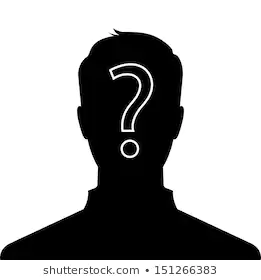
There is a simple solution.
First, go to https://steemd.com/@youraccountname, replacing "youraccountname" with your account name.
Once you get to your account page on steemd, scroll down until you find the "Authorities" section on the left-hand side. (see example below)
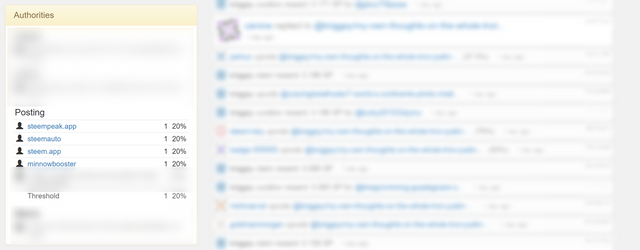
In the above image you can see that only four apps currently have posting authority for my account. Yours will look different perhaps, depending on which apps currently have access.
Let's say I want to remove posting authority for minnowbooster. I trust them, but just for the sake of this exercise, how would I go about revoking their access?
The solution I use is to copy https://steemconnect.com/revoke/@nameofapp into a separate browser tab, and copy/paste the name of the app that I want to revoke access to on the end.
In my case, to revoke access to minnowbooster I would enter https://steemconnect.com/revoke/@minnowbooster into a browser tab.
I then see the following:
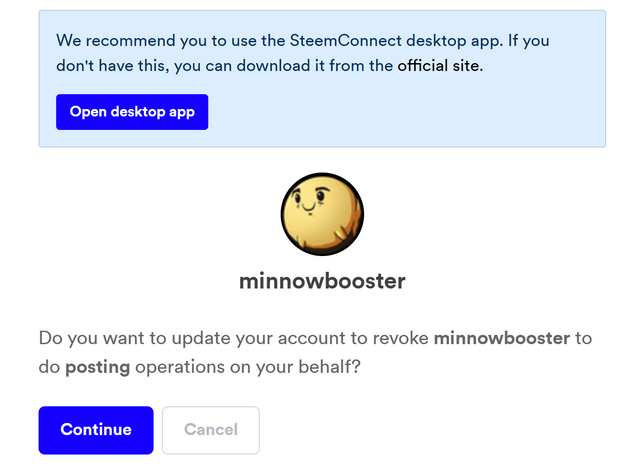
I then click "Continue" and see the following, where I need to enter my Steem name and my private active key:
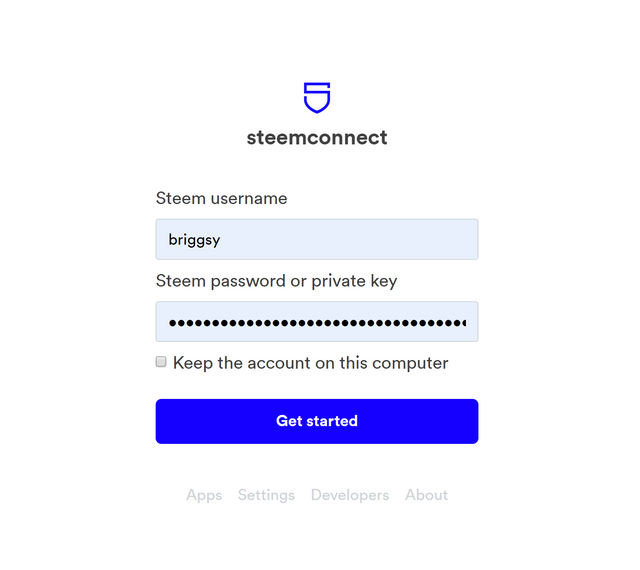
After clicking on "Get started" I see the following, and I click on "Revoke"
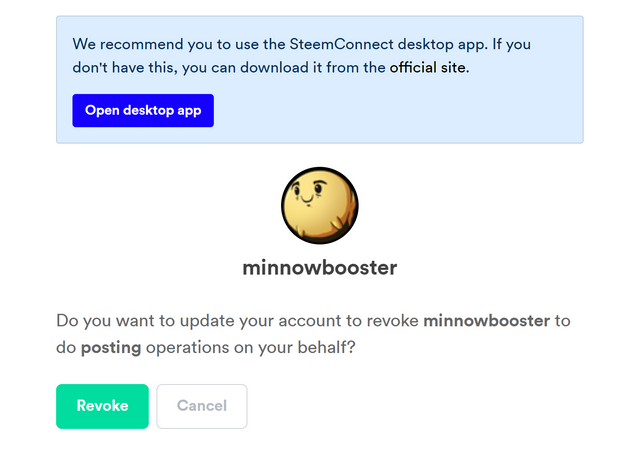
Next, I see the following message that tells me my transaction has been sent to the queue, and should be live on the blockchain in a matter of seconds.

To verify that the transaction was successful and access has been revoked for minnowbooster, I switch back over to steemd.com and reload the page. I scroll down to the "Authorities" section again.
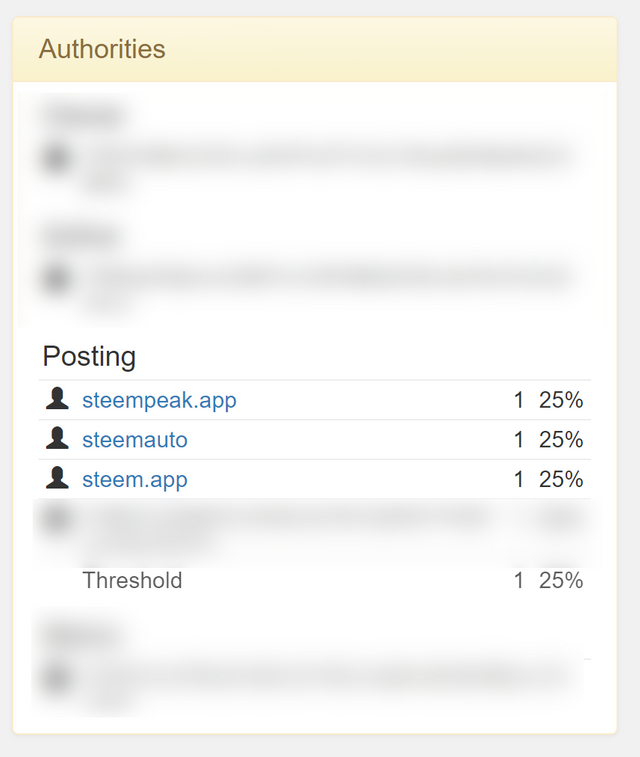
I see that minnowbooster no longer has posting authority for my account.
Keep in mind that revoking authority is reversible if I log back into minnowbooster and give them posting authority again. This goes for any Steem app that you revoke access for.
It's up to you to police your account. There is no one else who can, nor should. Don't share your private keys, and store them safely.
Hopefully this short guide has been useful. If so, consider resteeming to others so that they can benefit as well.
Thanks for dropping by!