This laptop is not a Windows-based device, but uses Google's Chrome operating system. Moreover, data storage on the Chromebook relies more on cloud storage systems. This will be quite complicated, especially if used in environments with limited internet connection.

Apart from that, there is a solution that you can do when you're used to using a Windows laptop but want to switch to a Chromebook. There are easy tips that allow you to run Windows applications on a Chromebook device. This can also be done without using an emulator application or the like.
Instead, the process you can do is to run Windows applications remotely from your Chromebook. Indeed, this way you can also do when using Mac or Linux. However, this time we're more specifically talking about how remote Windows applications are from Chromebooks.
The first step
For the first step you need to do is find the right tool as a remote means of Windows applications. You can find a variety of applications. However, Google has provided this application for free. Installation is easy and very effective, called Chrome Remote Desktop.
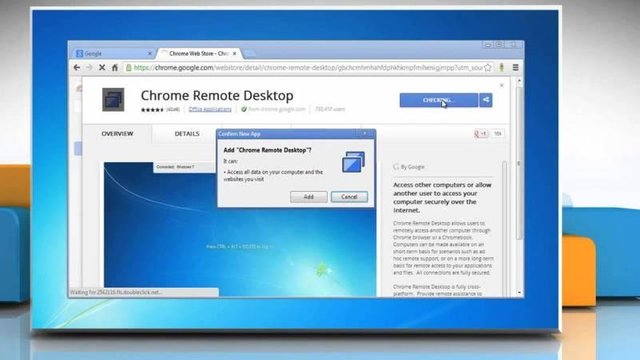
Furthermore, you can install this Chrome Remote Destop app on a Windows computer. Two options will appear when first running this application, namely Remote Assistance and My Computers. Select on My Computers option and click Get Started, then you will automatically download the installer file of this application.
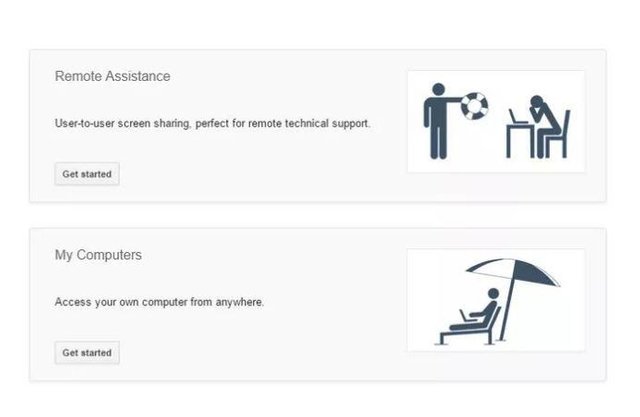
When this app runs on a Windows computer, you will be prompted to enter the PIN as a means of access entry. When this is done, be sure to keep the computer turned on to stay in touch with your Chromebook.
Connection process
To connect between Chromebooks with Windows computers, it's pretty easy. You are only logged in on the same Google account. Then, download the app and run it. You will then be prompted to enter your PIN as a means of authentication. To be more practical, you can check the box at the bottom so that you no longer need to enter a PIN to connect.
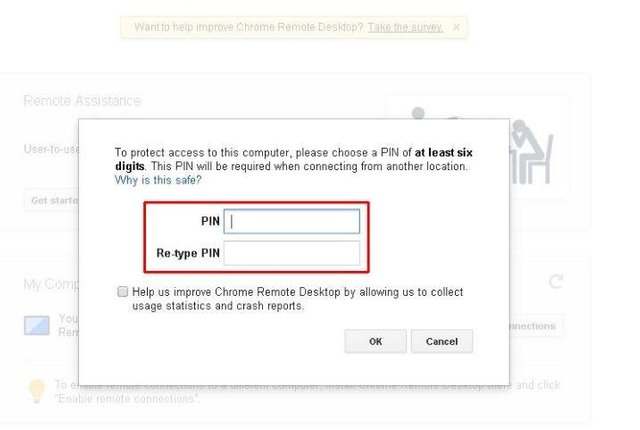
After this process is complete, then you can use Chromebook to run various Windows applications on the computer.