Google Maps, a mapping program used by Google, is not only popular, but it is one of the most popular maps used by web mashups. This makes Google Maps a very popular and versatile tool that is being used in various ways, from forecasting the weather to locating hard-to-find products.
Learning how to use Google Maps is easy, and will help you navigate to many different web mashups based on Google Maps.
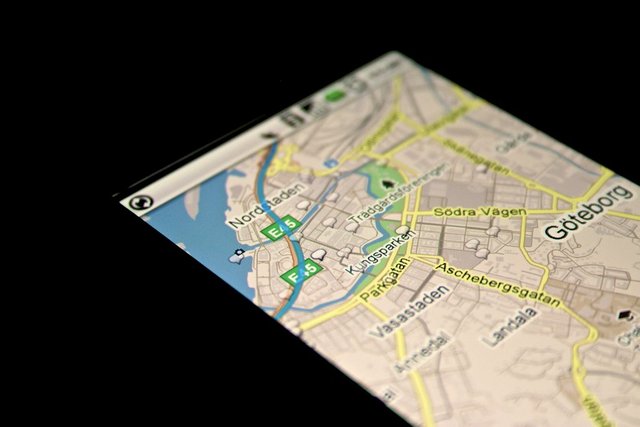
Source
Save Your Home and Work Addresses in Google Maps
The first thing you should do with Google Maps is save your home and office address. To do this, open Google Maps, tap the menu button - the three horizontal lines in the top-left corner - and tap your location.
You will see entry for home and work. Enter your address Now you can ask Google Maps to navigate to home or office instead of entering address. You can also enter a search like "restaurants near work" and get a list of viable suggestions.
Get Directions Quickly in Google Maps
Most of us are familiar with the Google Maps Navigation feature that is voice-guided, and which provides turn-by-turn directions, but do you know there is a nifty shortcut to start it? You can search for a place or touch on the map, then touch and hold the blue directions button at the bottom right, and Google Maps will choose the best route and launch directly into navigation mode.
If you want to tweak the route or change your mode of transportation, just tap it once, make your changes, then tap Start.
Share Your Real-Time Location in Google Maps
If you want to share your location in real-time with family or friends, tap on the menu button (three lines in the upper-left corner) and choose Location sharing.

Source
You can tap on the Select People icon in the top right to select how long you want to share your location and to select people to share with.
If they have a Google account, they can see your status in their Google Maps app. Otherwise, it will be sent as a link that they can tap.
You can also choose to share your location through many other apps such as Facebook Messenger.
Share A Location in Google Maps
To drop a pin on the map, simply tap and hold at any location. To expand it, tap the address section at the bottom of the screen, then tap Share.
You will see a pop-up list of apps that you can share your location. If someone is having trouble finding your location, a photo view of the front of the actual building can help. See the next trick for how to directly share Street View.
See Street View on Mobile in Google Maps
If you want to see a photo of your location, you need Street View. Touch and hold on the map to drop a pin at your chosen location, then tap the drop down pin (or address) here to bring the information. You will see an image of the location below your screen.
Tap it, and you'll launch in Street View at your chosen location. You can share that right view by tapping the menu in the top-right corner and tapping Share.
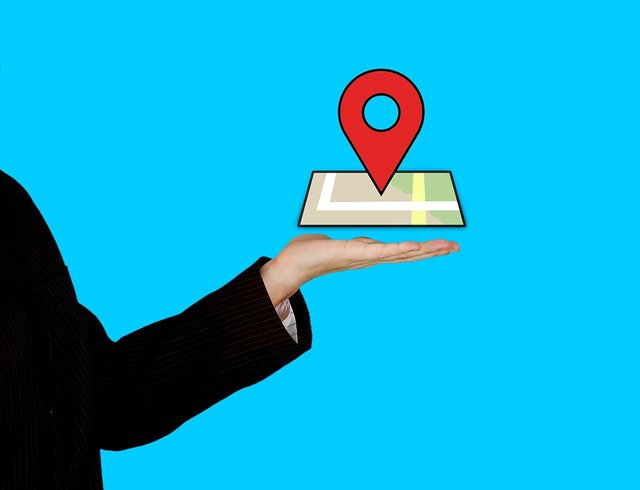
Source
Find Things Nearby in Google Maps
Let's face it, you don't always know what you're looking for. Maybe you want some gas, you are looking for food, or you need to mail a package. Thankfully, if you tap on the Explore option at the bottom left in Google Maps, you will see a list of points around you as per your interest.
If you scroll down, you can narrow your search by choosing one of the categories. There are restaurants, hospitals, ATMs, gas stations, and many other establishments. You can also search for whatever you want by typing the search bar at the top, or voice search by tapping the microphone icon at the top right.
Choose whatever you are looking for, and you will be presented with a list of nearby options along with their respective distances. You'll also see review scores - if available - and you can often call the business or visit the website directly from the information panel.
Zooming in and out is used for pinning everyone, but you can also do one-hand zoom in Google Maps. A double tap will partially zoom, but there is another option. Tap the map twice, release your finger or thumb a second time, and you'll find that you can swipe down to zoom in and swipe up to zoom out.

Source
View maps offline in google maps
Many users complain that one of the major weaknesses of Google Maps is the fact that you need to be online to use it. Actually, you can download and view offline map with little plan. If you are going to New York, for example, open the app, search for "New York" and tap the bar below, where it says "New York". Then, you will tap on the button marked Download.
However, New York is very large, so you will be asked to select a region. After doing this, you can name your map and save it. Your saved maps will be listed in the Google Maps menu, which can be accessed by tapping the three horizontal line at the top left, when you first launch the app.
Save Favorite Locations in Google Maps
When you tap on the search bar, you will see recent searches, but you can also save the location easily, and can be a real-time savings in the future when you search for a place.
To do this, simply tap on the location you want to save on the map, expand the information by tapping on the address below, and then tap Save.
You can choose to save it as a favorite location with an icon, mark it as the location you want to go to, or add it to your star access list. When a location is saved, the Save option will switch to Saved with the relevant icon.
You can also use Google Maps to check bus and train times at any location.
Just enter the location in the search bar where you want to travel, tap on Directions and tap on the top train icon. You will see a list of options based on the current time.