Contribution to the Open Source Software - Audacity

I notice that there are more people creating videos via the Utopian platform to help people use Open Source Projects. In creating videos, we want to create them as professionally as possible so that users can have good experience listening to our video tutorials.
I have created hundreds of videos on my Music Online School in the last 10+ years. Through a lot of trial and error, and with experiences, I have now gained a bit of skill in this area of cleaning up audio files for my video lectures.
So I hope these tutorial videos can help participants on the Utopian platform to create excellent videos for these Open Source Projects.
Problem: Hollow Echoey Sounds in our Audio
Today, I want to concentrate on how you can deal with the hollow and echoey sounds that we often hear in audio strips. Those sounds don't make us feel comfortable at all. They really ruin your videos. So why not fix them while you are beginning this journey of doing video tutorials?
Where do the Hollow Echoey Sounds come from?
The hollow sounds come as a result from your recording room that is not optimized for sound. So when you record, it records other wav frequencies there. Speed of sound moves very fast. The sound that comes from your mouth reaches the microphone directly, and afterwards the sound indirectly bounces off walls, floors and ceilings. It is that distance that makes the sound to become out of sync when you record, thus creating that hollowness and echoey sound. Those sounds echoe even when you are not speaking.
Even if you have an excellent microphone to dampen these sounds, your recording room is very important.
One Way to Solve the Hollow Echoey Sounds
One way to solve the hollow echoey sound is to put blankets around the windows and close up the recording space so that sounds can be absorbed during the recording. I have tried this many times, but sometimes that echoey sounds still remain in the audio part where you are not speaking. You hear that 'echo' effect.
Best way is to use Audacity Program to take out that hollowness in the places where you are not speaking
Unless you have a studio with a right recording room, it is very difficult to get rid of those echo sound you hear after you speak.
I use the audacity program to take out those echoey sound after speaking.
You need to do a little bit of work to take them out but it does the work for you. It is a multi step process so you need to be patient in cleaning them out.
Tutorial: Multi-Step Process to Clean Up the Hollow Echoey Sounds
Step 1: Upload your wav file onto the Audacity program
- On the Top Menu - File
- On the Drop Down Menu - Click Open - Select the File from your computer

In the wave file strip above, you see the wav sound.
Step 2: Start from the beginning of the audio
- Highlight the first empty spot
- Left Click and move cursor
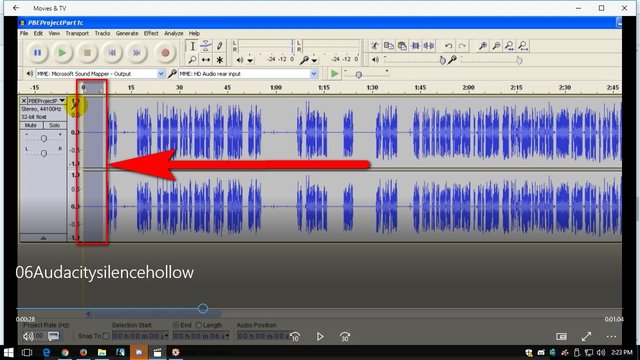
You are going to start cleaning the audio sound from the beginning.
Step 3: Make those places completely silent
- Click Effect on the Menu Bar
- Drop Down Menu - Click Silence
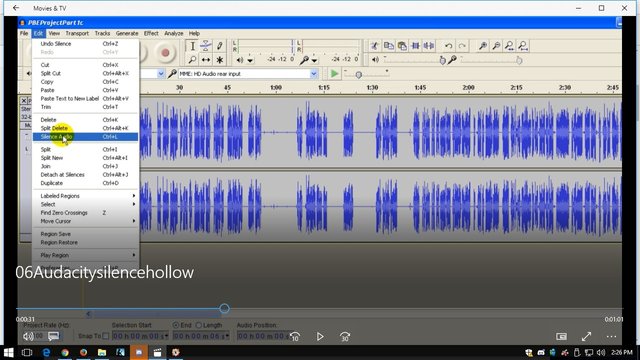
Step 4: Completely Clean Sound Now
Now you can listen to the audio again.
- Click On the Play Button
- Let the Cursor Move through that audio part
- The hollow echoey sound is gone now
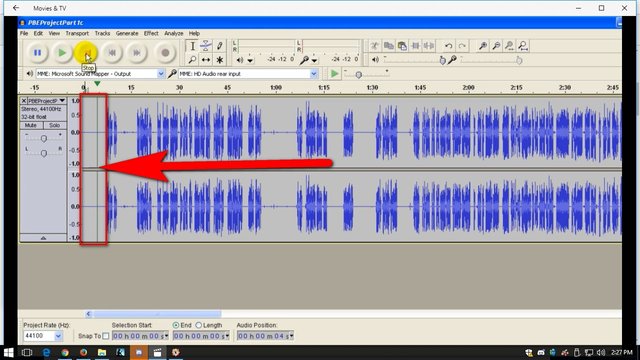
Step 5: Rinse and Repeat
- Pick all the empty spots without the sound waves
- Repeat Step 2 to Step 4

I put a red box around the places where you can clean out the hollow sounds.
Video Tutorial - Take time to remove the hollow and echoey sounds
My students love to watch these videos, so I have created video for you to follow along.
You can always come back to this tutorial and follow these steps when you do the actual cleaning.
Hope you enjoyed this Video Tutorial.
Thank you for your attention,
Rosa
@rosatravels
Hope you have enjoyed reading this post as much as I have written it and creating this video for you.
谢谢你的阅读!希望你喜欢。如果你喜欢我的分享, 请点赞并跟随我。
You can contact me at Utopian here: https://utopian.io/@rosatravels
You can contact me at Steemit here: https://steemit.com/@rosatravels
You can contact me at my Website here: http://LearnPianoWithRosa.com/
Posted on Utopian.io - Rewarding Open Source Contributors
Downvoting a post can decrease pending rewards and make it less visible. Common reasons:
Submit
Alternatively you can also select the highlighted voice/sound that you doesn't want and delete it entirely.
Downvoting a post can decrease pending rewards and make it less visible. Common reasons:
Submit
realy impressive, so i gave u all that u need , pliz back , dont forget
Downvoting a post can decrease pending rewards and make it less visible. Common reasons:
Submit
Thank you for the contribution. It has been approved.
You can contact us on Discord.
[utopian-moderator]
Downvoting a post can decrease pending rewards and make it less visible. Common reasons:
Submit
Thank you.
Downvoting a post can decrease pending rewards and make it less visible. Common reasons:
Submit
Hey @rosatravels I am @utopian-io. I have just upvoted you at 20% Power!
Achievements
Community-Driven Witness!
I am the first and only Steem Community-Driven Witness. Participate on Discord. Lets GROW TOGETHER!
Up-vote this comment to grow my power and help Open Source contributions like this one. Want to chat? Join me on Discord https://discord.gg/Pc8HG9x
Downvoting a post can decrease pending rewards and make it less visible. Common reasons:
Submit
What?! No, that is so time consuming. The best way is to select one of the portions which you usually use Silence with, and instead of doing that, go to Effect tab, then click Noise Reduction which opens a window, and then click Get Noise Profile button. After that, press Ctrl+A to select the whole click, and then go back to the Effect tab then click Repeat Noise Reduction. Done. You're welcome.
Downvoting a post can decrease pending rewards and make it less visible. Common reasons:
Submit